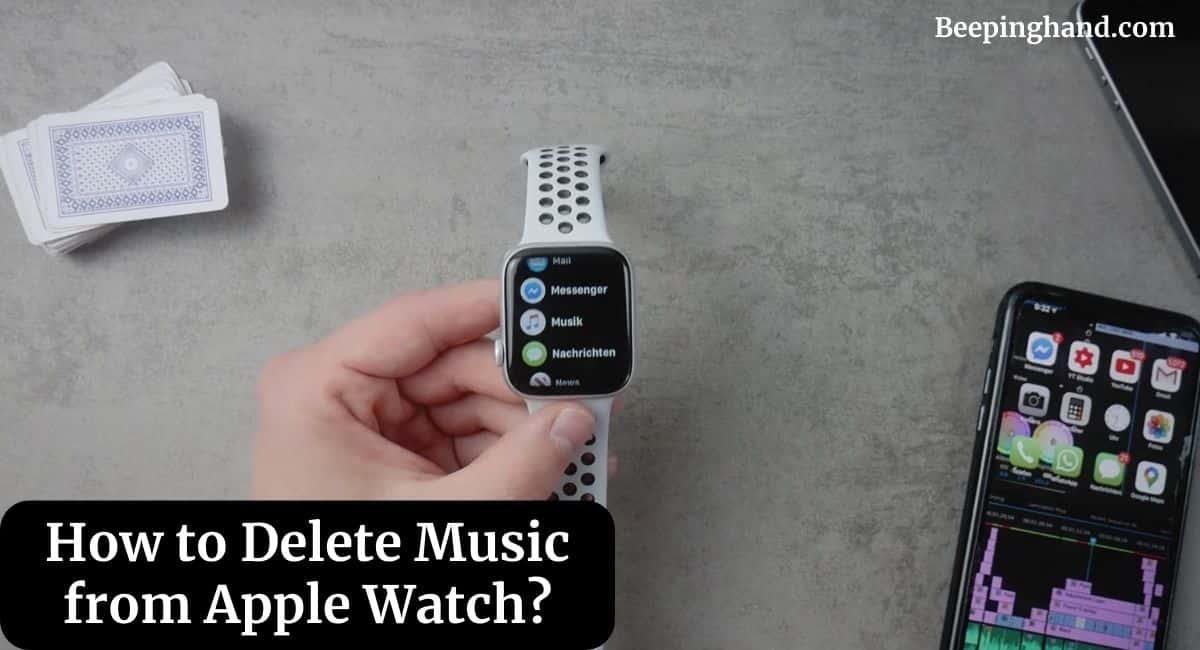The Apple Watch has become an indispensable companion for fitness enthusiasts and music lovers alike. With the ability to store and play music directly from your wrist, the Apple Watch offers a seamless and convenient way to enjoy your favorite tunes while on the go.
Whether you’re looking to free up space or curate a fresh playlist, here’s a step-by-step guide on How to Delete Music from Apple Watch.
However, as your music library grows, you may find the need to manage your content more efficiently. One task you might encounter is deleting music from your Apple Watch.
How to Delete Music from Apple Watch
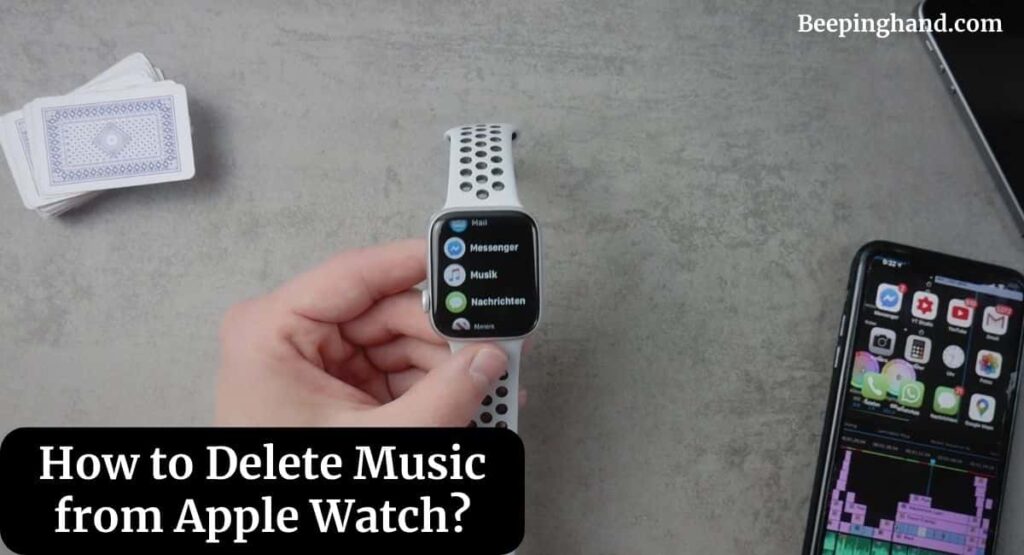
If you are wondering to know how can you remove music from your Apple Watch then you have come to the right place. Here, we’ve shared detailed information.
Why Delete Music from Your Apple Watch?
There are several reasons why you might want to delete music from your Apple Watch. Perhaps you’ve grown tired of certain songs and want to make space for new ones, or maybe you want to fine-tune your workout playlist.
Whatever the reason, managing your music library helps keep your Apple Watch organized and ensures you have access to the songs you love.
How to Delete Music from Apple Watch
Here are the steps to delete music from your Apple Watch –
Step 1. Check Your Apple Watch and iPhone Connection
Before you begin, ensure that your Apple Watch is connected to your iPhone. A stable connection is essential for syncing changes to your music library.
Step 2. Open the Watch App on Your iPhone
Launch the Watch app on your paired iPhone. This app is where you’ll manage various settings and configurations for your Apple Watch.
Step 3. Navigate to the Music Section
Scroll down within the Watch app and find the “Music” section. Tap on it to access the music settings.
Step 4. Choose Music to Delete
You’ll see a list of music that’s currently synced to your Apple Watch. Browse through the list and find the songs or albums you want to remove.
Step 5. Confirm Deletion
After selecting the music you want to delete, tap the delete icon or swipe left on the song/album. Confirm your action and the selected music will be removed from your Apple Watch.
Tips for Managing Your Music Library
Here are some useful tips to managing your music library –
1. Create Custom Playlists
Organize your music by creating playlists that suit different moods or activities. This way, you can easily sync specific playlists to your Apple Watch without cluttering your device with unnecessary songs.
2. Sync Only What You Need
Don’t feel obligated to sync your entire music library to your Apple Watch. Choose only the songs, albums, or playlists that you’re likely to listen to during your workouts or daily routines.
3. Regularly Update Your Music
Keep your Apple Watch music library fresh by regularly updating it. Remove songs you no longer enjoy and add new ones to keep your listening experience exciting.
Why can’t I delete Music from Apple Watch?
Here is why you might be facing difficulties deleting music from your Apple Watch –
- Storage and Performance – Apple Watch models have limited storage capacity compared to iPhones. To optimize performance and provide smooth user interactions, Apple has restricted certain actions on the watch itself. By managing music deletion through the iPhone, the company ensures that you have more control over storage management and overall device performance.
- Simplicity and User Experience – Apple strives to maintain a user-friendly and intuitive experience across its devices. By centralizing certain functions on the iPhone, including music management, they aim to simplify the user experience and prevent unnecessary complexity on the smaller watch screen.
Also Read: Delete Message on Apple Watch
Wrapping Up
This article is all about How to Delete Music from Apple Watch. Managing your music library on your Apple Watch doesn’t have to be a daunting task. With a few simple steps, you can easily delete music that no longer resonates with you and make room for new favorites.
I hope this article will help you to delete music from your Apple watch. If you still have any queries, you may ask in the comment box or read more on Apple Watch Support.
FAQ’s Delete Music from Apple Watch
Can I delete music directly from my Apple Watch?
No, you cannot delete music directly from your Apple Watch. You need to use the Watch app on your paired iPhone to manage your music library.
Will deleting music from my Apple Watch remove it from my iPhone?
No, deleting music from your Apple Watch will not remove it from your iPhone. The two devices have separate storage for music.
How do I prevent specific songs from syncing to my Apple Watch?
You can prevent specific songs from syncing to your Apple Watch by unchecking them in the Watch app’s Music settings.
Can I use voice commands to delete music?
Yes, you can use voice commands through Siri to control your music playback, but the process of deleting music still needs to be done through the Watch app on your iPhone.
What should I do if my Apple Watch is not syncing with my iPhone?
If your Apple Watch is not syncing with your iPhone, ensure that both devices are connected and try restarting both the watch and the phone. If the issue persists, you may need to troubleshoot further or seek technical assistance.