Are you a Snapchat user who also happens to own an Apple Watch? If so, you’re at the right place. Getting Snapchat notifications on your Apple Watch can help you stay connected and never miss a moment.
Here, we’ll take you through the steps on How to Get Snapchat Notifications on Apple Watch. So, keep reading this article completely.
How to Get Snapchat Notifications on Apple Watch
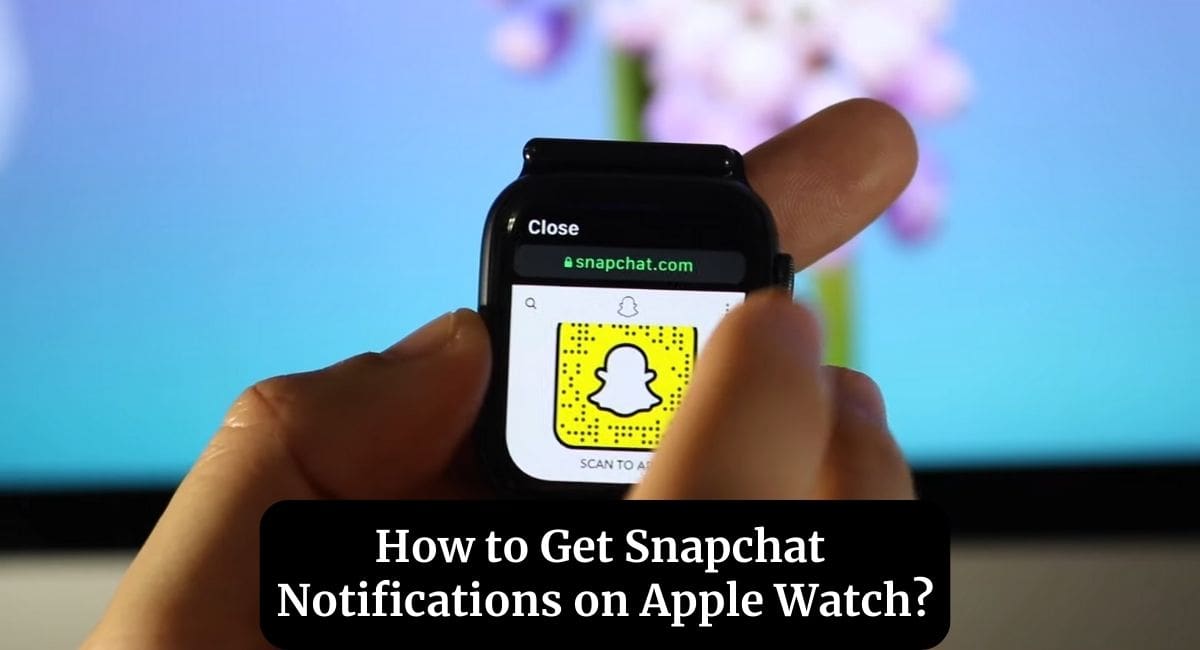
If you are wondering to know that how can you get Snapchat notifications on your Apple Watch then you have come to the right place. Here, ‘we’re going to share detailed information.
Benefits of Snapchat Notifications on Apple Watch
Having Snapchat notifications delivered straight to your Apple Watch offers a range of advantages. Imagine being able to stay informed about incoming snaps, messages, and stories without needing to check your phone constantly. It’s a game-changer for those who want to maintain their social connections while on the go.
Compatibility and Requirements
Before we move to the setup process, make sure your devices are compatible. You’ll need an Apple Watch Series 3 or later running watchOS 6 or higher. Additionally, ensure that your iPhone is paired with your Apple Watch and has the latest version of the Snapchat app installed.
How to Get Snapchat Notifications on Apple Watch
Here are the 3 steps to get a notification of Snapchat on your Apple Watch –
Step 1: Ensure Proper Pairing
To start, ensure that your Apple Watch is properly paired with your iPhone. Open the Watch app on your iPhone, navigate to the “My Watch” tab, and select your watch. Confirm that both devices are connected and in close proximity.
Step 2: Customize Notification Settings
- On your iPhone, go to “Settings” and scroll down to find “Snapchat.”
- Tap “Notifications” and enable “Allow Notifications.”
- Customize your notification preferences based on your preferences. You can choose to receive notifications for snaps, messages, and more.
Step 3: Manage Notification Privacy
Snapchat notifications on your Apple Watch respect the privacy settings you’ve configured in the Snapchat app on your iPhone. If you’ve set specific contacts to “Do Not Disturb,” those preferences will carry over to your watch as well.
Maximizing Your Snapchat Experience on Apple Watch
Here are some tips to maximize your Snapchat experience on your Apple Watch –
Responding to Snap Notifications
When you receive a snap notification on your Apple Watch, you can quickly preview the snap’s content. To respond, raise your wrist to wake the watch, then swipe down on the notification to access options like “Reply” or “Open on iPhone.”
Viewing Stories and Discover Content
Easily stay up-to-date with your friends’ stories and trending content by swiping through your Apple Watch. Each story is displayed as a brief snippet, giving you a glimpse of what’s happening.
Using Quick Replies for Chats
Engage in conversations without reaching for your iPhone. Apple Watch allows you to send quick replies to messages received on Snapchat. Simply choose from a list of pre-written responses or dictate your own.
Troubleshooting and Common Issues
Here are some issues you can face and solve the issues –
why am I not getting Snapchat notifications on my Apple Watch?
If you’re not receiving Snapchat notifications on your Apple Watch, ensure that your devices are properly connected and that notification settings are configured correctly on both your iPhone and watch.
Disconnected Devices
In case your Apple Watch becomes disconnected from your iPhone, try restarting both devices and ensuring they’re within Bluetooth range.
Also Read: Set Alarm on Apple Watch
Wrapping Up
This article is all about How to Get Snapchat Notifications on Apple Watch. With Snapchat notifications on your Apple Watch, you can effortlessly stay connected and engage with your favorite app right from your wrist. This seamless integration enhances your social experience while maintaining convenience.
I hope this article will help you to get notifications of Snapchat on your Apple watch. If you still have any queries, you may ask in the comment box or read more on Apple Watch Support.
FAQ’s Get Snapchat Notifications on Apple Watch
Can I view full snaps and messages on my Apple Watch?
While you can preview snaps and messages, viewing full content is recommended on your iPhone for the best experience.
Are Snapchat notifications customizable?
Yes, you can customize which types of notifications you receive from Snapchat on your Apple Watch.
Does using Snapchat on Apple Watch require an internet connection?
Yes, both your Apple Watch and iPhone need an active internet connection to sync and display Snapchat content.
Can I use Siri to respond to Snapchat notifications?
As of now, Siri integration with Snapchat notifications is limited.
Where can I find the Snapchat app on my Apple Watch?
Snapchat notifications are delivered through the Notification Center on your Apple Watch; there isn’t a dedicated Snapchat app.