Garmin Vivofit is a fitness tracker that allows you to monitor your daily activity, sleep, and even set reminders to move. However, before you can start using all its features, you need to make sure that the time is set correctly.
Here, we will discuss the steps on How to Set Time on Garmin Vivofit. So, you may read this article completely to set a time.
How to Set Time on Garmin Vivofit
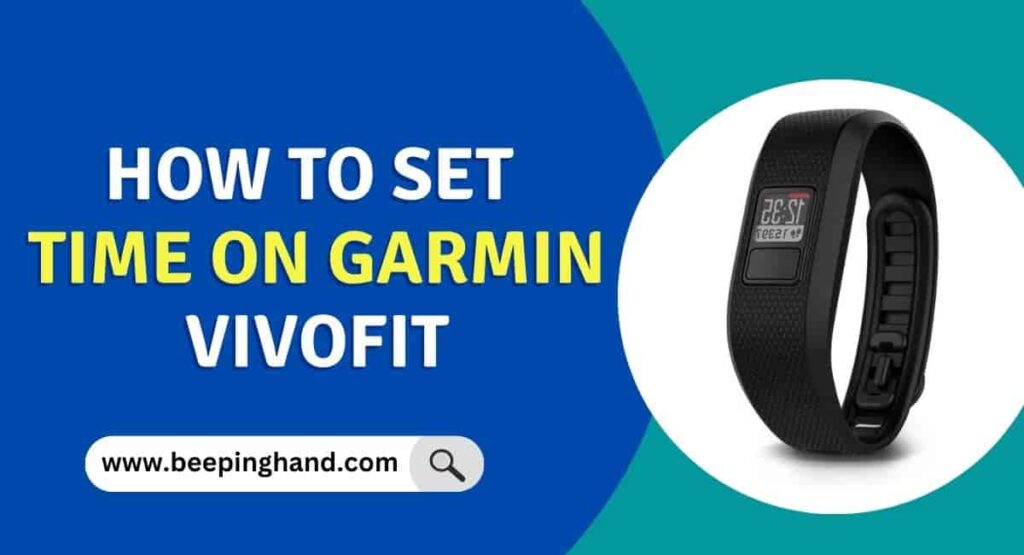
If you are wondering to know that how can you set time on your Garmin Vivofit then you have come to the right place. Here, we’ve shared detailed information.
Things to Remember before Setting Time
Here are some important things to remember –
- Make sure your Garmin Vivofit is fully charged
- Verify the time zone of your location
- Sync your Garmin Vivofit with the Garmin Connect app
- Check the date and time on your smartphone
- Follow the instructions carefully
How to Set Time on Garmin Vivofit
Step 1: Download the Garmin Connect App
The first step to setting the time on Garmin Vivofit is to download the Garmin Connect app on your smartphone. The app is available for both iOS and Android devices and can be downloaded for free from the App Store or Google Play Store.
Step 2: Sync your Garmin Vivofit with the Garmin Connect App
Once you have downloaded the Garmin Connect app, you need to sync your Garmin Vivofit with the app. To do this, make sure that your Garmin Vivofit is turned on and within range of your smartphone. Then, open the Garmin Connect app and follow the on-screen instructions to connect your Garmin Vivofit.
Step 3: Set the Time Zone
The next step is to set the time zone on your Garmin Vivofit. This is important because it ensures that the time on your device is accurate and reflects the correct time in your location. To set the time zone, follow these steps:
- Open the Garmin Connect app on your smartphone.
- Tap on the three lines icon in the top left corner of the screen.
- Select “Garmin Devices” from the menu.
- Tap on your Garmin Vivofit from the list of devices.
- Tap on “Device Settings” and then select “Time Settings.”
- Tap on “Time Zone” and then select your time zone from the list.
Step 4: Set the Time and Date
After setting the time zone, the next step is to set the time and date on your Garmin Vivofit. To do this, follow these steps:
- Open the Garmin Connect app on your smartphone.
- Tap on the three lines icon in the top left corner of the screen.
- Select “Garmin Devices” from the menu.
- Tap on your Garmin Vivofit from the list of devices.
- Tap on “Device Settings” and then select “Time Settings.”
- Tap on “Time” and then set the current time on your device.
- Tap on “Date” and then set the current date on your device.
Step 5: Sync your Garmin Vivofit with the Garmin Connect App
Once you have set the time and date on your Garmin Vivofit, you need to sync it with the Garmin Connect app. To do this, follow these steps:
- Open the Garmin Connect app on your smartphone.
- Tap on the three lines icon in the top left corner of the screen.
- Select “Garmin Devices” from the menu.
- Tap on your Garmin Vivofit from the list of devices.
- Tap on “Sync Now” to sync your Garmin Vivofit with the app.
Step 6: Verify the Time on your Garmin Vivofit
After syncing your Garmin Vivofit with the Garmin Connect app, you should verify that the time on your device is correct. To do this, simply check the time display on your Garmin Vivofit and make sure that it reflects the correct time and date.
Read more: How to Set Sleep Monitoring
How to Set Time on Garmin Forerunner 45
To set the time on your Garmin Forerunner 45, follow these steps –
- Press the button on the side of your Garmin Forerunner 45 to wake up the device.
- From the watch face, hold down the button on the side of the device until the menu appears.
- Select the “Settings” option.
- Scroll down and select “System.”
- Scroll down and select “Time.”
- Select “Set Time.”
- Use the up and down buttons on the side of the device to set the hour and minute.
- Press the button on the side of the device to move to the next field (such as the day and month).
- Repeat step 7 to set the day and month.
- After setting the time and date, press the button on the side of the device to save your changes.
Wrapping Up
This article is all about How to Set Time on Garmin Vivofit. Setting the time on your Garmin Vivofit is essential for accurate timekeeping and ensuring that your device functions properly. Whether you’re traveling to a different time zone or need to adjust for daylight saving time, being able to set the time on your Garmin Vivofit is crucial.
If you still have any queries, you may ask in the comment box. We have also written a proper guide to Garmin Sleep Tracking Accuracy. You can also check more on Garmin App
FAQ’s How to Set Time on Garmin Vivofit Watch
How do I set the time on my Garmin Vivofit?
To set the time on your Garmin Vivofit, press and hold the button on the device until the time and date appear on the screen. Use the button to scroll through the options and make any necessary changes. Press the button again to save your changes.
Why is the time on my Garmin Vivofit not accurate?
There could be several reasons why the time on your Garmin Vivofit is not accurate, such as an incorrect time zone setting, low battery, or outdated software. To fix this, ensure that the time zone is correct, charge the device fully, and sync it with the Garmin Connect app to update the software.
How often do I need to update the time on my Garmin Vivofit?
Your Garmin Vivofit should update the time automatically once you’ve set the correct time zone. However, it’s a good idea to check the time occasionally to ensure that it remains accurate, especially if you travel frequently across different time zones.
Can I set the time on my Garmin Vivofit using my smartphone?
No, you cannot set the time on your Garmin Vivofit using your smartphone. However, you can sync your device with the Garmin Connect app to update the software and ensure that the time remains accurate.
How do I know if the time on my Garmin Vivofit is accurate?
To check the accuracy of the time on your Garmin Vivofit, you can compare it with the time on your smartphone or another timekeeping device. Alternatively, you can manually adjust the time on your Garmin Vivofit to match a known accurate time source, such as an atomic clock.
