The Apple Watch has revolutionized the way we interact with technology, offering a compact and convenient extension of our iPhones. One of its unique features is VoiceOver, which provides auditory feedback to users with visual impairments. However, there may be instances when you need to turn off VoiceOver temporarily or permanently.
Here, we’ll take you through the steps on How to Turn Off VoiceOver on Apple Watch. So, keep reading this article for complete information.
How to Turn Off VoiceOver on Apple Watch
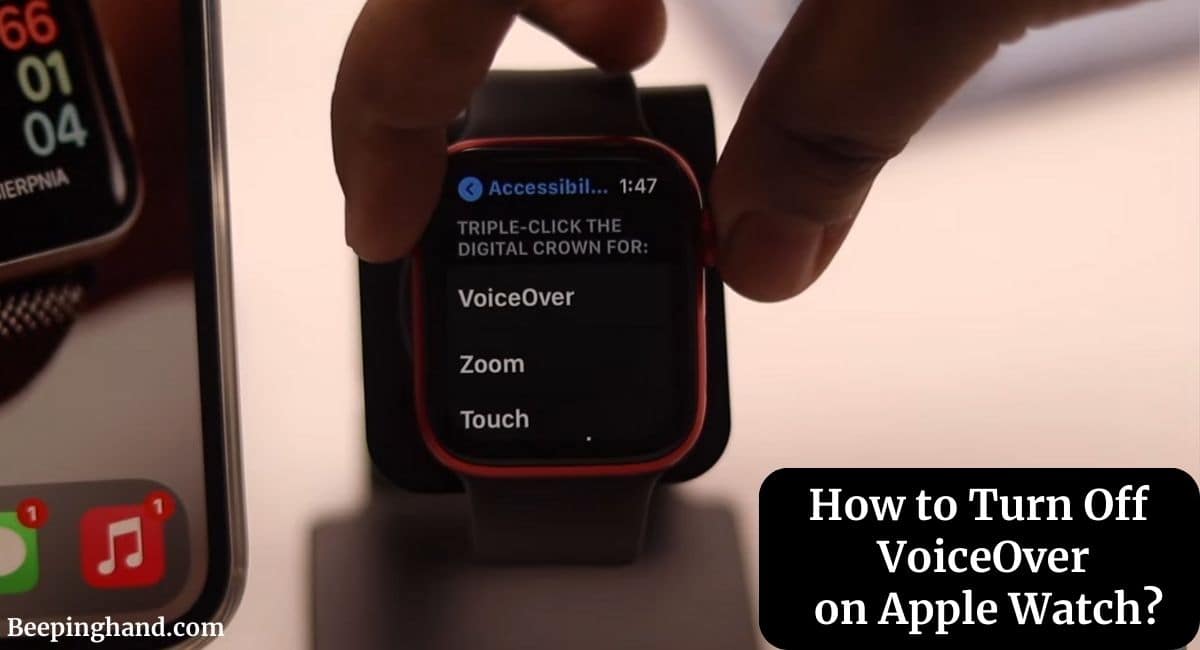
If you are wondering to know how can you turn off the voiceover on your Apple Watch then you have come to the right place. Here, we’ve shared detailed information.
What is VoiceOver on Apple Watch?
VoiceOver is an accessibility feature on Apple Watch designed to assist users who are blind or have low vision. When VoiceOver is enabled, the watch audibly describes the content on the screen, making it possible for users to navigate and interact with the device without relying on visual cues.
Why Turn Off VoiceOver?
While VoiceOver is incredibly useful for some users, there are situations where you might want to turn it off. For instance, if you’re lending your Apple Watch to someone unfamiliar with VoiceOver, disabling it can enhance their experience.
Additionally, turning off VoiceOver may be necessary if you find it activating unintentionally or if you prefer the standard visual interface.
Guide to Turn Off VoiceOver on Apple Watch
Here are the steps to turn off the voiceover on your Apple Watch –
1. Disabling VoiceOver Using the Settings
- Wake your Apple Watch.
- On the home screen, tap on the “Settings” app.
- Scroll down and tap on “Accessibility.”
- Navigate to “VoiceOver” and toggle it off.
2. Using the Side Button
- With your Apple Watch awake, press and hold the side button until the Power Off slider appears.
- Release the side button, then press and hold it again until VoiceOver is turned off.
3. VoiceOver Shortcut
- If you’ve configured the Accessibility Shortcut, triple-click the side button to toggle VoiceOver on or off.
4. Using the Apple Watch App on iPhone
- Open the Apple Watch app on your paired iPhone.
- Scroll down and tap on “Accessibility.”
- Under “VoiceOver,” toggle off the switch.
Benefits of Disabling VoiceOver
Disabling VoiceOver can provide a more streamlined experience, especially if you’re accustomed to the standard visual interface. It can prevent accidental activation of VoiceOver and allow for a faster and more intuitive interaction with your Apple Watch.
Why can’t I turn off VoiceOver on my Apple Watch?
Here are some common reasons for not turning off voiceover on your Apple Watch –
1. Accidental Activation
VoiceOver can be accidentally activated if the required gestures are triggered unintentionally. This may happen while putting on or adjusting the watch or through unintended touches on the screen.
2. Software Glitch
Sometimes, software glitches can interfere with the proper functioning of VoiceOver or the ability to turn it off. This can occur due to minor bugs or conflicts within the operating system.
3. Accessibility Shortcut
If you have set up an accessibility shortcut for VoiceOver, it might be preventing you from turning it off easily. This shortcut allows you to quickly enable or disable VoiceOver by triple-clicking a specific button.
Troubleshooting VoiceOver Issues
VoiceOver Not Turning Off
If you’re experiencing difficulties turning off VoiceOver, ensure that you’re following the correct steps outlined in this guide. If the issue persists, try restarting your Apple Watch or updating its software.
VoiceOver Unintentionally Activating
If VoiceOver is activating unintentionally, you can adjust the sensitivity of the activation gesture in the VoiceOver settings.
Also Read: Change Apple Watch Band
Wrapping Up
This article is all about How to Turn Off VoiceOver on Apple Watch. VoiceOver on Apple Watch is a valuable accessibility feature that enhances the device’s usability for users with visual impairments. However, there are scenarios where disabling VoiceOver can lead to a more straightforward and efficient interaction.
I hope this article will help you to turn off the voiceover on your Apple watch. If you still have any queries, you may ask in the comment box or read more on Apple Watch Support.
FAQ’s How to Turn Off VoiceOver on Apple Watch
Can I still receive notifications with VoiceOver turned off?
Yes, you will still receive notifications as usual even with VoiceOver turned off.
How do I adjust the volume of VoiceOver?
To adjust the VoiceOver volume, use the Digital Crown while VoiceOver is active.
Can I customize VoiceOver settings?
Yes, you can customize VoiceOver settings to better suit your needs and preferences.
Does turning off VoiceOver improve battery life?
Yes, disabling VoiceOver can help conserve battery life on your Apple Watch.
How do I reset VoiceOver to its default settings?
To reset VoiceOver to its default settings, navigate to “Accessibility” in the Settings app, then select “VoiceOver” and choose “Reset VoiceOver.”