Smartwatches have become an integral part of our lives. Google’s Pixel Watch, renowned for its innovation and seamless integration with Android devices, offers a host of features that enrich our daily routines. To ensure your Pixel Watch operates at its optimal performance, it’s crucial to keep it updated with the latest software.
Here, we’ll guide you through the process of How to Update Pixel Watch effortlessly. So, keep reading this article for complete information.
How to Update Pixel Watch
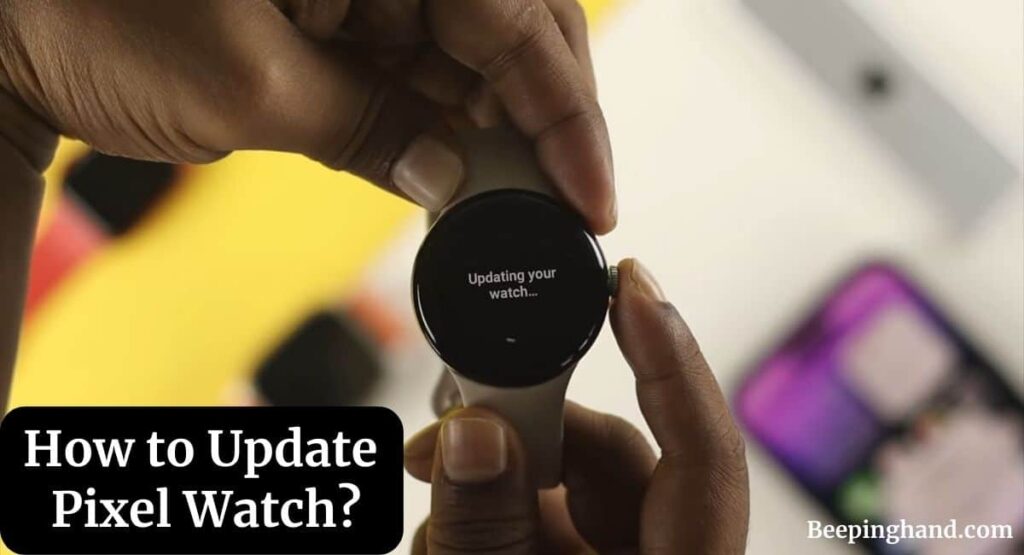
If you are wondering to know that how can you update your Pixel watch then you have come to the right place. Here, we’ve shared a detailed guide.
Importance of Updating Your Pixel Watch
Regular software updates are essential for any smartwatch, including the Pixel Watch. These updates not only introduce new features and enhancements but also address potential security vulnerabilities. Keeping your Pixel Watch up-to-date ensures that you get the best experience and that your data remains safe and secure.
How to Check Available Updates on Pixel Watch
It’s essential to check whether there’s a new update available. Google routinely releases updates for the Pixel Watch, often accompanied by release notes detailing the improvements they bring.
To check for updates, follow these steps –
- Ensure your Pixel Watch is connected to your smartphone via Bluetooth.
- Open the Wear OS app on your smartphone.
- Navigate to the Settings section.
- Select “System Updates“
- Tap on “Check for Updates“
If a new update is available, follow the on-screen instructions to proceed.
Keep in Mind before Updating Pixel Watch
Here are a few things to keep in mind before updating your pixel watch –
- Charge your Pixel Watch – To avoid any interruptions during the update, make sure your watch has sufficient battery life.
- Connect to Wi-Fi – Connect your Pixel Watch to a Wi-Fi network to download the update faster and avoid potential mobile data charges.
How to Update Pixel Watch
Here are the steps to update your Pixel watch –
- Once the update is downloaded, you’ll receive a notification on your Pixel Watch.
- Tap on the notification, and the update process will begin.
- Your watch may restart during the update, which is normal.
- Follow any on-screen instructions, if prompted.
- The update will be installed, and your Pixel Watch will reboot with the latest software version.
If you want to watch the video to know the process of updating then do watch the video given below –
Benefits of Keeping Your Pixel Watch Updated
Updating your Pixel Watch offers various benefits –
- Improved Performance – Updates often include performance enhancements, making your watch faster and more responsive.
- New Features – Stay up-to-date with the latest features and functionalities introduced by Google.
- Bug Fixes – Updates fix bugs and glitches, improving the overall user experience.
- Security – Ensure your watch remains secure by installing the latest security patches.
Pixel Watch not Updating
If you encounter any issues during the update process, don’t worry. Here are some common troubleshooting steps –
- Check Battery Level – Ensure your watch has enough charge to complete the update.
- Restart Your Devices – Restart both your Pixel Watch and smartphone to resolve any connectivity issues.
- Check Wi-Fi Connection – Ensure your watch is connected to a stable Wi-Fi network.
- Free Up Space – If your watch has limited storage, consider removing unnecessary apps or files before updating.
Also Read: Get Smartwatch for Free
Wrapping Up
This article is all about How to Update Pixel Watch. Updating your Pixel Watch is a simple yet vital process to get the best out of your smartwatch. Regular updates bring new features, improved performance, and enhanced security. By keeping your Pixel Watch updated, you ensure a seamless and enjoyable experience every day.
I hope this article was helpful to you and if you still find any queries then you may ask in the comment box. For more information visit the Help and Support Page.
FAQ’s How to Update Pixel Watch
Do I need to update my Pixel Watch manually?
No, your Pixel Watch can be set to update automatically when connected to Wi-Fi and charging.
How long does the update process take?
The update process usually takes around 15-30 minutes, depending on the size of the update and your internet connection.
Can I use my Pixel Watch during the update?
It’s best to avoid using your watch during the update process to prevent any potential issues.
Will updating my Pixel Watch erase my data?
No, updating your watch won’t delete any data. However, it’s always a good practice to back up your important data regularly.
What if my Pixel Watch gets stuck during the update?
If your watch remains stuck for an extended period, perform a restart and try the update process again. If the issue persists, seek assistance from Google support.