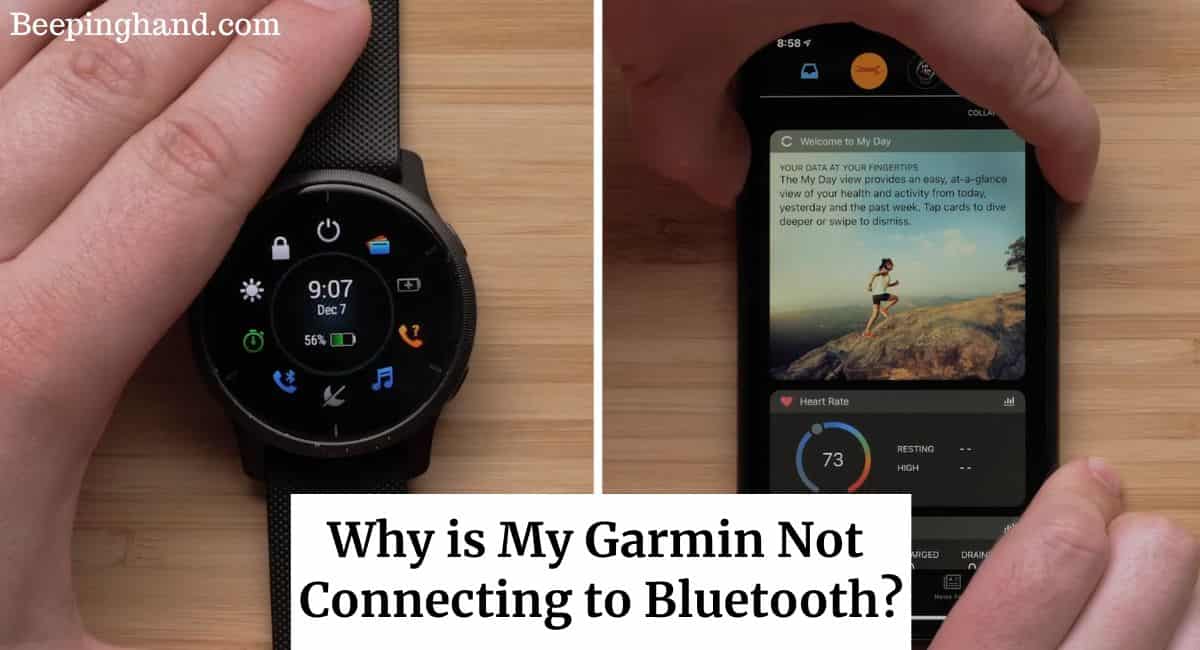Garmin devices have become an integral part of many people’s lives. These devices offer a wide range of features, including fitness tracking, navigation, and smart notifications. However, one common issue that users encounter is the inability of their Garmin device to connect to Bluetooth.
This article will explore the possible reasons and solutions for Why is My Garmin Not Connecting to Bluetooth. So, keep reading this article.
Why is My Garmin Not Connecting to Bluetooth
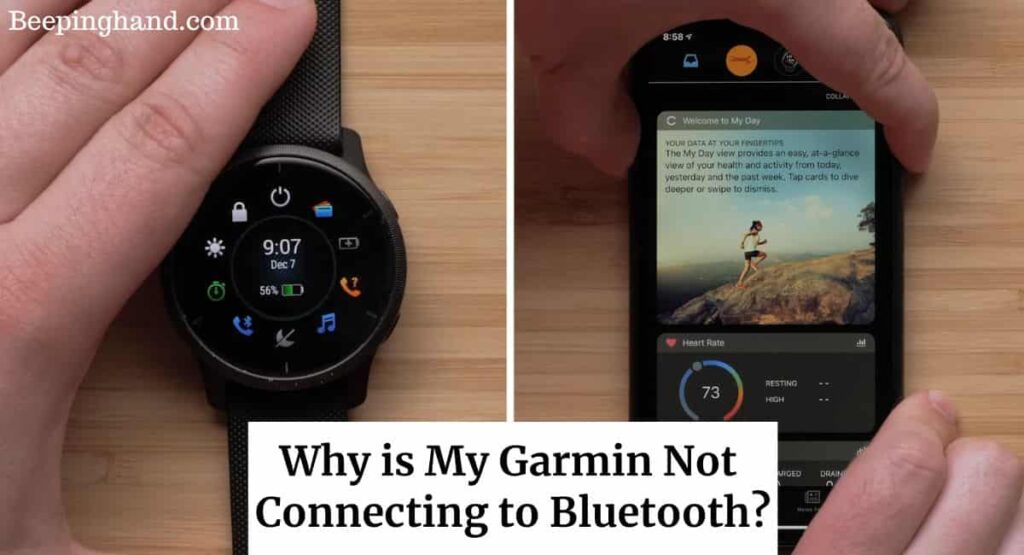
Garmin devices use Bluetooth technology to establish a wireless connection with smartphones, tablets, and other compatible devices. This connection enables users to sync data, receive notifications, and access additional features through Garmin’s mobile app.
Causes of Bluetooth Connection Issues
Here are several factors for Garmin devices not connecting to Bluetooth –
- Outdated software on either the Garmin device or the connected device.
- Interference from nearby electronic devices or Wi-Fi networks.
- Bluetooth compatibility issues between the Garmin device and the connected device.
- Incorrect Bluetooth settings on either the Garmin device or the connected device.
- Insufficient battery power on the Garmin device.
- Problems with the Garmin mobile app.
How to Fix if Garmin Not Connecting to Bluetooth
Here are some solutions to resolve issues if your Garmin is not connecting to Bluetooth –
Updating Garmin Device Software –
Keeping the Garmin device’s software up to date is crucial for maintaining optimal Bluetooth connectivity. Users should check for available software updates regularly and install them as needed. Updating the software can introduce bug fixes and improvements that enhance the device’s Bluetooth functionality.
Resetting Bluetooth Connections on Garmin Devices –
Resetting the Bluetooth connections on the Garmin device can help resolve any temporary issues or conflicts. Users can access the Bluetooth settings on their Garmin device and remove any existing pairings. Afterward, they can reconnect the device to the desired Bluetooth-enabled device and establish a fresh connection.
Checking Bluetooth Compatibility and Settings –
It is essential to ensure that the Garmin device and the connected device are compatible with each other in terms of Bluetooth technology. Users should also verify that the Bluetooth settings on both devices are configured correctly. This includes enabling Bluetooth and allowing the devices to be discoverable.
Verifying Bluetooth Pairing Process –
Following the correct Bluetooth pairing process is crucial for establishing a successful connection. Users should carefully follow the instructions provided by Garmin and the connected device’s manufacturer. This involves entering the correct passcodes or PINs and confirming the pairing request on both devices.
Ensuring Sufficient Battery Power –
Low battery power on the Garmin device can hinder Bluetooth connectivity. Users should ensure that the device is adequately charged before attempting to establish a Bluetooth connection. A fully charged battery helps maintain a stable and reliable connection between the Garmin device and the connected device.
Contacting Garmin Support –
If all the troubleshooting steps fail to resolve the Bluetooth connection issue, it is advisable to reach out to Garmin’s customer support. Garmin’s support team has expertise in diagnosing and resolving device-specific problems.
Garmin Watch Bluetooth not Working
Here are some steps to fix this issue –
- Ensure Bluetooth is enabled – Check if Bluetooth is turned on both on your Garmin watch and the device it’s paired with.
- Restart Device – Turn off Bluetooth on both the Garmin watch and the connected device. Restart both devices and then enable Bluetooth again.
- Forget and Re-pair – On your connected device, forget the Garmin watch from Bluetooth settings. On the watch, delete the paired device. Re-pair the devices.
- Update Software – Ensure your Garmin watch’s firmware is up-to-date. Check for updates in the Garmin Connect app.
- Clear Bluetooth Cache – If possible, clear Bluetooth cache on your connected device. This varies depending on the device’s operating system.
- Reset Bluetooth Settings on Watch – On the Garmin watch, navigate to Settings > System > Bluetooth > Pair Mobile Device > Remove.
Wrapping Up
This article has shared the answer to your question Why is My Garmin Not Connecting to Bluetooth? Bluetooth connectivity issues can be frustrating when using Garmin devices, but they are not insurmountable. By understanding the common causes of these issues and following the troubleshooting steps in this article, users can often resolve the problem and enjoy uninterrupted Bluetooth connectivity with their Garmin devices.
I hope this article was helpful to you and if you still find any queries then you may ask in the comment box. For more information visit the Help and Support Page.
FAQ’s Why is My Garmin Not Connecting to Bluetooth
Can outdated software on my smartphone affect the Bluetooth connection with my Garmin device?
Yes, outdated software on either the Garmin device or the connected smartphone can cause Bluetooth connection issues. It is recommended to keep both devices’ software up to date.
How do I know if my Garmin device and my smartphone are compatible with Bluetooth connectivity?
Garmin provides a list of compatible devices on its website. Users can refer to this list to ensure Bluetooth compatibility between their Garmin device and their smartphone.
What should I do if my Garmin device’s battery drains quickly and affects Bluetooth connectivity?
If the Garmin device’s battery drains quickly, it is advisable to charge it fully before attempting to establish a Bluetooth connection. A well-charged battery helps maintain a stable connection.
Are there any recommended troubleshooting steps for Garmin mobile app issues?
Yes, users can try force closing the Garmin mobile app, clearing its cache, or reinstalling it to resolve any app-related issues that may affect Bluetooth connectivity.
How can I contact Garmin’s customer support for assistance with Bluetooth connectivity issues?
Users can visit Garmin’s official website and navigate to the support section to find contact information for customer support. They can reach out to Garmin’s support team for guidance and assistance.