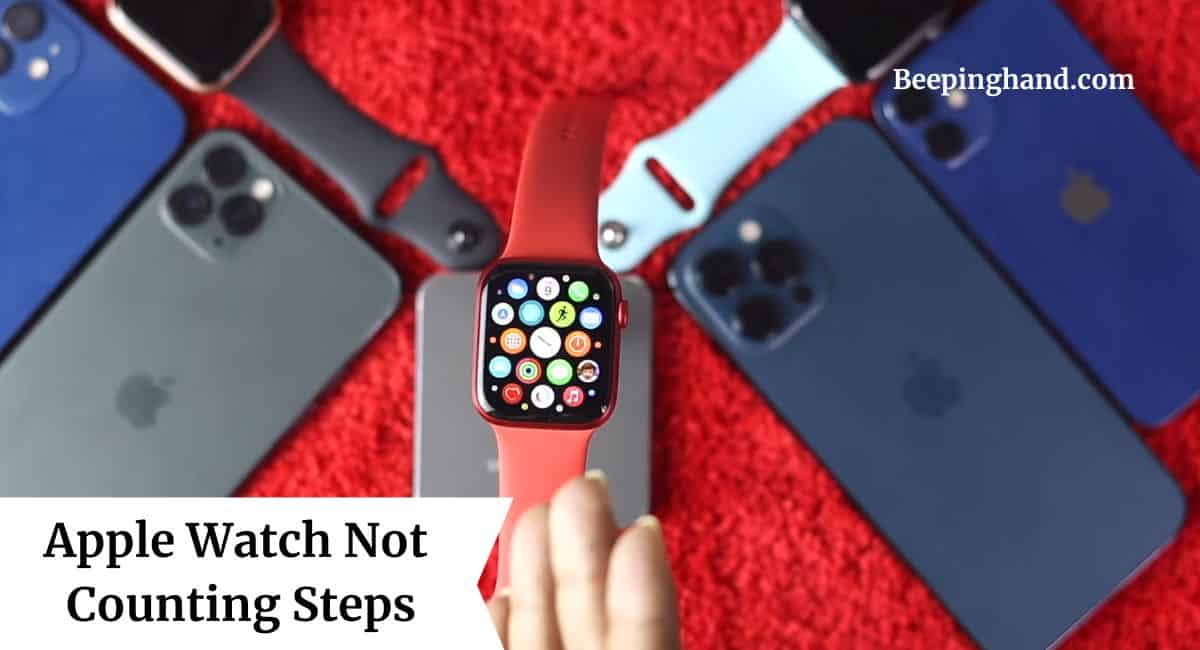Hey there, We all know how important it is to stay active and keep track of our steps throughout the day. That’s where our trusty Apple Watch comes in, right? But what happens when our beloved fitness companion starts acting a bit wonky and fails to count our steps accurately?
It can be downright frustrating. Don’t worry, Here, we’re going to discuss the reasons and solutions for Apple Watch Not Counting Steps. So, make sure to read it completely.
Apple Watch Not Counting Steps
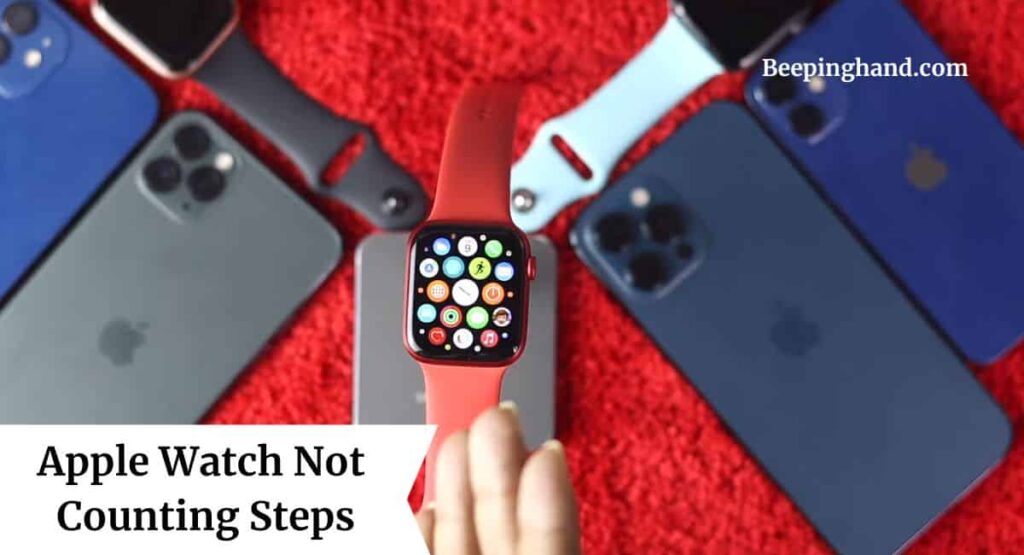
We’ll explore the possible reasons behind this issue and equip you with handy solutions to troubleshoot and fix it. So, put on your favorite workout gear, and let’s get those steps counted correctly on your Apple Watch.
Reasons for Apple Watch Not Counting Steps
There could be several reasons why your Apple Watch is not counting steps accurately –
- Incorrect Calibration – The Apple Watch relies on accurate calibration to track steps effectively. If you haven’t calibrated your watch properly or if the calibration data is outdated, it may result in inaccurate step counts. Ensuring proper calibration is crucial for precise step tracking.
- Irregular Arm Movement – The Apple Watch’s step tracking algorithm is designed to detect arm movements associated with walking or running. If your arm movements are irregular, such as when pushing a stroller or shopping cart, the watch may not accurately count steps. This limitation is due to the nature of the algorithm used for step detection.
- Loose Fit or Wrong Placement – For optimal step tracking, it’s essential to wear the Apple Watch snugly on your wrist and ensure it is positioned correctly. A loose fit or wearing the watch too far up your arm can lead to inconsistent step counts as the sensors may not detect movements accurately.
- Software or Firmware Issues – Occasionally, software glitches or outdated firmware can affect the performance of your Apple Watch, including step tracking. Keeping your watch’s software up to date and ensuring you have the latest firmware installed can help resolve any software-related issues.
- Environmental Factors – Unfavorable environmental conditions, such as extreme cold or high humidity, can affect the sensors’ accuracy on the Apple Watch. It’s worth considering if you’re using your watch in challenging weather conditions that may impact step counting accuracy.
6 Ways to Fix if Apple Watch Not Counting Steps
Here are some solutions to help you resolve the problem –
- Recalibrate your Apple Watch –
Start by recalibrating your Apple Watch to ensure accurate step tracking. Open the “Settings” app on your watch, go to “Privacy,” then “Motion & Fitness,” and select “Reset Calibration Data.” Follow the on-screen instructions to recalibrate the watch by walking or running outdoors for a few minutes.
2. Check the Fit and Placement –
Make sure your Apple Watch is snugly fitted on your wrist, not too tight or too loose. Adjust the band for a comfortable and secure fit. Also, ensure that the watch sits correctly on the top of your wrist, aligning with the bone, as this allows the sensors to detect movements accurately.
3. Consider Arm Swing –
Be mindful of your arm movement while walking or running. The Apple Watch’s step tracking algorithm relies on arm swings to detect steps. Maintain a natural arm swing during your activities to help the watch count steps more accurately.
4. Update Software and Firmware –
Keeping your Apple Watch’s software and firmware up to date is essential. Check for updates by going to the “Settings” app on your iPhone, selecting “General,” then “Software Update.” Install any available updates to ensure your watch has the latest enhancements and bug fixes.
5. Restart Your Apple Watch –
Sometimes, a simple restart can fix minor issues. Restart your Apple Watch by pressing and holding the side button until the Power Off slider appears. Slide it to turn off the watch, then press and hold the side button again to turn it back on.
6. Reset Your Apple Watch –
If all else fails, you can try resetting your Apple Watch. This should be a last resort, as it will erase all data and settings on your watch. Go to the “Settings” app on your watch, select “General,” then “Reset,” and choose “Erase All Content and Settings.” Follow the prompts to reset the watch to its factory settings.
Also Read: Process to Reset Apple Watch
Why is my Apple Watch step count not accurate?
Your Apple Watch step count may not be accurate due to several reasons –
- Apple Watches rely on the motion of your arms to track steps. If you’re engaged in an activity that doesn’t involve much arm movement, like pushing a stroller or shopping cart, steps might not be counted accurately.
- Wearing your Apple Watch correctly is crucial. It should be snug but not too tight on your wrist. If it’s too loose or worn on your ankle, it might not accurately track your steps.
- Sometimes, your Apple Watch may need calibration. To do this, you can go for a known-distance walk or run with your phone. The Watch will then calibrate its step tracking based on the GPS data from your phone.
- If you’re outdoors, a strong GPS signal can improve accuracy, especially in tracking distance. Inadequate GPS signal can lead to less accurate step counts.
- In noisy environments, the watch may misinterpret vibrations as steps.
- Some activities involve minimal arm movement, such as cycling or weightlifting. In these cases, the Apple Watch may not accurately track steps. Consider using specific workout tracking for such activities.
Wrapping Up
This article is all about Apple Watch Not Counting Steps. Facing issues with step counting on your Apple Watch can be frustrating, but there are solutions to address the problem. By recalibrating the watch, ensuring a proper fit and placement, considering arm swing, updating software and firmware, and performing a restart or reset if needed, you can improve the accuracy of step tracking. Remember, each individual’s experience may vary, and it’s essential to find what works best for you.
I hope this article was helpful to you. If you still have any queries, you may ask in the comment box or read more on Apple Watch Support
FAQ’s Apple Watch Not Counting Steps
Why is my Apple Watch not counting steps?
A1: Several factors could contribute to inaccurate step counting on your Apple Watch. It could be due to incorrect calibration, irregular arm movements, a loose or improper fit, software or firmware issues, or environmental factors.
How can I recalibrate my Apple Watch for accurate step counting?
To recalibrate your Apple Watch, open the “Settings” app on your watch, go to “Privacy,” then “Motion & Fitness,” and select “Reset Calibration Data.” Follow the on-screen instructions to recalibrate the watch by walking or running outdoors for a few minutes.
I’m wearing my Apple Watch correctly, but it still doesn’t count steps accurately. What should I do?
If proper calibration and wearing techniques haven’t resolved the issue, try restarting your Apple Watch. Press and hold the side button until the Power Off slider appears, slide it to turn off the watch, then press and hold the side button again to turn it back on. This may help fix any minor software glitches.
Does the Apple Watch count steps accurately in all activities?
The Apple Watch’s step tracking algorithm primarily relies on detecting arm movements associated with walking or running. Activities that don’t involve natural arm swings, such as cycling or pushing a stroller, may result in less accurate step counts.
Are there any alternative apps or settings that can improve step counting accuracy?
While the built-in step tracking feature is designed to be reliable, you may explore third-party apps specifically focused on step tracking. Additionally, keeping your Apple Watch’s software and firmware up to date ensures you have the latest enhancements and bug fixes.