Fitbit has revolutionized the way we track our health and wellness, and its sleep-tracking features are no exception. The Fitbit app can provide detailed information about your sleep patterns, including the different sleep stages you experience each night.
However, sometimes users encounter an issue where their Fitbit Sleep Stages Not Showing up properly. This can be a frustrating experience, but there are several steps you can take to resolve the issue.
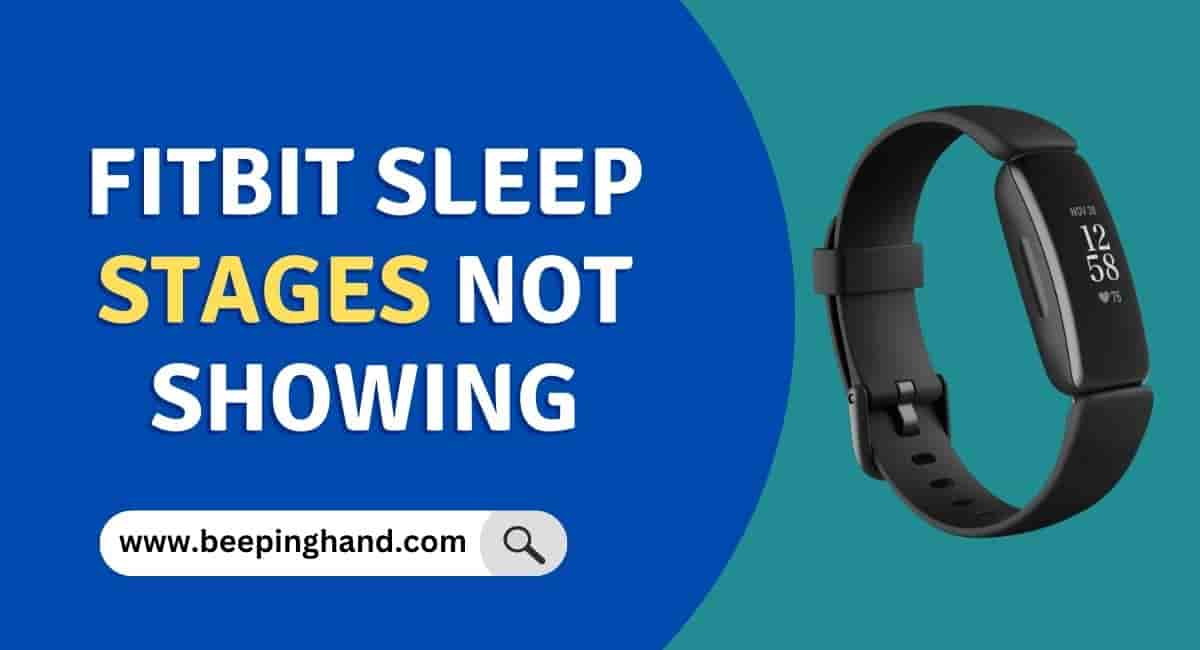
If you are wondering to know why your Fitbit is not showing sleep stages then you have come to the right place. Here, we’ve shared detailed information.
What are Fitbit Sleep Stages?
Fitbit uses advanced algorithms to track your sleep patterns and determine the different stages of sleep you experience each night. The sleep stages include light sleep, deep sleep, and REM sleep.
- Light sleep is the stage where you are in a light slumber and can be easily awoken.
- Deep sleep is the stage where your body is fully at rest and helps with physical recovery.
- REM sleep is the stage where your mind is most active and dreaming occurs.
Tracking your sleep stages is important because it provides insight into the quality of your sleep, which can impact your overall health and wellness.
Reasons Why Fitbit Sleep Stages Might Not Be Showing
There are several reasons why your Fitbit sleep stages might not be showing up properly. Some of the most common reasons include:
- Sometimes there may be a software glitch or hardware malfunction that affects the tracking of your sleep stages.
- It’s important to wear your Fitbit device properly to ensure accurate tracking. Make sure the device is snug and not too loose, as this can lead to inaccurate readings.
- Ensure that you have set up your Fitbit device correctly and that the sleep tracking feature is enabled.
- Physical conditions such as movement during sleep, napping, or even consuming caffeine before bed can impact the accuracy of your sleep stage tracking.
How to Troubleshoot Fitbit Sleep Stages Not Showing

If your Fitbit sleep stages are not showing up properly, there are several steps you can take to troubleshoot the issue –
- Make sure your Fitbit device is running the latest software. This can help resolve any technical issues that might be affecting the tracking of your sleep stages.
- Make sure you are wearing your Fitbit device properly to ensure accurate tracking.
- Ensure that the sleep tracking feature is enabled on your Fitbit device and that your device is set up correctly.
- Calibrating your Fitbit device can help improve the accuracy of your sleep stage tracking. To calibrate your device, simply wear it to bed and follow the steps in the Fitbit app.
If your Fitbit sleep score not showing then you should trying the solutions given above.
Wrapping Up
This article is all about Fitbit Sleep Score Not Showing. If you’re facing the issue of your Fitbit sleep score not showing, there are a few steps you can take to troubleshoot the problem. Ensure that your Fitbit device is properly synced with the app and that sleep tracking is enabled.
Check for any software updates and make sure your device has sufficient battery life. If the issue persists, try resetting the device or contacting Fitbit support for further assistance.
I hope this article was helpful to you. If you have any queries then you can ask in the comment box. We’ll answer all your questions. You may read more about How to Reset Fitbit
FAQ’s Fitbit Sleep Stages Not Showing
What are Fitbit sleep stages?
Fitbit sleep stages are a feature of Fitbit devices that track the different stages of sleep: light sleep, deep sleep, and rapid eye movement (REM) sleep. This information can provide insight into the quality and quantity of a user’s sleep.
Why might Fitbit sleep stages not be showing?
Fitbit sleep stages may not show for a variety of reasons, including:
1. Technical issues with the device
2. Incorrect wearing of the device
3. User error in setting up the device
4. Inaccurate readings due to physical conditions such as sweating or movement during sleep
How do I check for software updates on my Fitbit device?
To check for software updates on your Fitbit device, follow these steps:
1. Open the Fitbit app on your smartphone
2. Tap on the account icon in the upper-right corner
3. Scroll down to the device section and tap on your Fitbit device
4. Tap on the gear icon in the upper-right corner
5. Tap on “Device Info”
6. Tap on “Firmware Version” to check for any available updates