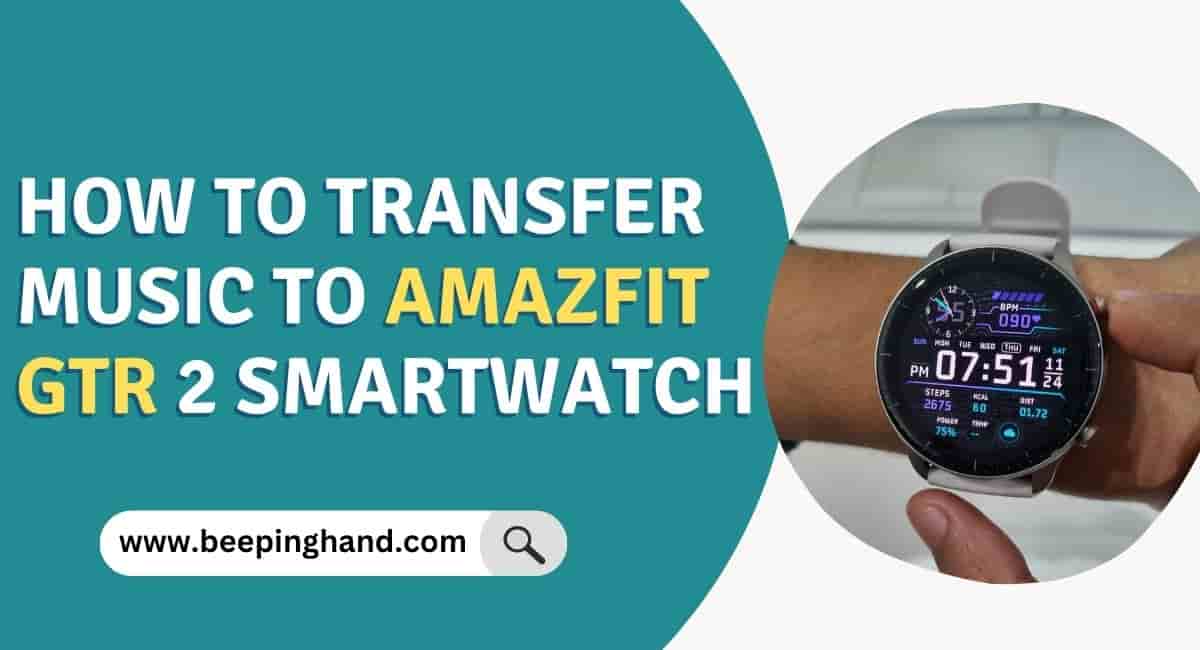Learn How to Transfer Music to Amazfit GTR 2 Smartwatch by connecting it to your smartphone and adding music to Amazfit GTR 2. Make sure your music files are compatible before transferring them. Amazfit GTR 2 Smartwatch has 3 GB inbuilt storage. So you can add music up to 3 GB. For more information, you should read this article completely.
The Amazfit GTR 2 supports various music formats, including MP3 and AAC. Before transferring music, ensure that your music files are in one of the supported formats to ensure compatibility with the smartwatch.
How to Transfer Music to Amazfit GTR 2 Smartwatch
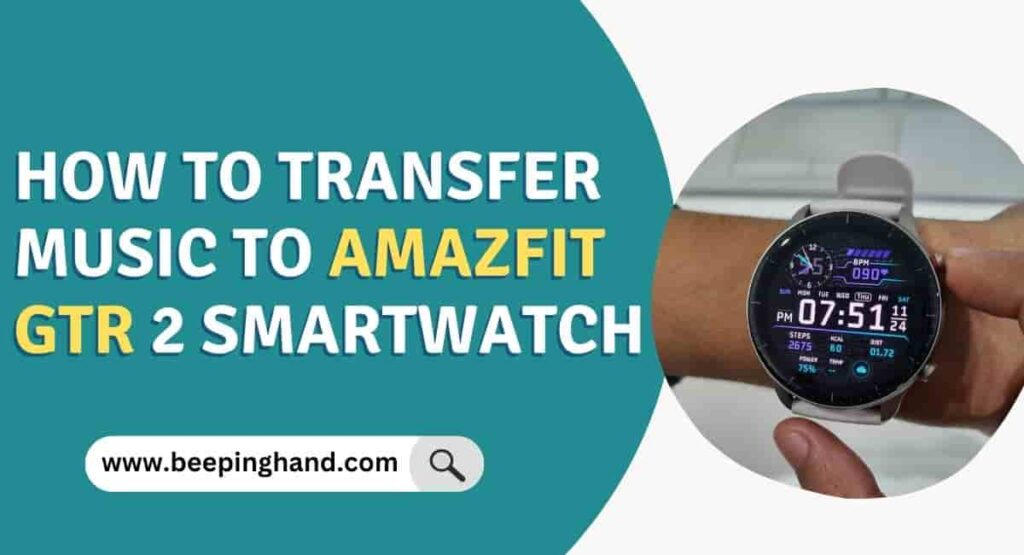
The Amazfit GTR 2 is a smartwatch that features a variety of health and fitness tracking capabilities such as built-in GPS, optical heart rate sensor, over 90 sports modes, sleep tracking, and more.
It also has smart features like notifications, music control, a microphone and speaker for phone calls, and long battery life of up to 14 days. The watch has an AMOLED display, and elegant design and is available in two sizes and a variety of colors.
Benefits of Music on Smartwatch
Having music on your Amazfit GTR 2 Smartwatch allows you to enjoy your favorite songs and playlists without needing to carry your smartphone or other music devices. It provides convenience and freedom during workouts, outdoor activities, or when you want to listen to music on the go.
Transferring music to the Amazfit GTR 2 involves transferring music files from your computer or smartphone to the smartwatch. The process allows you to have a selection of music directly on your wrist, accessible anytime without an internet connection.
Keep this in Mind before transferring music to Amazfit Smartwatch
You need to ensure that your music files are ready for transfer. Here is what you should do –
- Gather Your Music – Collect all the songs you want to transfer to your smartwatch on your computer.
- Check File Compatibility – Ensure your music files are in a compatible format, such as MP3 or AAC.
- Organize Your Music – Organize your music into folders or playlists for easy access on your smartwatch.
How to Transfer Music to Amazfit GTR 2 Smartwatch
If you want to add music to Amazfit GTR 2 smartwatch then you should follow all the steps given below –
- Connect your Amazfit GTR 2 to your smartphone using Bluetooth.
- Install “Zepp” App and Open the “Zepp” app on your smartphone.
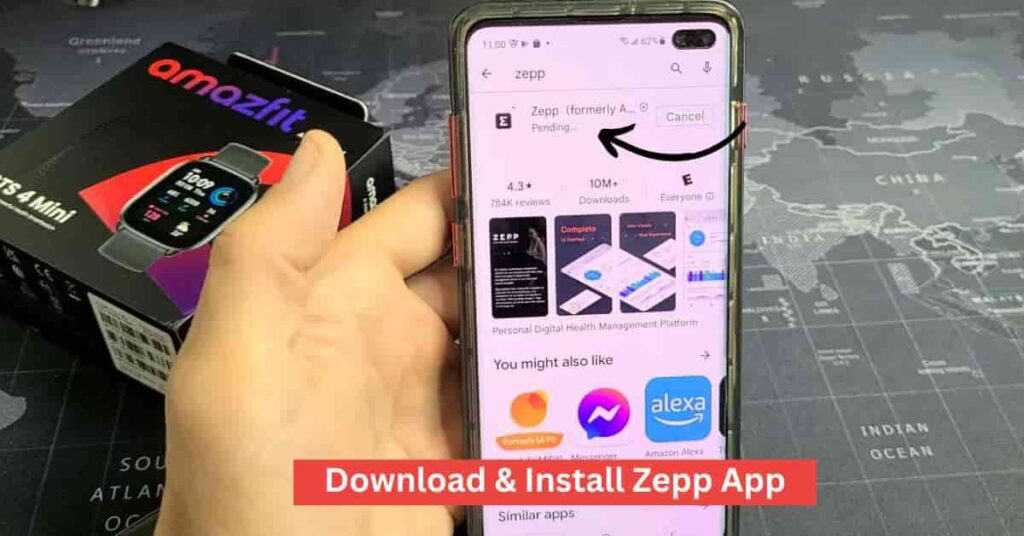
- Locate the music files you want to transfer on your phone and select them.
- Use the app’s built-in transfer feature to send the music files to your Amazfit GTR 2.
- Make sure that the music files are in a compatible format such as MP3 before transferring them.
Once the music files are transferred, you can access them on the smartwatch and play them using the built-in music player. Keep in mind that the Amazfit GTR 2 has a 3 GB storage capacity, so you’ll want to be mindful of how many files you transfer and manage them accordingly.
How to Add Music to Amazfit GTS 2
Here are the steps to add music to your Amazfit GTS 2 –
- Pair your Amazfit GTS 2 to your smartphone using Bluetooth.
- Install “Zepp” App and Open the “Zepp” app on your smartphone.
- Locate the music files you want to transfer on your phone and select them.
- Use the app’s built-in transfer feature to send the music files to your Amazfit GTR 2.
- Make sure that the music files are in a compatible format such as MP3 before transferring them.
Wrapping Up
Amazfit GTR 2 has inbuilt storage to store music and you can enjoy the music by playing through your Amazfit smartwatch. To make it easy to transfer music Amazfit GTR 2 smartwatch, we have written this guide for you. Let us know in the comment section if you like this guide.
We have covered more guides on the Amazfit GTR 2 smartwatch in the previous guide. You check these out here.
- 10 Amazing Amazfit GTR 2 Smartwatch Tips and Tricks
- How to Connect Amazfit GTR 2 Smartwatch to Phone
- How to Stop Workout on Amazfit GTR 2 Smartwatch
FAQ’s How to Transfer Music to Amazfit GTR 2 Smartwatch
How much storage Amazfit GTR 2 Smartwatch have?
Amazfit GTR 2 smartwatch has 3 GB inbuilt storage.
Can I transfer music to my Amazfit GTR 2 using my smartphone?
Yes, you can transfer music to your Amazfit GTR 2 using “Zepp” app. Connect your Amazfit GTR 2 to your smartphone using Bluetooth and use the app to transfer music files from your phone to the smartwatch.
Will my music files be deleted when I update my Amazfit GTR 2?
Generally, updating your Amazfit GTR 2 should not delete your music files, but it’s always a good idea to back up your files before updating them.
Can I use Spotify on my Amazfit GTR 2?
Currently, you cannot use Spotify directly on the Amazfit GTR 2 smartwatch.
What should I do if I encounter issues during the music transfer process?
If you face any issues during the music transfer process, refer to the manufacturer’s troubleshooting guide or support resources. They may provide solutions for common problems such as unrecognized files, playback errors, or connectivity issues.
Can I use Bluetooth headphones with the Amazfit GTR 2 to listen to music?
Yes, the Amazfit GTR 2 supports Bluetooth connectivity, allowing you to pair it with compatible Bluetooth headphones or speakers for wireless music playback.