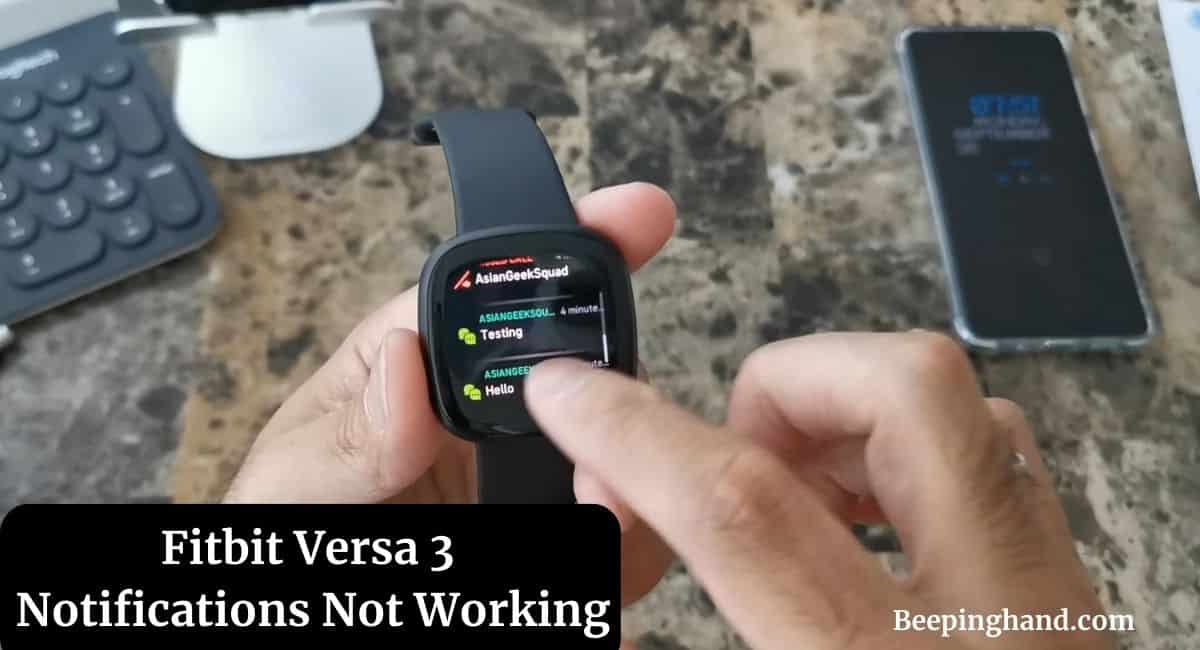Are you experiencing issues with your Fitbit Versa 3 notifications not working? worry not, you’re not alone. Many users have encountered problems with notifications on their Fitbit Versa 3 smartwatches.
Here, we will provide you with a complete guide and solutions to help you resolve the issue of Fitbit Versa 3 Notifications Not Working.
Fitbit Versa 3 Notifications Not Working
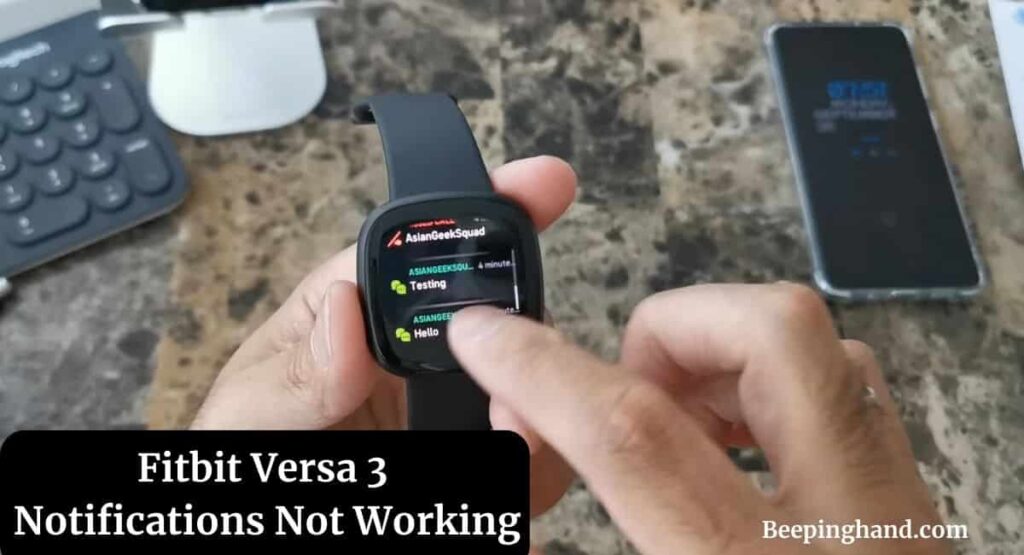
The Fitbit Versa 3 is a popular smartwatch that offers various features, including notifications for calls, messages, emails, and more. However, if you’re facing issues where the notifications are not working as expected, it can be frustrating.
Common Reasons for Notification Issues
Here are some common reasons why your Fitbit Versa 3 notifications may not be working –
- Poor device connection
- Disabled notification settings
- Outdated firmware on the Fitbit Versa 3 or smartphone
- Software glitches or bugs
- Incompatible app versions
- Do Not Disturb settings enabled
- Battery optimization settings interfering with notifications
Now, let’s see the solutions given below –
Enable Notifications on Your Smartphone
To receive notifications on your Fitbit Versa 3, you need to enable notifications for the respective apps on your smartphone. Here is how you can do it –
- On your smartphone, go to Settings.
- Locate the Notifications or Apps & Notifications section.
- Select the app you want to receive notifications from.
- Enable the “Allow Notifications” option.
Check Notification Settings on Your Fitbit Versa 3
Make sure the notification settings on your Fitbit Versa 3 are properly configured. Follow these steps to check and adjust the settings:
- On your Fitbit Versa 3, swipe down from the top of the screen to access the Control Center.
- Tap on the Settings icon.
- Scroll down and select “Notifications.”
- Ensure that “App Notifications” is turned on.
- Customize the notification preferences as per your requirements.
Reset Notification Settings on Your Fitbit Versa 3
If all else fails, you can reset the notification settings on your Fitbit Versa 3 to default. Here is how to do it –
- On your Fitbit Versa 3, go to the Settings app.
- Scroll down and select “Notifications.”
- Scroll down and tap on “Reset App Preferences.”
- Confirm the action when prompted.
Reinstall the Fitbit App
Sometimes, reinstalling the Fitbit app on your smartphone can help resolve notification issues. Follow these steps –
- On your smartphone, uninstall the Fitbit app.
- Go to the app store (Google Play Store for Android or App Store for iOS) and download the latest version of the Fitbit app.
- Install the app and follow the setup instructions.
Check Do Not Disturb Settings
Ensure that the Do Not Disturb mode is disabled on both your Fitbit Versa 3 and smartphone. Here’s how you can check the Do Not Disturb settings –
- On your Fitbit Versa 3, swipe down from the top of the screen to access the Control Center.
- Tap on the Do Not Disturb icon to turn it off if it’s enabled.
- On your smartphone, go to Settings.
- Locate the Sounds or Sound & Vibration section.
- Turn off the Do Not Disturb mode if it’s enabled.
Also Read: Is Fitbit Versa 3 Waterproof
Disable Battery Optimization
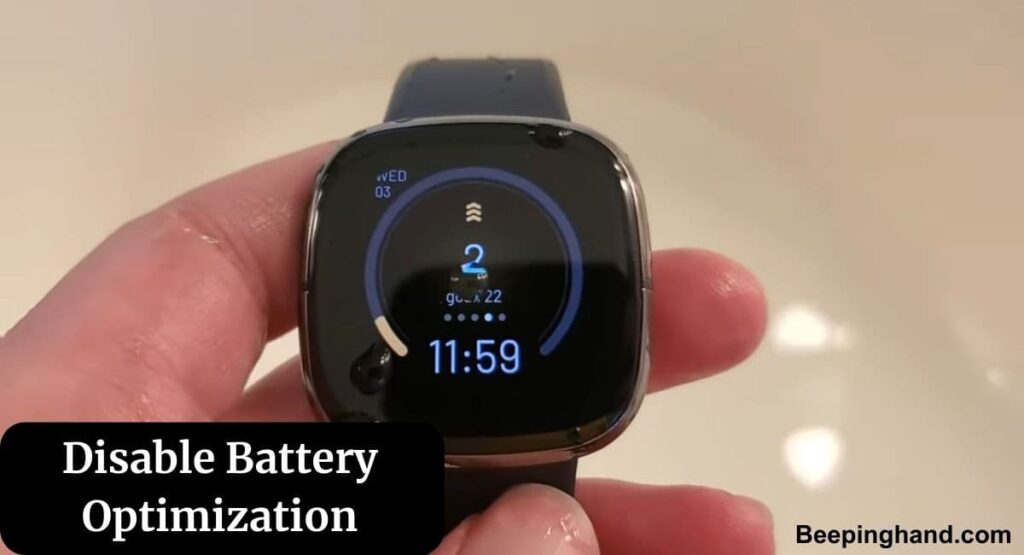
Some smartphones have battery optimization settings that may interfere with app notifications. To ensure that the Fitbit app is not affected, you can disable battery optimization –
- On your smartphone, go to Settings.
- Locate the Battery or Battery & Power section.
- Find the Fitbit app from the list of apps.
- Disable battery optimization for the Fitbit app.
Wrapping Up
This article is all about Fitbit Versa 3 Notifications Not Working. We have explored various steps to help you resolve the issue if Fitbit Versa 3 notifications are not working. By enabling notifications on your smartphone, checking settings, and following other recommended solutions, you can increase the chances of resolving the problem.
I hope this article was helpful to you and if you still find any queries then you may ask in the comment box. For more information visit the Help and Support Page.
FAQ’s Fitbit Versa 3 Notifications Not Working
Why are my Fitbit Versa 3 notifications not showing up?
There can be various reasons for this issue, such as improper device connections, disabled notification settings, outdated firmware, or software glitches.
How do I update the firmware on my Fitbit Versa 3?
To update the firmware on your Fitbit Versa 3, go to the Settings app, select “About,” and tap on “Check for Updates.” Follow the on-screen instructions to install any available updates.
I have followed all the troubleshooting steps, but my Fitbit Versa 3 notifications still don’t work. What should I do?
If none of the troubleshooting steps have resolved the issue, it is recommended to contact Fitbit Support for further assistance. They have specialized knowledge and resources to help you address technical problems.
Can I receive notifications from third-party apps on my Fitbit Versa 3?
Yes, you can receive notifications from third-party apps on your Fitbit Versa 3. Ensure that you have enabled notifications for the respective apps on your smartphone and the Fitbit app.
Should I perform a factory reset on my Fitbit Versa 3 to fix notification issues?
Performing a factory reset should be considered a last resort, as it will erase all data and settings on your Fitbit Versa 3. Before proceeding with a factory reset, make sure to back up any important data.