Are you having trouble connecting your Fossil watch to your iPhone? Don’t worry, you’re not alone. Many users have reported issues with the Fossil watch not pairing with their iPhone, which can be frustrating when you’re trying to receive notifications or track your fitness data.
Here, we’ll provide a step-by-step guide if Fossil Watch Not Connecting to iPhone then help you get your Fossil watch connected to your iPhone again.
Fossil Watch Not Connecting to iPhone
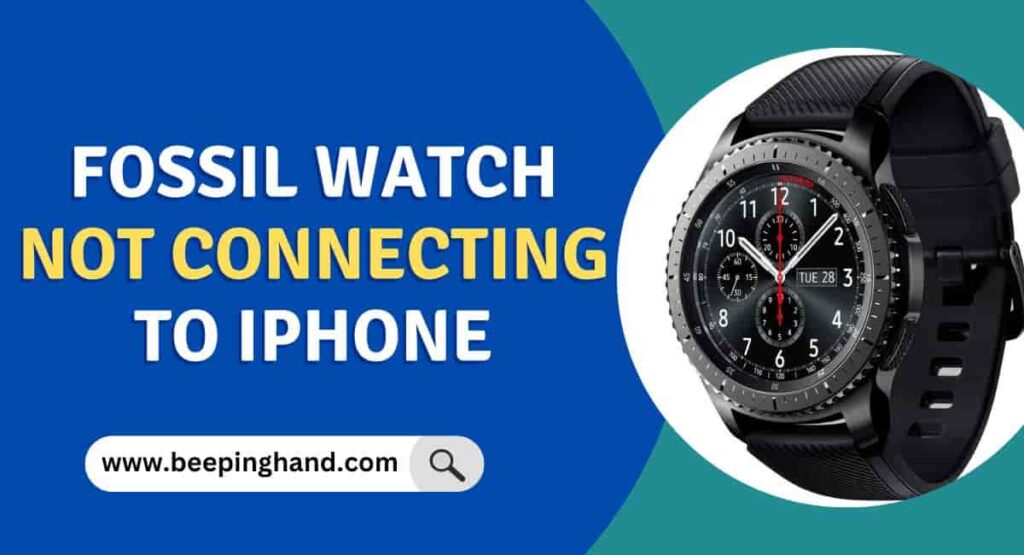
When your Fossil watch is not connecting to your iPhone, it can be frustrating as it limits the functionality and features you can access. Here, we will explore common causes and potential solutions to help you troubleshoot and resolve the connectivity issue, allowing you to fully utilize your Fossil watch with your iPhone.
Keep in Mind before Connecting Fossil to iPhone
here are a few things to remember before connecting your Fossil watch to your iPhone –
- Make sure your iPhone is updated to the latest version of iOS.
- Download the Fossil Smartwatches app from the App Store on your iPhone.
- Turn on Bluetooth on your iPhone.
- Charge your Fossil watch fully before attempting to connect it to your iPhone.
- Follow the instructions in the Fossil Smartwatches app to connect your watch to your iPhone.
- Be patient during the connection process, as it may take a few minutes to complete.
Fossil Watch Not Connecting to iPhone
Here are some steps, you can follow –
Step 1: Check Bluetooth Settings
The first thing to check is your iPhone’s Bluetooth settings. Make sure that Bluetooth is turned on and that your Fossil watch is in range. To do this, go to Settings > Bluetooth on your iPhone and look for your Fossil watch under “My Devices.” If it’s not listed, try turning Bluetooth off and on again, or restarting your iPhone and your watch.
Step 2: Reset Your Fossil Watch

If your Fossil watch still isn’t connecting to your iPhone, try resetting your watch. To do this, press and hold the middle button on your watch until the Fossil logo appears. Then, release the button and wait for the watch to restart. Once it’s restarted, try pairing it with your iPhone again.
Step 3: Update Your Fossil Watch and iPhone
Another common reason for connectivity issues is outdated software. Make sure that your Fossil watch and iPhone are both running the latest software updates. To check for updates on your Fossil watch, go to the Fossil app on your iPhone and tap on “My Devices.” Then, select your Fossil to watch and look for any available updates. To update your iPhone, go to Settings > General > Software Update and follow the prompts.
Step 4: Forget and Repair Your Fossil Watch
If none of the above steps work, try forgetting your Fossil watch from your iPhone and repairing it. To do this, go to Settings > Bluetooth on your iPhone and find your Fossil watch under “My Devices.” Tap on the “i” icon next to your watch and then select “Forget This Device.” Confirm the action and then restart your iPhone and your watch. Once they’ve restarted, try pairing them again as if it were the first time.
Step 5: Contact Fossil Support
If you’ve tried all of the above steps and your Fossil watch still isn’t connecting to your iPhone, it’s time to contact Fossil support. You can do this by visiting their website and finding the support section. From there, you can submit a support request and get in touch with their customer service team. They may be able to provide additional troubleshooting tips or recommend a repair or replacement if necessary.
Also Read: Connect Fossil Watch to iPhone
Wrapping Up
This article is about the solution if Fossil Watch Not Connecting to iPhone. if your Fossil watch is not connecting to your iPhone, it can be frustrating, but there are several steps you can take to resolve the issue. By ensuring that your devices have the latest software updates, enabling Bluetooth and location services on your iPhone, and restarting both devices, you can often establish a successful connection.
If you have any queries then you can ask in the comment box. We’ll answer all your questions. You may read more about How to Set Time on Fossil Smartwatch
FAQ’s Fossil Watch Not Connecting to iPhone
Why won’t my Fossil watch connect to my iPhone?
There are several reasons why your Fossil watch might not be connecting to your iPhone. It could be due to Bluetooth connectivity issues, outdated software, or a need for resetting and re-pairing the devices.
Can I still use my Fossil watch even if it’s not connected to my iPhone?
Yes, you can still use your Fossil watch for basic features like telling time, tracking your fitness, and setting alarms even if it’s not connected to your iPhone. However, you won’t be able to receive notifications or sync data until you’ve reconnected the devices.
Can I connect my Fossil watch to an Android phone?
Yes, Fossil watches can connect to both iPhones and Android phones. However, the pairing process may be slightly different depending on the type of phone you have.
How do I update my Fossil watch and iPhone software?
To update your Fossil watch software, open the Fossil app on your iPhone and tap on “My Devices.” Then, select your Fossil to watch and look for any available updates. To update your iPhone software, go to Settings > General > Software Update and follow the prompts.
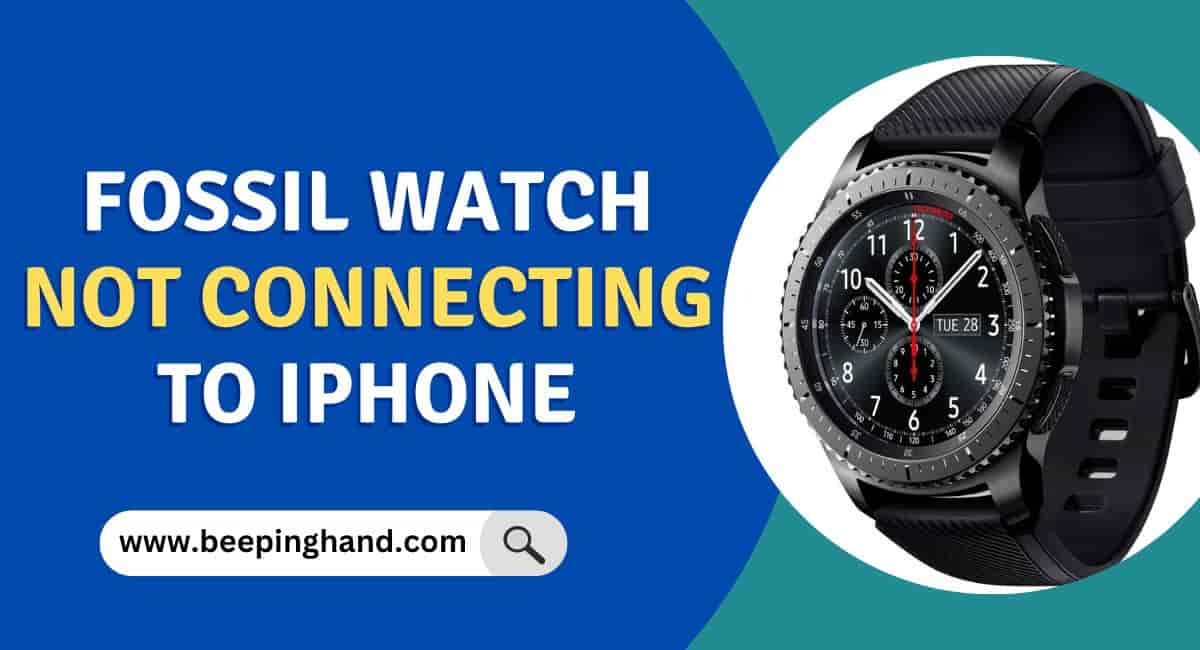
Fossil Watch