Garmin Vivoactive 4 is a feature-packed smartwatch designed to cater to fitness enthusiasts and tech-savvy individuals. One of its key features is the built-in GPS, allowing users to track various outdoor activities accurately. However, some users might encounter issues where the GPS functionality does not work as expected.
Here, we will explore common reasons for Garmin Vivoactive 4 GPS Not Working problems and provide solutions to resolve the issues.
Garmin Vivoactive 4 GPS Not Working
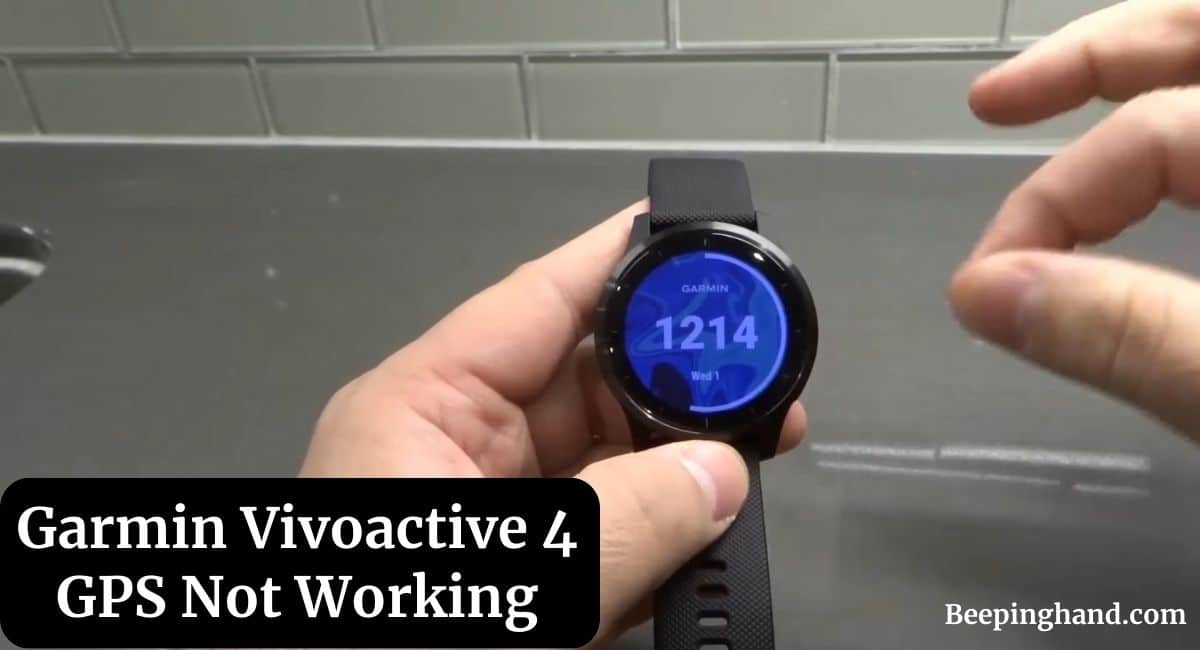
If you are wondering to know why your Garmin Vivoactive 4 GPS is not working then you have come to the right place. Here, we’ve shared detailed information.
Common GPS Issues with Garmin Vivoactive 4
Here are some common issues given below –
Signal Interference and Weak Satellite Connection
One of the primary reasons for GPS malfunctioning on the Garmin Vivoactive 4 is signal interference. Thick walls, tall buildings, and dense vegetation can obstruct the GPS signal, leading to poor or no satellite connection. Moreover, being indoors or surrounded by metal structures can weaken the GPS signal, affecting the watch’s ability to acquire accurate location data.
Outdated Software and Firmware
Outdated software and firmware can also contribute to GPS issues. Garmin periodically releases updates that not only introduce new features but also fix bugs and improve the device’s performance. Failing to update the Vivoactive 4 can result in GPS inaccuracies and other technical problems.
Inaccurate Location Tracking
In some cases, users might notice that the Garmin Vivoactive 4 provides inaccurate location data during activities. This discrepancy can be frustrating, especially for those who rely on precise tracking for their fitness routines.
Solutions for Garmin Vivoactive 4 GPS Not Working
To resolve GPS-related problems on your Garmin Vivoactive 4, follow these troubleshooting steps –
Step 1: Check for Software Updates
Start by ensuring that your smartwatch is running the latest software version. Connect the Vivoactive 4 to a Wi-Fi network or pair it with your smartphone to check for updates. If an update is available, install it, as it might include bug fixes and improvements related to GPS performance.
Step 2: Reset the Device
Sometimes, a simple device reset can solve many issues. To perform a reset, go to the settings menu on your Vivoactive 4, select “System,” then “Reset,” and finally “Restore Defaults.” Note that this will not delete your activity data, but it will restore system settings to their original state.
Step 3: Verify GPS Settings
Ensure that the GPS settings on your Garmin Vivoactive 4 are configured correctly. To do this, access the settings menu, select “Sensors & Accessories,” then “GPS,” and choose the appropriate GPS mode (e.g., GPS, GPS + GLONASS, or GPS + GALILEO).
Step 4: Ensure Clear View of the Sky
For optimal GPS performance, make sure your watch has a clear view of the sky during activities. Avoid conducting outdoor exercises in areas with significant signal obstruction, such as dense forests or urban canyons.
Step 5: Re-sync with GPS Satellites
If your Vivoactive 4 still experiences GPS issues, you can try re-syncing it with the GPS satellites. To do this, move outdoors to an open area, and wait for a few minutes to allow the watch to establish a connection with the satellites.
GPS Reset on Garmin Vivoactive 4
If the troubleshooting steps mentioned above do not resolve the GPS problem, you can perform a GPS reset. Please note that this process should be executed with caution, as it will erase any stored satellite data.
To perform a GPS reset, follow these steps –
- Access the settings menu on your Vivoactive 4.
- Select “Sensors & Accessories,” then “GPS“
- Choose “GPS Reset” and confirm the action.
Also Read: Best Garmin Watch in 2023
Wrapping Up
This article is all about Garmin Vivoactive 4 GPS Not Working. Garmin Vivoactive 4 is a remarkable smartwatch with an integrated GPS system, allowing users to track their activities accurately. However, users may encounter GPS-related issues due to various reasons, such as signal interference and outdated software.
I hope this article was helpful to you and if you still find any queries then you may ask in the comment box. For more information visit the Help and Support Page.
FAQ’s Garmin Vivoactive 4 GPS Not Working
How do I know if my Garmin Vivoactive 4’s GPS is not working?
If your Garmin Vivoactive 4’s GPS is not working, you may notice inaccurate location data during outdoor activities, or the watch may struggle to establish a GPS connection.
What should I do if my Garmin Vivoactive 4 shows inaccurate location data?
You can try the following steps –
1. Ensure your watch has a clear view of the sky during activities.
2. Perform a GPS reset and re-sync with the GPS satellites.
3. Calibrate the GPS to improve tracking accuracy.
Does Garmin offer a GPS calibration feature?
Yes, Garmin provides a GPS calibration feature that allows users to improve GPS tracking accuracy. By calibrating the GPS in an open area, the device can establish more precise location data.
Can I use my smartphone’s GPS with Garmin Vivoactive 4?
No, the Garmin Vivoactive 4 relies on its built-in GPS to track activities. It does not use the GPS from your smartphone.
Where can I get technical support for Garmin Vivoactive 4 GPS issues?
For technical support regarding Garmin Vivoactive 4 GPS issues, you can visit Garmin’s official website or contact their customer support team for assistance.
Hi there! Thanks for your article. What if there is no GPS option under sensors? New watch and worried this is an issue where the watch should be returned? Or would this only show up after the GPS is established? I see it under an activity (for instance run has GPS enabled). I have a different Garmin and setting this up for my mom. Thanks!
I’m glad you found the article helpful. If you don’t see the GPS option under sensors on your new watch, don’t worry. This option usually appears after the watch establishes a GPS connection, which might take a bit. You’ll find GPS settings under specific activities like running, indicating the watch’s GPS capability. Just give it some time.