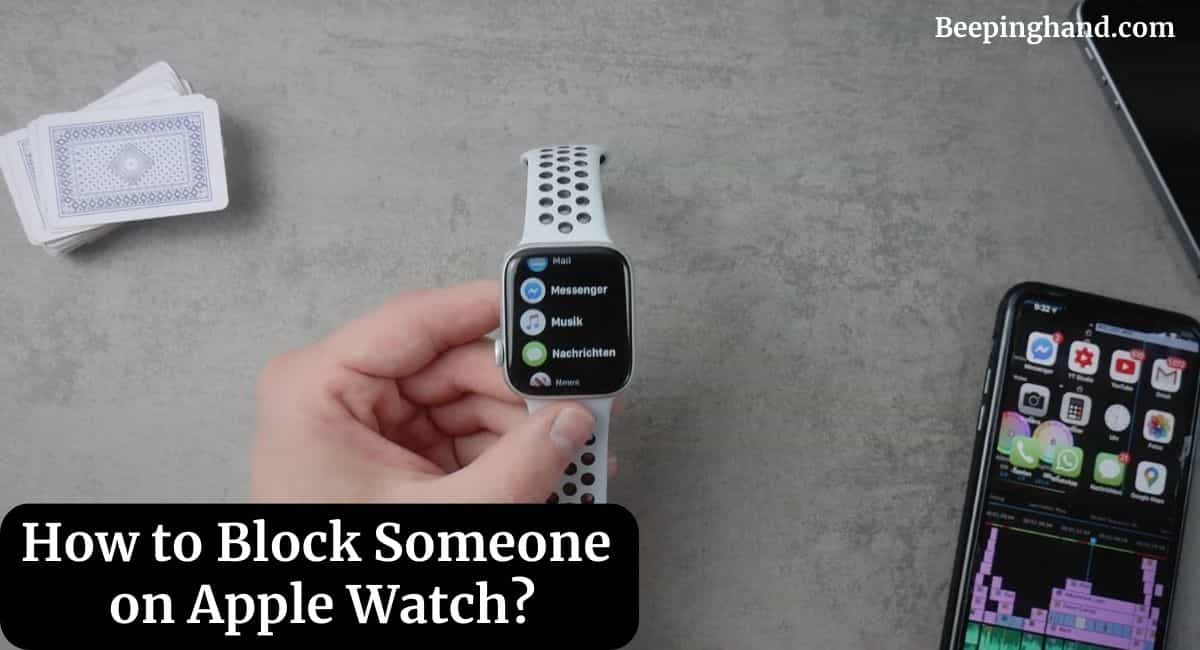Apple Watch, with its various communication features, allows you to stay connected with friends and family. However, there might be times when you need to block certain contacts due to privacy concerns or unwanted interactions. We will guide you through the process of blocking a person on your Apple Watch to ensure a hassle-free experience.
Here, we will share a step-by-step guide on How to Block Someone on Apple Watch. So, make sure to read this article for complete information.
How to Block Someone on Apple Watch
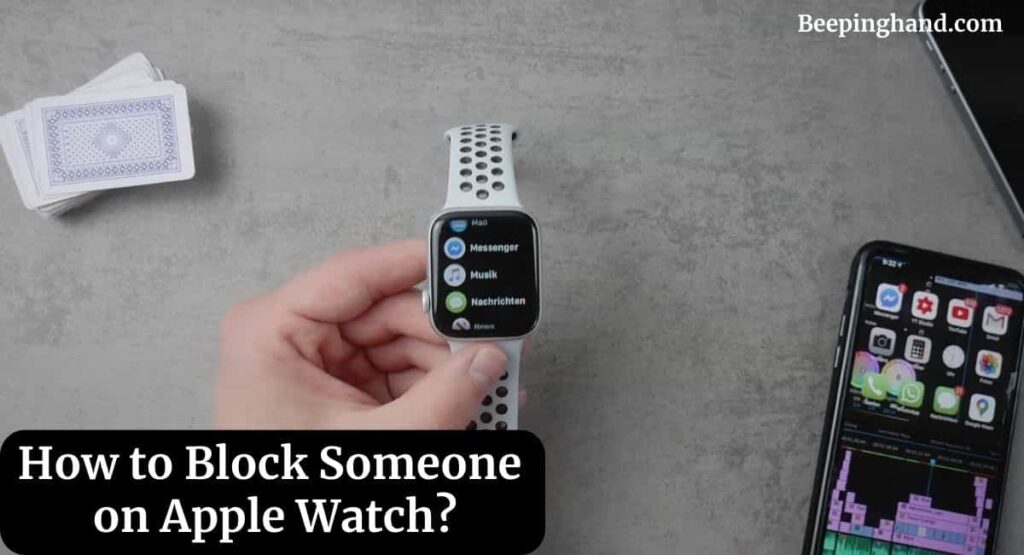
If you are wondering to know that how can you block someone or a number on your Apple watch then you have come to the right place. Here, we’ve shared a complete guide.
Why Block Someone on Apple Watch
Blocking a contact on your Apple Watch becomes necessary when you want to prevent someone from contacting you, sending messages, or making FaceTime calls. This might be due to receiving unwanted messages or calls from a particular person, protecting your privacy, or avoiding disturbances during certain activities.
Updating Your Apple Watch Software
Before proceeding with the blocking process, ensure that your Apple Watch is running the latest software version. To check for updates, follow these steps –
- Ensure your Apple Watch is charged and connected to Wi-Fi.
- On your iPhone, open the Apple Watch app.
- Go to “My Watch” and tap on “General.”
- Select “Software Update” and install any available updates.
Managing Blocked Contacts from Your iPhone
Apple Watch settings are closely linked to your iPhone settings. To manage blocked contacts effectively, follow these steps on your iPhone –
- Open the “Settings” app on your iPhone.
- Scroll down and tap on “Phone” or “Messages,” depending on your preferred method of communication.
- Select “Blocked Contacts” and tap on “Add New” to block someone from your contact list.
Blocking a Contact Directly from Apple Watch
If you wish to block a contact directly from your Apple Watch, follow these simple steps –
- Open the “Phone” or “Messages” app on your Apple Watch.
- Navigate to the conversation with the contact you want to block.
- Firmly press on the screen to reveal more options.
- Tap on “Block Contact” and confirm your choice.
Unblocking a Contact on Apple Watch
If you change your mind or want to unblock a previously blocked contact, follow these steps:
- Open the “Apple Watch” app on your iPhone.
- Go to “My Watch” and tap on “Phone” or “Messages.”
- Select “Blocked Contacts” and swipe left on the contact you want to unblock.
- Tap “Unblock” to allow communication with the contact again.
Additional Settings to Enhance Privacy

Aside from blocking specific contacts, Apple Watch offers additional privacy settings to manage your interactions effectively. You can enable “Do Not Disturb” mode, restrict notifications, or customize your “Reply to Messages” options.
Troubleshooting Tips
In some cases, you might encounter issues or glitches related to blocking contacts.
Here are some troubleshooting tips to resolve potential problems –
- Ensure your Apple Watch and iPhone are updated to the latest software versions.
- Check your connectivity and ensure your devices are paired correctly.
- Restart your Apple Watch and iPhone if you encounter any unexpected behavior.
Wrapping Up
This article is all about How to Block Someone on Apple Watch. Blocking someone on your Apple Watch is a useful feature to maintain your privacy and control your interactions. By following the simple steps outlined in this guide, you can easily block and unblock contacts based on your preferences. Remember that blocking a contact on your Apple Watch also affects other connected Apple devices, ensuring a consistent experience.
I hope this article was helpful to you. If you still have any queries, you may ask in the comment box or read more on Apple Watch Support
FAQ’s How to Block Someone on Apple Watch
Can a blocked contact still see my shared activity on Apple Watch?
No, a blocked contact cannot see your shared activity on Apple Watch.
Will blocking someone on Apple Watch remove them from my contacts?
No, blocking a contact on Apple Watch does not remove them from your contacts. It only restricts communication.
Can I receive calls from a blocked contact on my other Apple devices?
No, blocking a contact on one Apple device blocks them on all linked devices.
Can I unblock a contact on Apple Watch without using my iPhone?
As of now, you can only unblock a contact using your iPhone.
Can I still receive notifications from a blocked contact on Apple Watch?
No, blocking a contact also prevents you from receiving notifications from them.