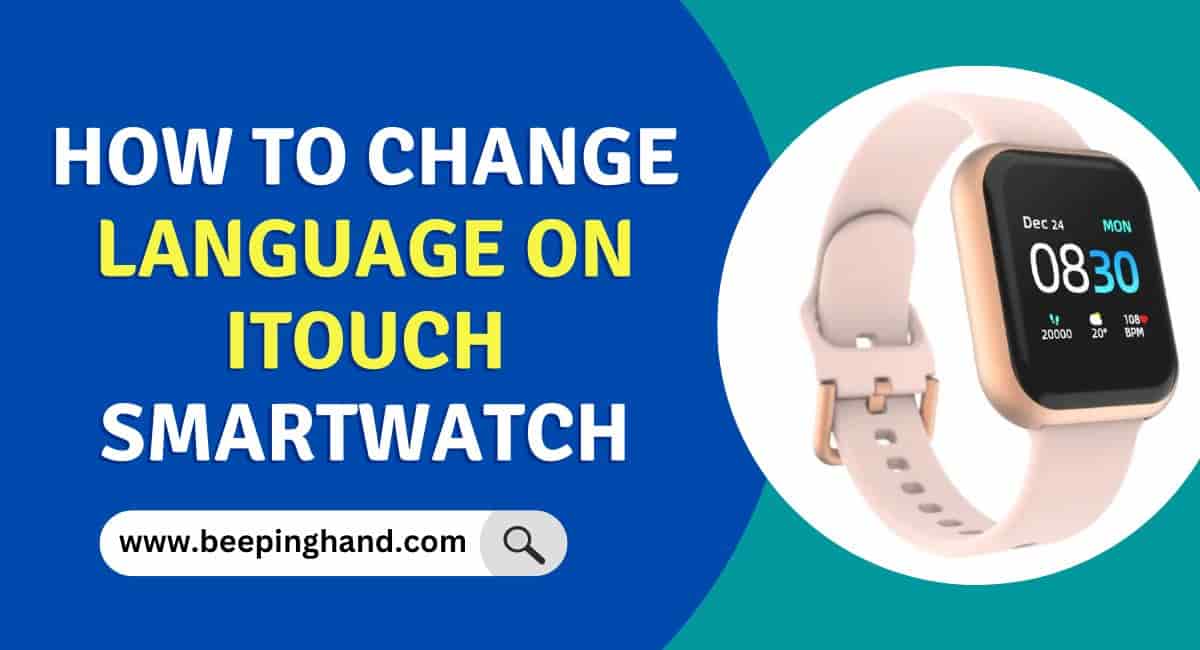Changing the language on your iTouch smartwatch is a straightforward process that can be completed in just a few easy steps. If you’re someone who’s recently purchased an iTouch smartwatch and you’re struggling to figure out how to change the language on it, this guide is for you.
Here, we’ll take you through the step-by-step process of How to Change Language on iTouch Smartwatch, providing tips on how to get the most out of your device.
How to Change Language on iTouch Smartwatch
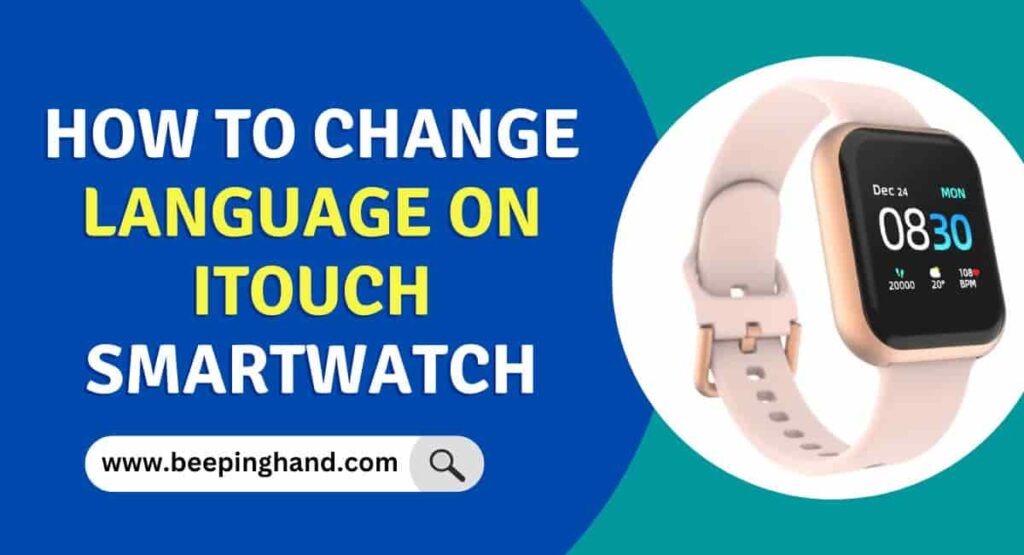
A smartwatch allows you to navigate and interact with the device more effectively. With the ability to personalize the language settings, you can enjoy a seamless and user-friendly experience on your iTouch Smartwatch.
Steps to Change Language on iTouch Smartwatch
Here are some easy steps to change Language on iTouch Smartwatch –
Step 1: Accessing the settings menu
The first step to changing the language on your iTouch smartwatch is to access the settings menu. To do this, swipe down from the top of the screen to access the quick settings menu, and then tap on the settings icon (the gear icon). This will take you to the main settings menu, where you can customize various aspects of your device.
Step 2: Finding the language settings
Once you’re in the settings menu, scroll down until you see the “Language” option. Tap on this option to open up the language settings menu. Here, you’ll see a list of all the available languages that your iTouch smartwatch supports.
Step 3: Selecting your desired language
To change the language on your iTouch smartwatch, simply tap on the language that you want to switch to. Your iTouch smartwatch will immediately switch to the selected language. If you’re not sure which language to choose, you can always switch back to English by selecting “English” from the list of available languages.
Read more: Reset iTouch Smartwatch
Tips for Getting the Most out of Your iTouch Smartwatch
Now that you know how to change the language on your iTouch smartwatch, here are some tips to help you get the most out of your device:
- Customize your watch face: Your iTouch smartwatch comes with a variety of different watch faces to choose from. To switch to a different watch face, simply press and hold on to the current watch face until the customization menu appears. From here, you can choose from a variety of different designs and colors to personalize your watch.
- Use voice commands: Your iTouch smartwatch comes with a built-in voice assistant that can help you perform a variety of tasks hands-free. To activate the voice assistant, simply say “Hey Siri” (if you’re using an Apple device) or “OK Google” (if you’re using an Android device) and then speak your command.
- Connect to your smartphone: Your iTouch smartwatch can be connected to your smartphone via Bluetooth, allowing you to receive notifications, control your music, and more. To connect your iTouch smartwatch to your smartphone, simply open up the Bluetooth settings on both devices and pair them together.
- Download apps: Your iTouch smartwatch comes with a variety of pre-installed apps, but you can also download additional apps from the App Store or Google Play Store. Some popular apps for smartwatches include fitness trackers, weather apps, and social media apps.
Read more: Connect iTouch Smartwatch to Phone
How to Change Smartwatch Language from Chinese to English?
Here are the steps to change language from Chinese to English –
- On your smartwatch, navigate to the main menu or home screen where you usually find app icons. Look for an icon that resembles a gear or says “Settings”. Tap on it to enter the settings menu.
- Within the settings menu, look for an option that’s related to “Language” or “Region”. This is typically represented by a flag icon or the word “Language” in the native language. Tap on this option.
- Once you’re in the language settings, you might see a list of languages. Look for “English” in the list. If the list is currently in Chinese, you might need to identify the word “English” in Chinese characters, which is “英语”. Tap on “English” or the equivalent translation.
- After selecting English, you might be prompted to confirm your choice. This could be in the form of a popup message or a confirmation button.
Wrapping Up
This article is all about How to Change Language on iTouch Smartwatch. changing the language on your iTouch Smartwatch is a simple process that can be done through the device’s settings. By following the provided steps, you can easily switch to your desired language and customize your smartwatch experience.
If you want to change the language on your iTouch smartwatch then you should read this article completely. I hope this article is helpful to you. If you have still any doubts then you may ask in the comment box.
FAQ’s How to Change Language on iTouch Smartwatch
How do I change the language on my iTouch Smartwatch?
To change the language on your iTouch Smartwatch, go to the Settings menu, select Language & Input, and then select the language you want to use.
Can I change the language on my iTouch Smartwatch if I don’t speak the current language?
Yes, you can change the language on your iTouch Smartwatch even if you don’t speak the current language. To do this, you’ll need to use visual cues to navigate to the language settings. If you’re having trouble, consult the manual or seek assistance from someone who is familiar with the device.
How do I switch back to my preferred language if I accidentally select the wrong one?
To switch back to your preferred language, simply navigate to the Language & Input settings and select your preferred language.
Will changing the language on my iTouch Smartwatch affect any other settings?
No, changing the language on your iTouch Smartwatch should not affect any other settings. However, it’s always a good idea to double-check your settings after making any changes.
Can I use voice commands in a different language after changing the language on my iTouch Smartwatch?
Yes, you can use voice commands in any language that is supported by your iTouch Smartwatch. Simply select the language you want to use in the Language & Input settings, and your device should recognize voice commands in that language.
How do I know which language to choose if I’m not sure?
If you’re not sure which language to choose, you can experiment with different languages to see which one you prefer. Alternatively, you can consult the manual or seek advice from someone who is familiar with the device.
Do I need to restart my iTouch Smartwatch after changing the language?
No, you do not need to restart your iTouch Smartwatch after changing the language. The change should take effect immediately.