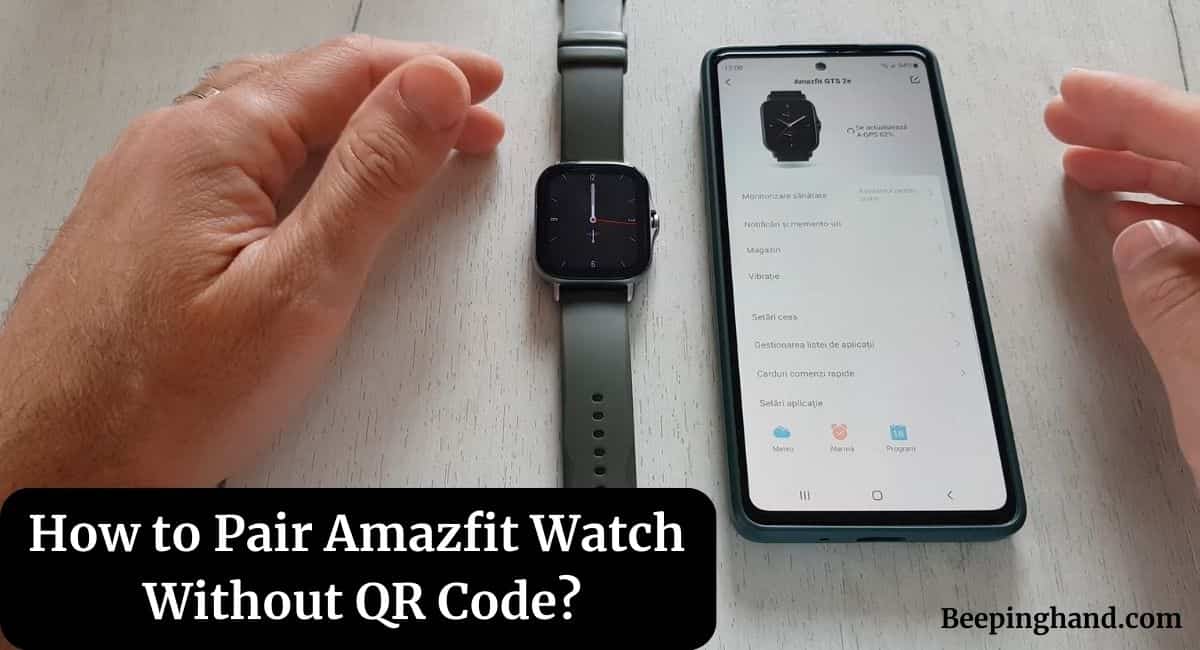Are you excited about your new Amazfit watch but facing difficulties in pairing it without a QR code? Don’t worry, Whether you misplaced the QR code or your watch doesn’t come with one, we’ve got you covered. Follow the step-by-step instructions below, and you’ll be ready to enjoy all the features of your Amazfit watch in no time.
Here, we will guide you through the process of How to Pair Amazfit Watch Without QR Code. So, keep reading this article completely.
How to Pair Amazfit Watch Without QR Code
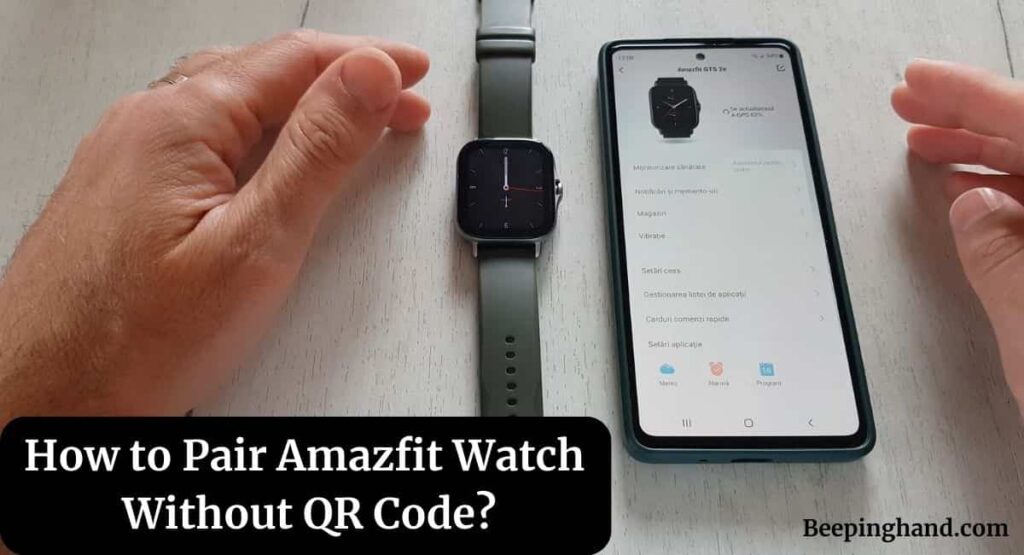
Amazfit watches have gained popularity for their sleek design, advanced features, and fitness-tracking capabilities. However, the traditional method of pairing these watches involves scanning a QR code. If you don’t have the QR code or encounter any issues with it, you can still pair your Amazfit watch by following alternative steps.
Amazfit Watches Overview
Amazfit watches are smartwatches designed to enhance your daily activities and fitness routines. They come with various features such as heart rate monitoring, sleep tracking, activity tracking, and even built-in GPS. To utilize these features fully, it’s essential to pair your watch with the Amazfit app on your smartphone.
Why Pairing with a QR Code?
The QR code on the back of your Amazfit watch serves as a convenient way to establish a connection between your watch and the Amazfit app. It contains essential information that helps the app identify and pair with your specific watch model. However, sometimes the QR code may get damaged, or lost, or your watch may not have one at all. In such cases, you can follow the alternative pairing method described below.
How to Pair Amazfit Watch Without QR Code
Follow these steps to pair your Amazfit watch without a QR code –
Step 1: Charge Your Amazfit Watch
Before starting the pairing process, ensure that your Amazfit watch has a sufficient battery charge. Connect it to a power source using the provided charging cable and wait until it’s fully charged.
Step 2: Download and Install the Amazfit App
On your smartphone, go to the app store (Google Play Store for Android or App Store for iOS) and search for the “Amazfit” app. Download and install the app on your device.
Step 3: Create an Amazfit Account
Once the app is installed, open it and create a new Amazfit account. You’ll need to provide your email address and set a password to create the account.
Step 4: Set Up Bluetooth Connection
Enable Bluetooth on your smartphone and make sure it’s discoverable. Open the Amazfit app and navigate to the device pairing section. Select “Add Device” and choose your Amazfit watch model from the list of available devices.
Step 5: Pairing Your Amazfit Watch
Follow the on-screen instructions provided by the app to complete the pairing process. Make sure your Amazfit watch is in close proximity to your smartphone during the pairing process. Once the pairing is successful, you’ll be able to access and customize various settings and features through the app.
Troubleshooting Tips
In case you encounter any issues during the pairing process, refer to the following troubleshooting tips –
Issue 1: Bluetooth Connection Problems
Ensure that Bluetooth is enabled on your smartphone and that it’s not connected to any other devices. Restart both your smartphone and Amazfit watch, and try pairing again. If the issue persists, try resetting your watch to factory settings and repeating the pairing process.
Issue 2: App Compatibility Issues
Make sure you have the latest version of the Amazfit app installed on your smartphone. Check if your smartphone meets the app’s system requirements. If your device is not compatible, consider using a different smartphone or contacting Amazfit support for further assistance.
Also Read: Factory Reset Amazfit Smartwatch
Wrapping Up
This article is all about How to Pair Amazfit Watch Without QR Code? Pairing your Amazfit watch without a QR code is a simple process that allows you to start using your watch and explore its features. By following the steps outlined in this article, you can connect your watch to the Amazfit app and begin tracking your activities, monitoring your health, and enjoying the convenience of a smartwatch.
If you still have any questions then feel free to ask in the comment section. We’ll definitely reply to your every question. For more visit the Amazfit Help & Support.
FAQ’s How to Pair Amazfit Watch Without QR Code
Can I pair my Amazfit watch with multiple devices?
Yes, you can pair your Amazfit watch with multiple devices. However, keep in mind that you can only be connected to one device at a time.
Do I need an internet connection to pair the watch without a QR code?
Yes, you’ll need an internet connection on your smartphone to download the Amazfit app and create an account. However, once the initial setup is complete, the watch can function independently of an internet connection.
What should I do if my Amazfit watch is not detected by the app?
Make sure your watch is fully charged and in close proximity to your smartphone. Restart both devices and ensure that Bluetooth is enabled on your smartphone. If the problem persists, consult the troubleshooting section of the Amazfit app or contact customer support.
Can I use a different app instead of the official Amazfit app?
While it’s recommended to use the official Amazfit app for seamless compatibility and access to all features, some third-party apps may offer limited functionality for pairing and basic usage. Check the compatibility of alternative apps with your specific Amazfit watch model.
How long does it take to pair an Amazfit watch without a QR code?
The pairing process typically takes a few minutes. However, the duration may vary depending on factors such as the device’s Bluetooth connectivity and the stability of your internet connection.