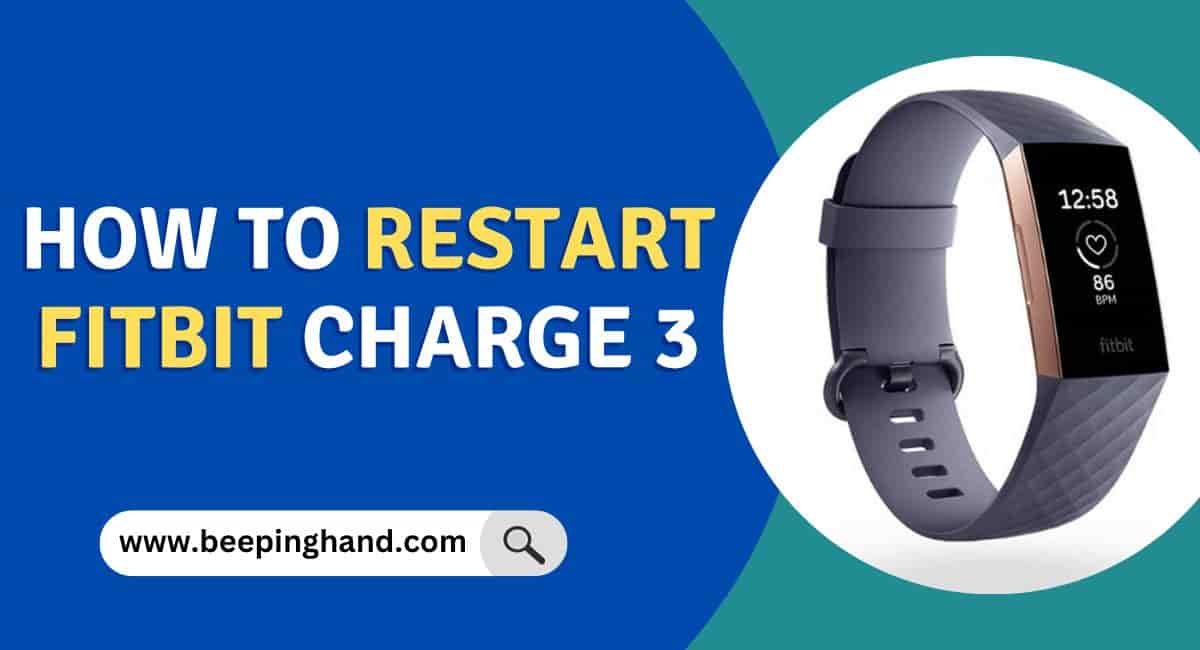As a proud owner of a Fitbit Charge 3, you understand the importance of maintaining your device’s optimal performance by ensuring it stays charged and runs smoothly.
Here, we will guide you through the process of How to Restart Fitbit Charge 3, breaking down the steps in detail, and tips to help prevent future problems. We will also offer additional insights into the device itself and share some tips on how to maintain it in top-notch condition.
How to Restart Fitbit Charge 3
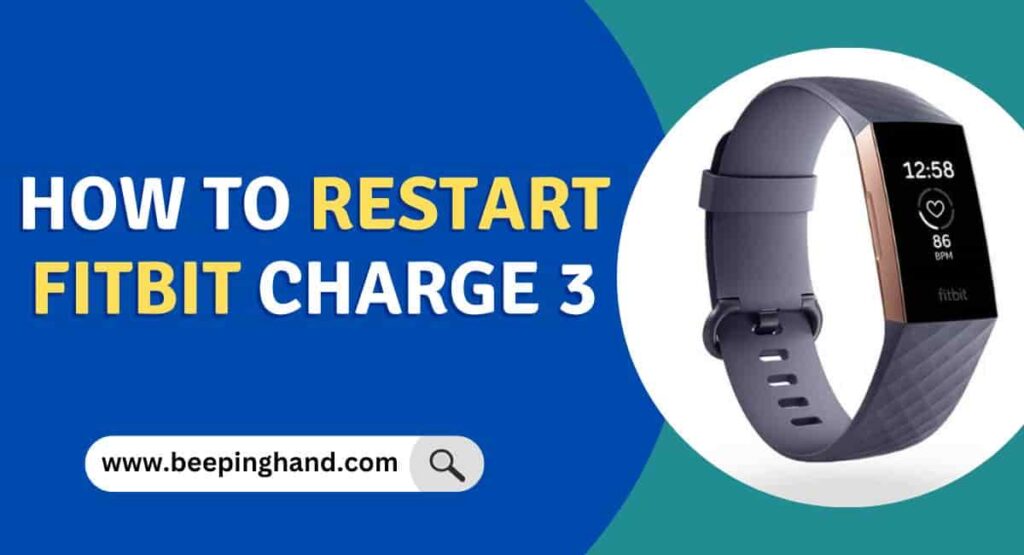
If you’re encountering issues with your Fitbit Charge 3 and need to troubleshoot, restarting the device can often help resolve minor problems. Restarting your Fitbit Charge 3 is a simple process that can be done in just a few steps.
What is a Fitbit Charge 3?
The Fitbit Charge 3 is a popular wearable fitness tracker that helps you monitor your activity, heart rate, and sleep. It features a touch-sensitive long battery life, and waterproofing up to 50 meters. The device tracks various activities, including steps taken, calories burned, and distance traveled, and provides personalized coaching to help you achieve your fitness goals.
The Fitbit Charge 3 also includes smartwatch features, such as notifications for calls, texts, and calendar events, and the ability to control music playback from your wrist. It’s compatible with both Android and iOS devices, and you can sync your data with the Fitbit app to track your progress and connect with other users.
Why do you need to restart Fitbit Charge 3?
Like any electronic device, your Fitbit Charge 3 may experience issues from time to time. These issues can range from minor glitches to more serious problems that prevent the device from working altogether. Some of the most common issues that can be resolved by restarting your device include:
- The device is unresponsive or won’t turn on
- The device is frozen or stuck on a screen
- The device is not syncing with the Fitbit app
- The device is not tracking your activity or heart rate accurately
- The battery life is shorter than usual
Read more: How to Reset Fitbit Smartwatch
How to Restart Fitbit Charge 3
Restarting your Fitbit Charge 3 is a simple process that can be completed in just a few steps. Here’s how to do it:
Step 1: Plug your Fitbit Charge 3 into the charger
The first step in restarting your Fitbit Charge 3 is to make sure it’s properly charged. If the battery is completely drained, the device may not turn on at all. Connect your device to the charger and wait for it to charge for at least an hour.
Step 2: Press and hold the button
Once your Fitbit Charge 3 is charged, press and hold the button on the side of the device for 8 seconds. You should see the Fitbit logo appear on the screen, indicating that the device is restarting.
Step 3: Release the button
After you see the Fitbit logo, release the button. Your device will now restart, and you should see the normal startup screen.
That’s it! Your Fitbit Charge 3 has now been restarted, and any issues you were experiencing should be resolved.
If your device is still not working properly after restarting it, you may need to try some additional troubleshooting steps. Here are a few things you can try:
- Make sure your device is up to date with the latest firmware. You can check for updates in the Fitbit App.
- Try resetting your device to its factory settings. This will erase all data from the device, so be sure to sync your data with the app before doing this.
- Contact Fitbit customer support for further assistance.
Best practices for maintaining your Fitbit Charge 3

To keep your Fitbit Charge 3 working properly, there are a few best practices you should follow:
- Keep your device clean
- Charge your device regularly
- Wear your device properly
- Sync your data regularly
- Avoid exposing your device to extreme temperatures
Wrapping Up
This article is all about How to Restart Fitbit Charge 3. Restarting your Fitbit Charge 3 is a simple and effective troubleshooting step to resolve various issues. By following the steps outlined in this guide, you can easily restart your device and potentially resolve any software-related issues you may be experiencing.
If you have any queries then you can ask in the comment box. We’ll answer all your questions. You can also read more about How to Change Time on Fitbit Charge 3
FAQ’s How to Restart Fitbit Charge 3
Why would I need to restart my Fitbit Charge 3?
Your device may encounter issues or stop functioning correctly due to various reasons such as software glitches or errors. Restarting your device can help resolve many common issues and restore its functionality.
How do I know if I need to restart my Fitbit Charge 3?
You may need to restart your device if you notice that it’s not responding or syncing correctly, has frozen, or the screen is not working.
How do I restart my Fitbit Charge 3?
To restart your Fitbit Charge 3, connect it to the charging cable and plug it into a power source. Press and hold the button on your device for 8 seconds until the Fitbit logo appears on the screen. Release the button, and your device will restart.
Will restarting my Fitbit Charge 3 delete my data?
No, restarting your device will not delete any data. Your device will retain all of your fitness and health data.
What if restarting my Fitbit Charge 3 doesn’t solve the issue?
If restarting your device doesn’t resolve the issue, try resetting it to its factory settings. However, keep in mind that resetting your device to factory settings will delete all data on your device. Alternatively, you can contact Fitbit customer support for further assistance.
How often should I restart my Fitbit Charge 3?
You don’t need to restart your device regularly. However, if you encounter any issues with your device, restarting it is a good first step to try and resolve the issue.