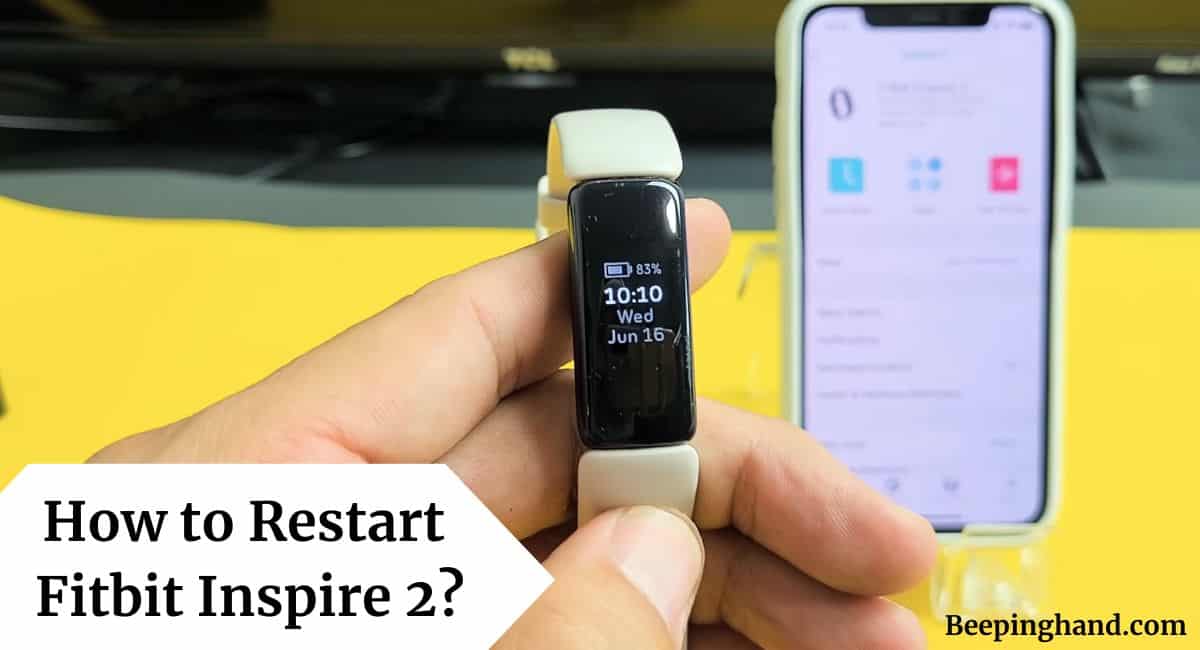If you’re experiencing issues with your Fitbit Inspire 2 or you simply want to give it a fresh start, restarting the device can often resolve minor glitches and improve its performance. Restarting your Fitbit Inspire 2 is a simple process that can be done in just a few steps.
Here, we’ll walk you through the steps on How to Restart Fitbit Inspire 2 and get it back up and running smoothly. So, make sure to read this completely.
How to Restart Fitbit Inspire 2
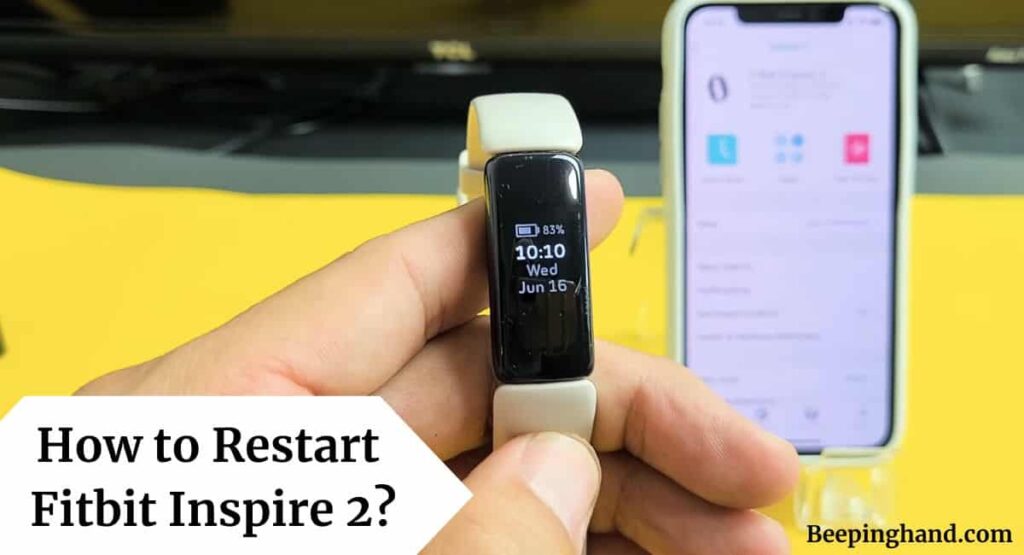
Whether you’re troubleshooting a problem or simply want to refresh your Fitbit Inspire 2, restarting can be an effective solution.
Keep in Mind before Restarting Fitbit Inspire 2
Here are a few things to keep in mind before restarting Fitbit Inspire 2 –
- Battery Level – Check the battery level of your Fitbit Inspire 2 before initiating a restart. It’s best to have a sufficient amount of battery power to avoid any interruptions during the process. If the battery is critically low, it’s advisable to charge your device first before restarting.
- Syncing with the App – To ensure a smooth transition, it’s a good practice to sync your Fitbit Inspire 2 with the Fitbit app on your smartphone or computer. This will help ensure that your device is up to date with the latest firmware and software versions.
- Troubleshooting Steps – If you are restarting your Fitbit Inspire 2 to resolve a specific issue, it’s recommended to try basic troubleshooting steps before proceeding with a restart. These steps may include restarting your smartphone, ensuring a stable internet connection, or updating the Fitbit app.
Also Read: Is Fitbit Waterproof
How to Restart Fitbit Inspire 2
To restart your Fitbit Inspire 2, follow these steps –
- On your device, swipe down from the top of the screen to access the quick settings menu.
- Tap on the gear icon to open the Settings menu.
- Scroll down and select the “About” option.
- Look for the “Shutdown” or “Restart” option and tap on it.
- Follow the on-screen prompts to confirm the restart.
- Once you confirm the restart, your Fitbit Inspire 2 will begin the process.
- After the restart is complete, your Fitbit Inspire 2 will power back on.
Troubleshooting Tips

Here are some troubleshooting tips to help you overcome common issues when restarting your Fitbit Inspire 2 –
- If your Fitbit Inspire 2 doesn’t respond after restarting, try holding down the device’s button for 8-10 seconds to force a shutdown. Then, start the restart process again.
- If you notice that your device’s battery drains quickly after the restart, charge it fully before using it. Sometimes, a low battery level can affect the device’s performance.
- If your Fitbit Inspire 2 doesn’t sync properly with the Fitbit app after the restart, make sure Bluetooth is enabled on your smartphone and that it’s within range of the device. Also, check if the Fitbit app is up to date.
- If you encounter display issues, such as a blank screen or unresponsive touch, try cleaning the screen gently with a soft, lint-free cloth. If the problem persists, perform a restart again or contact Fitbit support for further assistance.
- After the restart, check if there are any available firmware or software updates for your Fitbit Inspire 2. Keeping your device up to date can resolve compatibility issues and improve overall performance.
- If you continue to experience persistent issues even after restarting, you may consider performing a factory reset. However, be aware that a factory reset will erase all data on your device, so make sure to backup your data beforehand.
Wrapping Up
This article is all about How to Restart Fitbit Inspire 2. Restarting your Fitbit Inspire 2 can help resolve various issues and improve its performance. By following the step-by-step guide and keeping the troubleshooting tips in mind, you can ensure a smooth restart process. Remember to be patient and give your device time to complete the restart. If you encounter any persistent issues, don’t hesitate to reach out to Fitbit support for further assistance.
I hope this article was helpful to you and if you still find any queries then you may ask in the comment box. For more information visit the Help and Support Page. Also, read about Reset Fitbit Versa
FAQ’s How to Restart Fitbit Inspire 2
How often should I restart my Fitbit Inspire 2?
It’s not necessary to restart your Fitbit Inspire 2 regularly. However, if you encounter performance issues or unusual behavior, a restart can help resolve them.
Will restarting my Fitbit Inspire 2 delete my data?
No, restarting your Fitbit Inspire 2 will not delete your data. Your activity, progress, and settings will remain intact.
How long does it take to restart Fitbit Inspire 2?
The restart process for Fitbit Inspire 2 usually takes just a few seconds. However, it may take a bit longer if your device needs to install any firmware updates.
What should I do if my Fitbit Inspire 2 doesn’t restart?
If your Fitbit Inspire 2 doesn’t restart, make sure it’s charged and try holding down the button for at least 15 seconds to force a restart. If the issue persists, contact Fitbit support for further assistance.
Do I need any special tools to restart my Fitbit Inspire 2?
No, you don’t need any special tools to restart your Fitbit Inspire 2. Simply follow the step-by-step guide provided earlier to perform a restart.
Can I restart my Fitbit Inspire 2 using the Fitbit app?
No, you cannot restart your Fitbit Inspire 2 directly from the Fitbit app. You need to use the physical buttons on the device to initiate the restart.