Do you have a Noise smartwatch and want to know How to Set Time in Noise Colorfit Pro 2 Smartwatch then This article can help you to Set Time in Smart Watch. So you may read this article completely so that you can get to know the full process to set Time in your smartwatch.
Here, we will walk you through the steps to set the time on your Noise Colorfit Pro 2 smartwatch, enabling you to keep track of time seamlessly and stay on schedule throughout your day.
How to Set Time in Noise Colorfit Pro 2 Smartwatch

You can set a time and date by following only the method which is given below. This method to set time and date will apply to every smartwatch whether you have an Apple smartwatch, Boat smartwatch, Samsung smartwatch, Noise Smartwatch, or any smartwatch. So, you may follow the below steps to set a time and date.
How to Set Time in Noise Colorfit Pro 2 Smartwatch
If you want to Set Time in Noise Smartwatch then you may follow all the steps which are given below –
- First of all, You need to install Noise App on your smartwatch.
- After installing the app, connect smartwatch to the mobile phone.
- Now, go to the “Setting” option in Noise App.
- Now, scroll down and click on “Set Device Time”
- After that, click on “Sync Device Time” and choose 12 Hours or 24 Hours.
- Finally, the Date and Time will be set in your Noise Smartwatch.
How to Change Time in Noise Colorfit Pro 2 Smartwatch
- Firstly, Connect the smartwatch to the mobile phone.
- Now, go to the “Setting” option in Noise App.
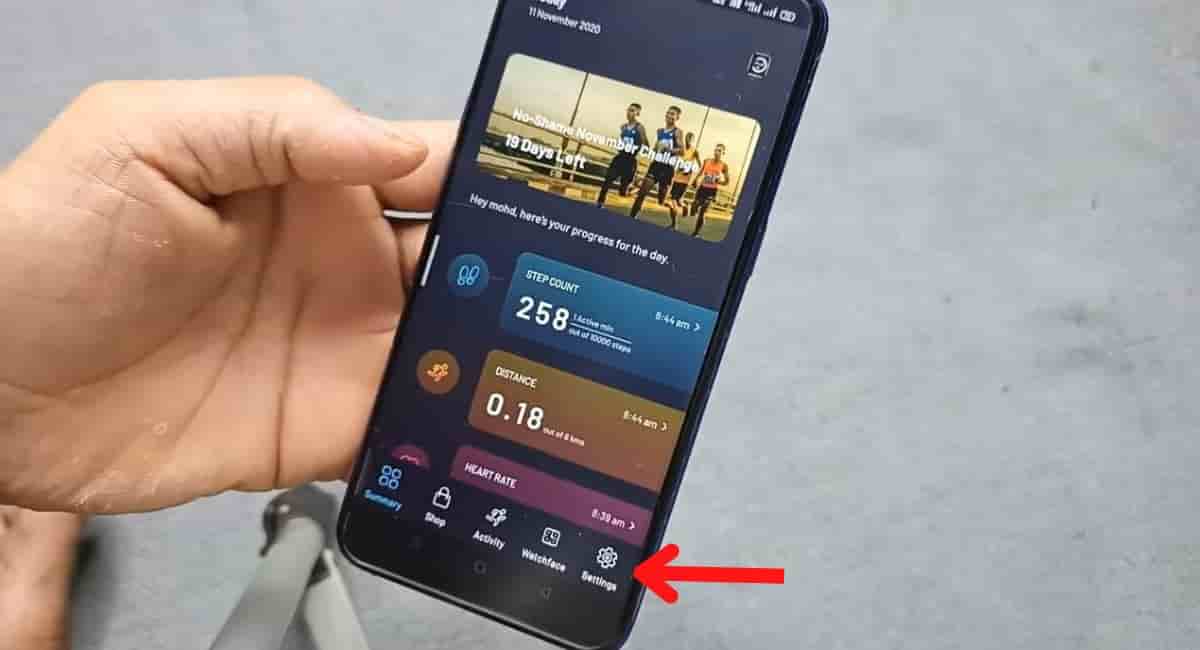
- Click on ColorFit Pro 2 where the battery percentage mentioned.
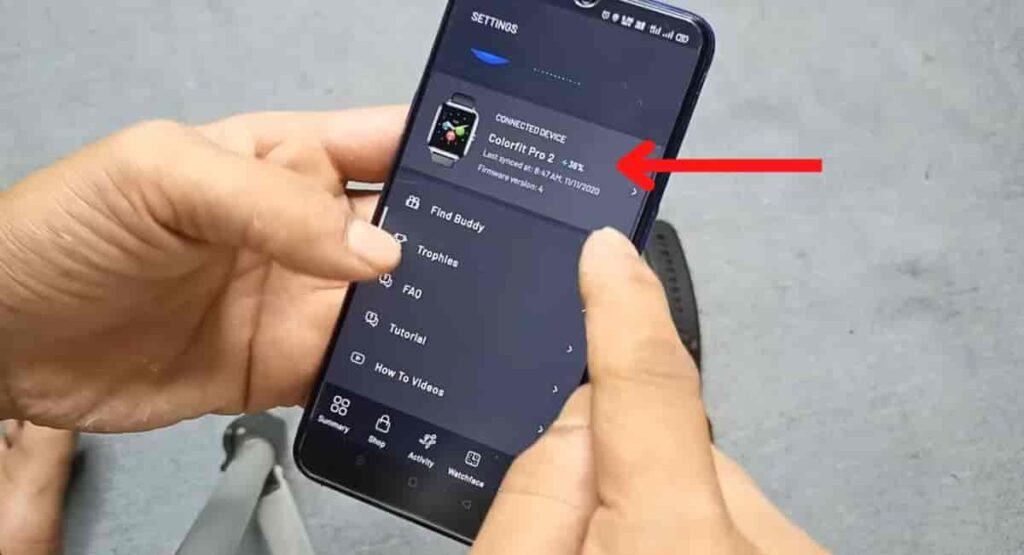
- Now, scroll down and click on “Set Device Time”

- After that, click on “Sync Device Time” and choose 12 Hours or 24 Hours.
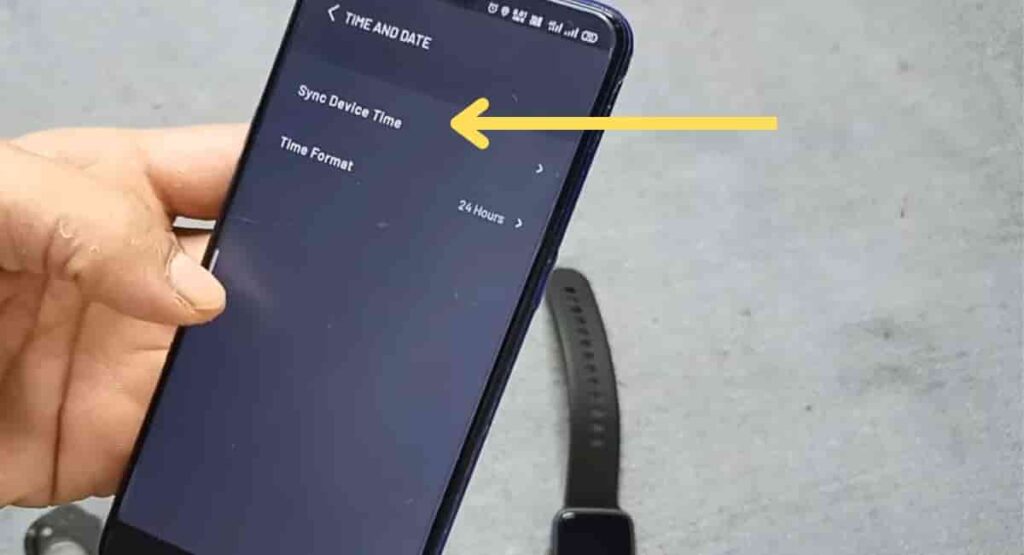
- This is how the Date and Time will be changed in your Noise Smartwatch.
Wrapping Up
This article is all about How to Set Time in Noise Colorfit Pro 2 Smartwatch. All the details are given in this article on Setting Time and Date, Although you can also change the time and Date in your smartwatch after reading this article. If you still have any doubts after reading this article then you may ask your query in the comment box.
We have previously covered how to charge a Noise smartwatch and pair the smartwatch. You can read this guide if you need this.
FAQ’s How to Set Time in Noise Colorfit Pro 2 Smartwatch
How do I change the date and time on my noise smartwatch?
1. Connect the smartwatch to the mobile phone.
2. Now, go to the “Setting” option in Noise App.
3. Now, scroll down and click on “Set Device Time”
4. After that, click on “Sync Device Time” and choose 12 Hours or 24 Hours.
5. This is how the Date and Time will be changed in your Noise Smartwatch.
Can we change Time & Date on the Noise Smartwatch?
Yes, with the help of Noise App. Users can change the Time and Date
How do I set the time on my Noise Colorfit Pro 2 Smartwatch?
Go to the “Settings” menu on your watch and select “Time and Date.” From there, you can adjust the time by selecting the “Set Time” option.
How do I set the time format (12-hour or 24-hour) on my Noise Colorfit Pro 2 Smartwatch?
Go to the “Settings” menu on your watch and select “Time and Date.” From there, you can select your preferred time format by choosing either “12-hour” or “24-hour”