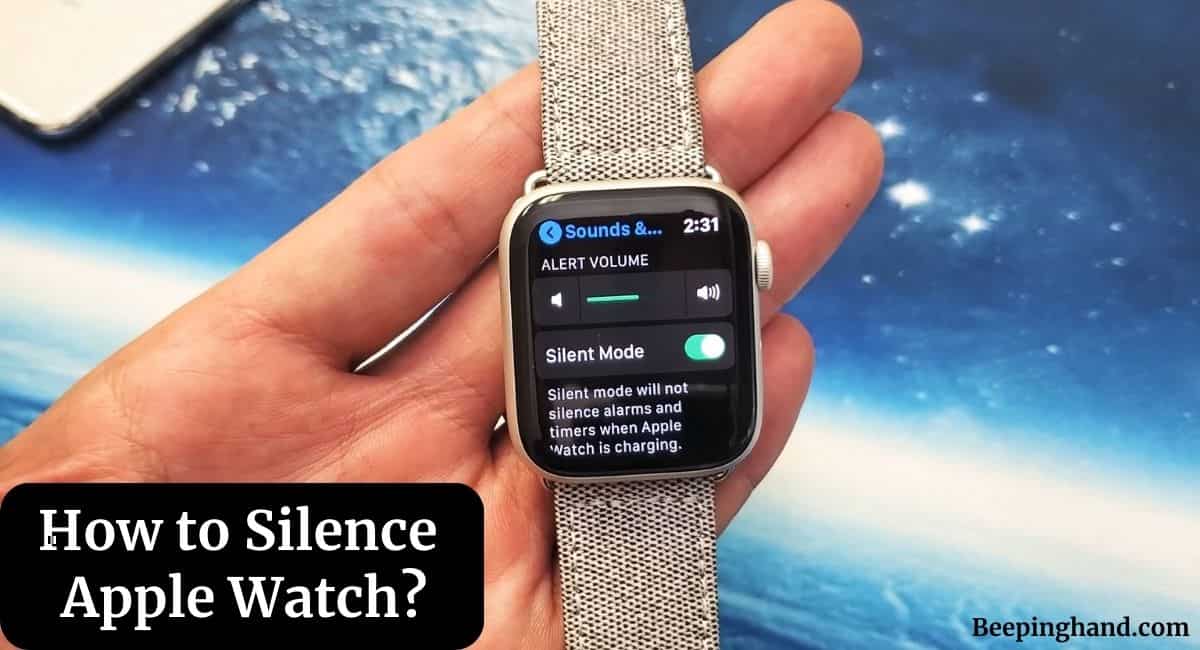The Apple Watch is a fantastic piece of technology that keeps us connected, informed, and active. However, there are times when we need to silence it during meetings, movies, or simply when we want some peace and quiet.
Here, we’ll walk you through the simple steps on How to Silence Apple Watch effectively. So, keep reading this article for complete information.
How to Silence Apple Watch
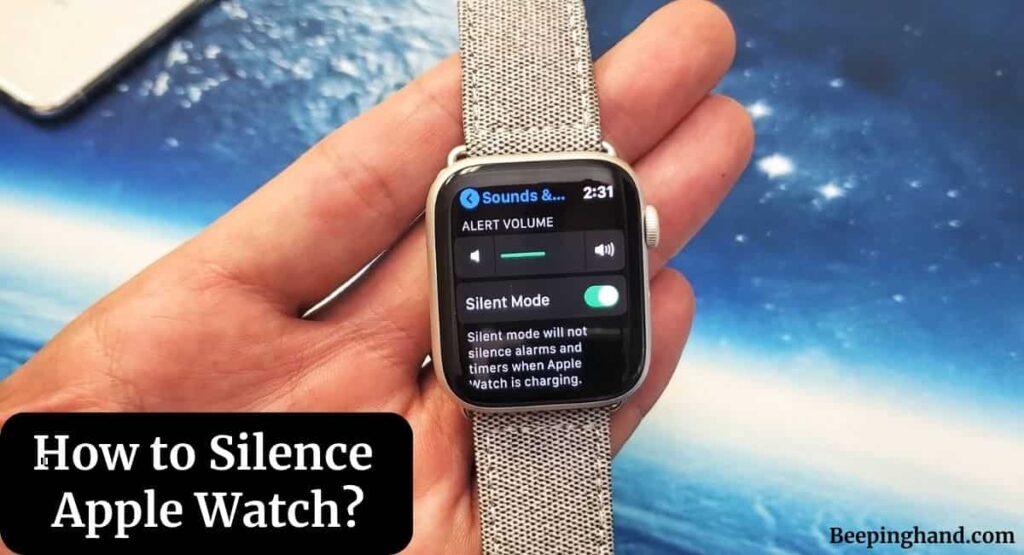
If you are wondering to know that how can you silence your Apple Watch then you have come to the right place. Here, we’ve shared detailed information.
Why Mute Your Apple Watch?
Before we dive into the how-to, let’s briefly discuss why you might want to silence your Apple Watch. While the watch’s notifications are incredibly useful, there are instances when they can be disruptive. Nobody wants their watch chiming in the middle of an important presentation or a romantic dinner.
How to Silence Apple Watch
Your Apple Watch offers multiple ways to silence notifications and sounds, allowing you to tailor its behavior to your preferences. Here is how you can silence your Apple Watch –
1. Using the Silent Mode
To activate Silent Mode on your Apple Watch, swipe up from the watch face to access the Control Center. Tap on the Bell icon, which represents Silent Mode. This will mute all incoming notifications and alerts. You’ll still receive haptic feedback for notifications, but your watch won’t make any sounds.
2. Enabling Do Not Disturb
Do Not Disturb mode is a great option when you want to silence your watch for a specific period. Open the Control Center by swiping up from the watch face, then tap on the Do Not Disturb icon (crescent moon). This mode will suppress all notifications and sounds until you turn it off.
3. Customizing Notifications
Apple Watch allows you to customize notifications for different apps. Open the Watch app on your paired iPhone, go to the My Watch tab, and select Notifications. From here, you can choose which apps can send notifications to your watch and adjust their settings to silent.
4. Silent Alarms
When setting alarms on your Apple Watch, you can choose a silent haptic alarm. This alarm will discreetly alert you with vibrations, ensuring you’re woken up without any sound.
5. Theater Mode
Activating Theater Mode is perfect for scenarios like movies or performances. Swipe up to open the Control Center and tap the Theater Masks icon. This mode silences your watch, and the screen won’t light up when you raise your wrist.
Steps for Voice Commands to Silence Your Apple Watch
Here are the steps for using voice commands to silence your Apple Watch –
- Raise your wrist or press and hold the Digital Crown on your Apple Watch to activate Siri. Alternatively, you can say “Hey Siri” if you have this feature enabled.
- Once Siri is active, simply say “Hey Siri, silence my watch” or “Hey Siri, mute my watch.” Siri will process your command and silence your watch’s notifications.
- Siri will confirm that it has silenced your watch. You might hear Siri respond with something like “I’ve muted your watch” or a similar message.
- Using this command temporarily silences your watch. It’s a great option when you’re in a meeting, a movie, or any situation where you need to quickly mute your watch’s alerts.
- To reactivate notifications, you can either use the same voice command, saying “Hey Siri, unmute my watch,” or manually adjust the sound settings through the watch’s control center.
How do I know if my watch is silenced?
When your watch is silenced, you’ll notice the Silent Mode or Do Not Disturb icon in the Control Center. Additionally, your watch will vibrate instead of producing sounds for notifications.
Also Read: Set Timer on Apple Watch
Wrapping Up
This article is all about How to Silence Apple Watch. Silencing your Apple Watch is a valuable feature that ensures your device respects your need for quiet moments. Whether you’re in a meeting, watching a movie, or simply need some focused time, the various methods discussed in this guide allow you to tailor your watch’s behavior to suit your preferences.
I hope this article will help you to silence your Apple Watch. If you still have any queries, you may ask in the comment box or read more on Apple Watch Support.
FAQ’s How to Silence Apple Watch
How can I temporarily silence my Apple Watch without affecting alarms?
If you want to silence your watch temporarily without affecting alarms, you can enable Silent Mode or activate Do Not Disturb. These modes will mute notifications and sounds while ensuring alarms still go off.
Can I silence my watch only during certain hours?
Yes, you can set a schedule for Do Not Disturb mode. Open the Watch app on your iPhone, go to the My Watch tab, tap on Do Not Disturb, and set the desired schedule. Your watch will automatically enter Do Not Disturb mode during those hours.
Will I still receive important notifications when my watch is silenced?
Yes, while your watch is silenced, you’ll still receive important notifications through haptic feedback. This way, you can stay informed without disturbing others around you.
Can I silence my watch remotely?
Yes, if you’ve misplaced your watch, you can use the Find My app on your iPhone to put it in Lost Mode, which will silence it. This is helpful if you’re trying to locate your watch without causing it to make sounds.