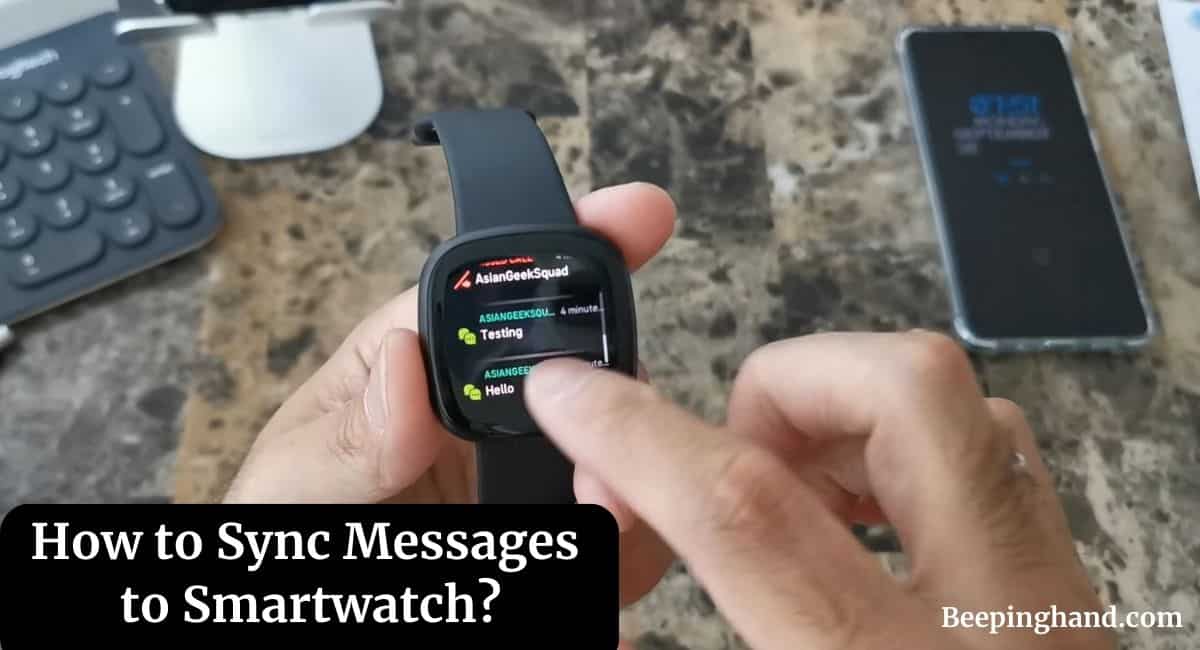Smartwatches have become an integral part of our lives. These sleek and innovative devices offer a wide range of features, including the ability to receive notifications, track fitness activities, and even sync messages from our smartphones.
Syncing messages to a smartwatch allows you to stay connected and conveniently read and reply to messages without having to take out your phone.
Here, we will guide you through the process of How to Sync Messages to Smartwatch. So, keep reading this article for complete information.
How to Sync Messages to Smartwatch
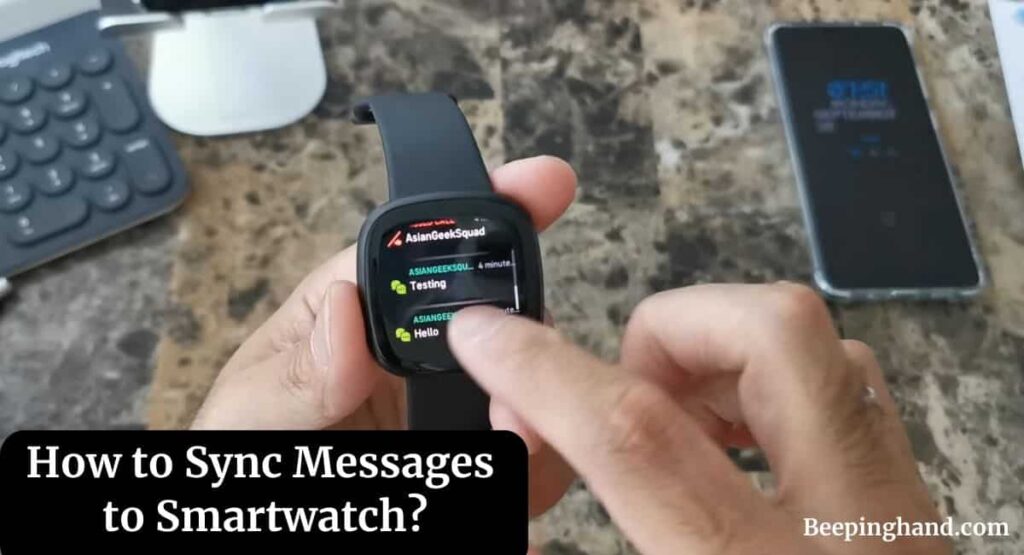
If you are wondering to know that how can you sync messages to your smartwatch then you have come to the right place. We’ve shared a detailed guide here for you.
Why Sync Messages to Your Smartwatch?
Syncing messages to your smartwatch offers several benefits. Firstly, it provides a quick and hassle-free way to stay informed about incoming messages, eliminating the need to constantly check your smartphone. This can be particularly useful during meetings, workouts, or other situations where it may be inconvenient to use your phone.
Additionally, syncing messages to your smartwatch enhances your productivity by allowing you to read and respond to important messages promptly. You can quickly glance at your wrist, assess the urgency of a message, and choose to reply or take action accordingly.
Compatibility with Your Smartphone
Before you begin the syncing process, it’s essential to ensure that your smartwatch is compatible with your smartphone. Different smartwatches have varying degrees of compatibility with different operating systems. Most smartwatches are designed to work seamlessly with either Android or iOS devices.
To determine if your smartwatch is compatible with your smartphone, refer to the manufacturer’s specifications or consult the user manual. It’s important to note that some features may be limited or unavailable if you’re using an older smartphone model.
How to Sync Messages to Smartwatch
Here are the steps to sync messages to smartwatch –
Setting Up Notifications –
To sync messages to your smartwatch, you first need to set up notifications on your smartphone. This step allows the messages from various apps to be transmitted to your smartwatch, ensuring that you receive real-time updates.
Here is how to do it –
- Open the settings menu on your smartphone.
- Locate the “Notifications” or “Sounds & Notifications” section.
- Scroll through the list of installed apps and select the ones you want to receive notifications from on your smartwatch.
- Enable the option to allow notifications to be sent to your connected smartwatch.
Configuring Messaging Apps –
To sync messages from specific messaging apps to your smartwatch, you’ll need to configure the settings within each app. The process may vary slightly depending on the app you’re using, but generally, it involves the following steps –
- Open the messaging app on your smartphone.
- Access the settings menu within the app.
- Look for options related to notifications and syncing.
- Enable the option to allow messages to be synced to your smartwatch.
Also Read: Sync Fitbit Charge 5
Customizing Message Notifications
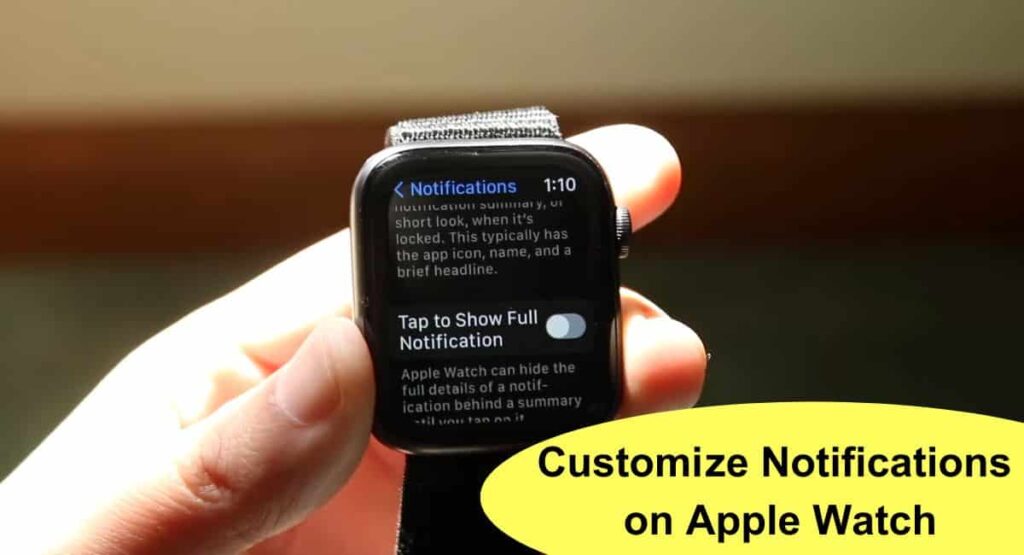
This customization allows you to personalize your smartwatch experience and prioritize certain messages over others.
Here are some customization options –
- Importance – Adjust the level of importance for different message types. For example, you can set high importance for messages from specific contacts or apps.
- Vibration and Sound – Choose the vibration pattern and sound alert for incoming messages. This enables you to differentiate between various types of notifications without looking at your smartwatch.
- Display Format – Determine how message notifications are displayed on your smartwatch. You can choose to see the full message content or a brief preview.
Reply Options on Your Smartwatch
Smartwatches offer various ways to reply to messages directly from your wrist. The available options may differ based on the smartwatch model and the messaging app you’re using.
Here are some common methods of replying to messages –
- Predefined Replies – Smartwatches often come with a list of prewritten replies that you can choose from. These replies are typically short and concise, allowing you to respond quickly.
- Voice Dictation – Many smartwatches support voice dictation, enabling you to speak your reply and have it converted into text automatically.
- Emoji and Stickers – Some smartwatches allow you to reply using emojis or stickers, adding a touch of fun and personalization to your messages.
- Keyboard Input – Certain smartwatches come with a keyboard that allows you to type out your replies directly on the watch face. This option is useful for longer, more detailed responses.
Also Read: What is Water Lock on Fitbit
Managing Message Notifications
While receiving notifications on your smartwatch is helpful, it’s essential to manage them effectively to avoid being overwhelmed.
Here are a few tips for managing message notifications –
- Prioritize Contacts – Set up notifications to receive messages only from important contacts or specific groups. This ensures that you’re alerted to messages that require immediate attention.
- Do Not Disturb – Utilize the “Do Not Disturb” feature on your smartwatch during specific times or activities when you don’t want to be interrupted by notifications.
- Mute Apps – If you find certain app notifications unnecessary or distracting, you can mute them individually to prevent them from appearing on your smartwatch.
- Clear Notifications – Regularly clear notifications from your smartwatch to keep your device clutter-free and ensure that you stay updated with new messages.
Wrapping Up
This article is all about How to Sync Messages to Smartwatch. Syncing messages to your smartwatch offers a convenient way to stay connected and efficiently manage your messages. By following the steps in this article, you can set up and customize the syncing process to suit your needs. With your messages synced to your smartwatch, you can enjoy a seamless and productive communication experience.
I hope this article was helpful to you and if you still find any queries then you may ask in the comment box. For more information visit the Help and Support Page.
FAQ’s How to Sync Messages to Smartwatch
Can I sync messages to any smartwatch?
Yes, most smartwatches allow you to sync messages from your smartphone. However, the specific features and compatibility may vary depending on the smartwatch model and the operating system of your smartphone.
Can I reply to messages directly from my smartwatch?
Yes, smartwatches offer various methods to reply to messages, including predefined replies, voice dictation, emojis, stickers, and even keyboard input, depending on the smartwatch model and messaging app.
Are message notifications on a smartwatch customizable?
Yes, you can customize message notifications on your smartwatch to suit your preferences. You can adjust the importance level, choose the vibration and sound alerts, decide on the display format, and set up filters to receive notifications only for specific keywords, contacts, or app categories.
How secure is syncing messages to a smartwatch?
Syncing messages to your smartwatch involves transmitting data between devices. To ensure security, enable screen lock, use encryption on your smartwatch and smartphone, avoid public Wi-Fi networks, and keep your software up to date.
What should I do if I face issues with syncing messages?
If you encounter any issues with syncing messages to your smartwatch, ensure that the devices are properly connected, check the settings, and try troubleshooting steps such as restarting the devices or contacting support if necessary.