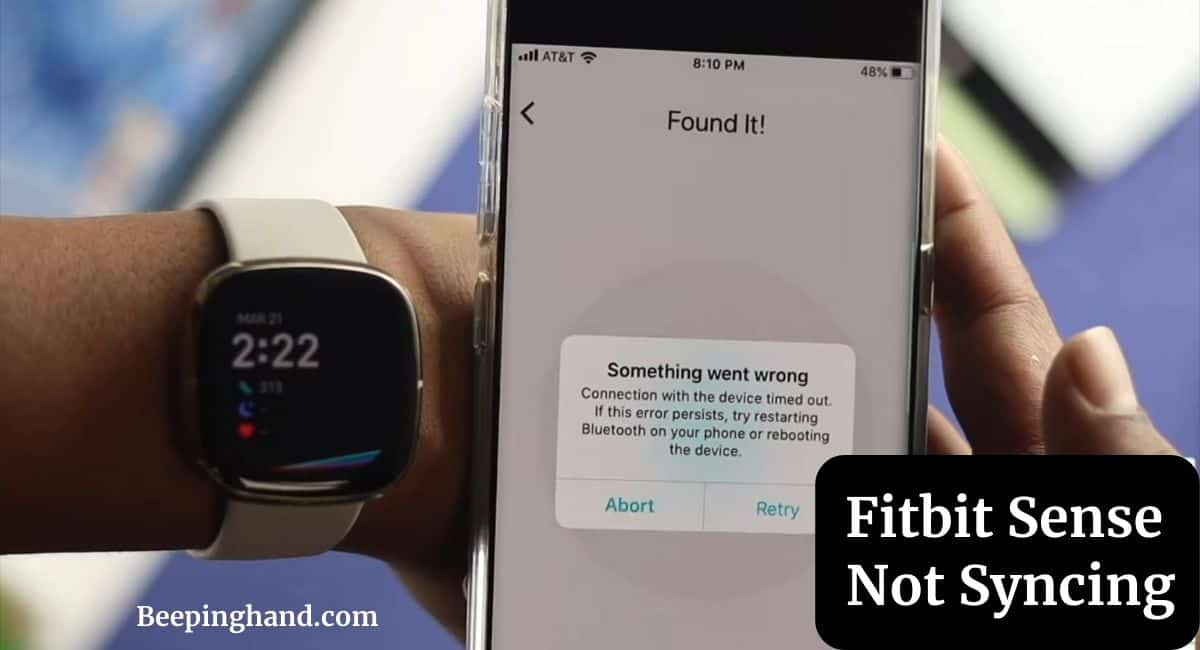Are you experiencing difficulties with your Fitbit Sense not syncing? Don’t worry, you’re not alone. Syncing issues can be frustrating, especially when you rely on your Fitbit to track your health and fitness goals.
This article will explore common reasons why your Fitbit Sense Not Syncing and provide practical solutions to help you resolve the issue.
Fitbit Sense Not Syncing
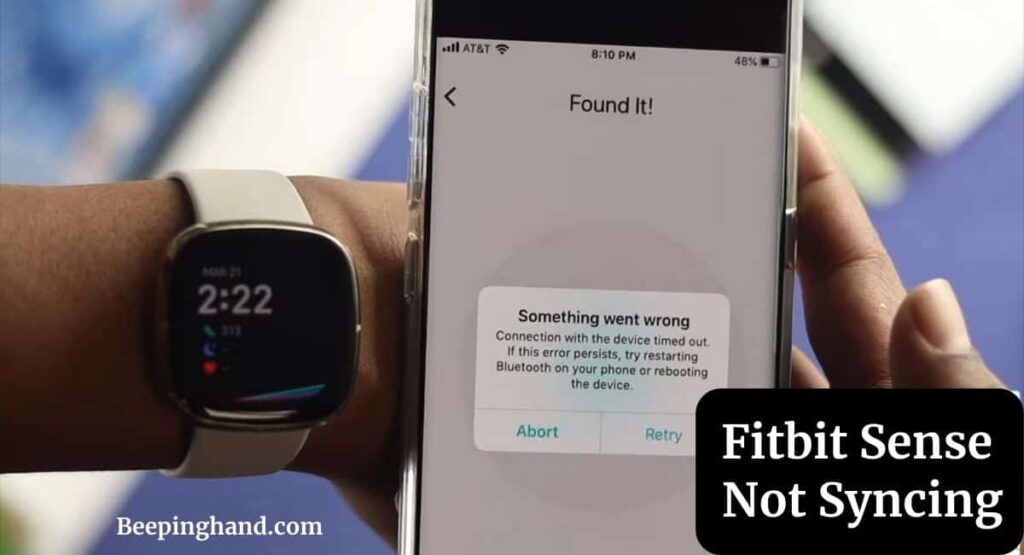
Syncing your Fitbit Sense with the accompanying mobile app is crucial for accessing your health and fitness data. It allows you to track your progress, monitor trends, and analyze your activity levels effectively. When your Fitbit Sense fails to sync, it can hinder your ability to track your steps, heart rate, sleep, and other essential metrics accurately.
Reasons for Fitbit Sense Not Syncing
Here are some reasons why your Fitbit Sense is not syncing –
- Low Battery Levels
- Poor Bluetooth Connection
- Outdated Fitbit App or not Update App
- Mobile Device Settings
- Syncing Data Overload
- Technical Glitches or Software Bugs
Solutions for Fitbit Sense Not Syncing
Here are some solutions if your Fitbit Sense is not syncing –
1. Check Your Bluetooth Connection
Follow these steps to check your Bluetooth settings –
- On your mobile device, go to Settings.
- Locate the Bluetooth option and ensure it is enabled.
- Turn Bluetooth off and then back on to refresh the connection.
2. Restart Your Fitbit Sense and Mobile Device
Sometimes, a simple restart can resolve minor connectivity issues. Try the following steps to restart your Fitbit Sense and mobile device –
- Restart your Fitbit Sense –
- Swipe left on the clock face and tap on Settings.
- Scroll down and select About.
- Tap on Shutdown and confirm the action.
- Wait for a few seconds and then press the button on your Fitbit Sense to turn it back on.
- Restart your mobile device –
- For iOS devices, hold down the power button until you see the power off slider. Slide it to power off, then press the power button again to turn it back on.
- For Android devices, press and hold the power button until the power menu appears. Tap on Restart or Reboot to restart your device.
3. Ensure Sufficient Battery Levels
Low battery levels on your Fitbit Sense can affect its syncing capabilities. Make sure your device has sufficient battery power by following these steps:
- Swipe left on the clock face and tap on Settings.
- Scroll down and select About.
- Check the Battery level.
4. Verify Fitbit App and Firmware Updates
Outdated software versions can cause compatibility issues between your Fitbit Sense and the mobile app. To avoid this, ensure that both your Fitbit app and your Fitbit Sense firmware are up to date –
- Open the Fitbit app on your mobile device.
- Tap on the Account tab (usually located at the bottom right corner).
- Scroll down and select your Fitbit Sense.
- If an update is available, follow the on-screen prompts to install it.
Reset Your Fitbit Sense
If all else fails, you can perform a factory reset on your Fitbit Sense. Keep in mind that this will erase all data stored on your device. To reset your Fitbit Sense, follow these steps –
- Swipe left on the clock face and tap on Settings.
- Scroll down and select About.
- Scroll down and tap on Factory Reset.
- Confirm the action and wait for the reset process to complete.
- Set up your Fitbit Sense as a new device and follow the on-screen instructions.
If you are still unable to solve the syncing issue then you should watch the video given below –
Also Read: Is Fitbit Sense Waterproof
Wrapping Up
This article is all about Fitbit Sense Not Syncing. We discussed various troubleshooting tips and solutions for resolving syncing issues with your Fitbit Sense. Remember to check your Bluetooth connection, restart your devices, ensure sufficient battery levels, verify app and firmware updates, disconnect and reconnect your Fitbit account, and perform a reset if necessary.
I hope this article was helpful to you and if you still find any queries then you may ask in the comment box. For more information visit the Help and Support Page.
FAQ’s Fitbit Sense Not Syncing
How often should I sync my Fitbit Sense?
It is recommended to sync your Fitbit Sense at least once a day to ensure accurate data tracking and to synchronize any updates or changes.
Will syncing my Fitbit Sense erase my data?
No, syncing your Fitbit Sense does not erase any data. It is a process that transfers data between your device and the Fitbit app, ensuring that both are up to date.
Why does my Fitbit Sense keep disconnecting?
Intermittent disconnections can occur due to various reasons, including Bluetooth interference, low battery levels, or outdated firmware.
Can I sync my Fitbit Sense with multiple devices?
Yes, you can sync your Fitbit Sense with multiple devices, such as smartphones and tablets. Simply install the Fitbit app on each device and log in to your Fitbit account.
What should I do if none of the troubleshooting steps work?
If none of the troubleshooting steps mentioned in this article resolve the syncing issue, it is recommended to contact Fitbit support for further assistance and guidance.