Are you a proud owner of the new Apple Watch Series 7? If so, you’re in for a treat with its incredible features and sleek design. One common question that arises among users is how to turn off the Apple Watch screen, especially with the latest Series 7 model.
Here, we’ll walk you through the simple steps of How to Turn Apple Watch Screen Off Series 7. So, keep reading this article for complete information.
How to Turn Apple Watch Screen Off Series 7
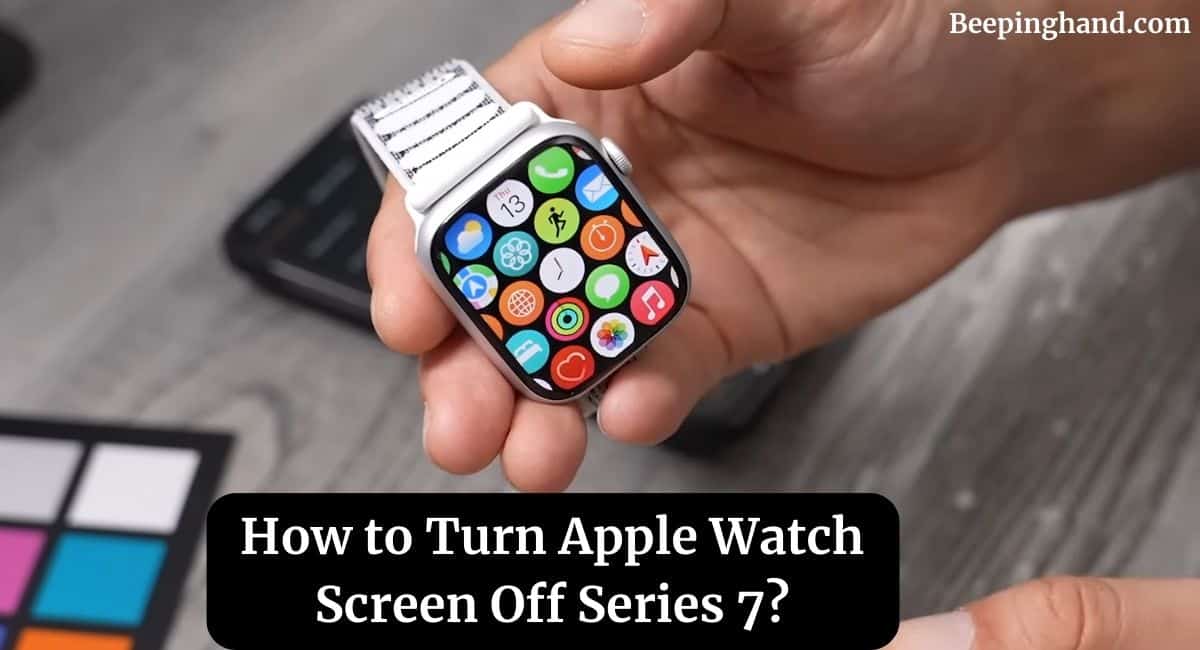
If you are wondering to know that how can you Turn Off the Screen of your Apple Watch then you have come to the right place. Here, we’ve shared detailed information.
Benefits of Powering Off Your Apple Watch
Turning off your Apple Watch Series 7 can have several benefits. It allows the device to rest and refresh, which can lead to improved overall performance. Additionally, powering off your watch can help conserve battery life, especially when you don’t plan to use it for an extended period.
When Should You Turn Off Your Apple Watch?
You might consider turning off your Apple Watch in the following scenarios –
- When you’re not using it for an extended period, such as during sleep or travel.
- If you’re experiencing minor software glitches or performance issues.
- While giving your watch a break and preventing overheating.
How to Turn Off Apple Watch Series 7
Here are the steps to Turn Off the screen of your Apple Watch –
- Wake the Screen – Gently raise your wrist or tap the screen to wake up your Apple Watch Series 7. This will ensure that the display is active and responsive.
- Press and Hold the Side Button – Locate the side button on your Apple Watch, which is below the Digital Crown. Press and hold this button until the power options screen appears.
- Power Off the Slider – Once the power options screen is visible, you will see a “Power Off” slider. Swipe the slider from left to right to initiate the power-off process. Wait for a few seconds until your Apple Watch completely shuts down.
Turn On Apple Watch Series 7
Locate the side button on the right side of your Apple Watch. Press and hold this button until the Apple logo appears on the screen. Be patient, as it may take a few seconds for the logo to appear.
Tips for Prolonging Battery Life
Here are some tips for the longevity of battery life –
Tip 1: Adjust Screen Brightness
Lowering the screen brightness of your Apple Watch can significantly extend its battery life. To do this, swipe up on the watch face to access the Control Center, then adjust the brightness slider as needed.
Tip 2: Manage Notifications
Customize your notification settings to receive only essential alerts on your watch. Unnecessary notifications can drain the battery quickly.
Tip 3: Background App Refresh
Limit background app refresh for apps that don’t require real-time updates. This will prevent apps from constantly running in the background and consuming battery power.
What to Do If Your Apple Watch Won’t Turn Off
If your Apple Watch Series 7 doesn’t respond to the power-off process, you can try the following steps –
- Force Restart – Press and hold both the side button and Digital Crown simultaneously until the Apple logo appears.
- Contact Apple Support – If the issue persists, reach out to Apple Support for further assistance.
Wrapping Up
This article is all about How to Turn Apple Watch Screen Off Series 7. Mastering the art of turning off your Apple Watch Series 7 is essential for optimizing its performance and battery life. By following the simple steps in this guide, you can ensure that your watch remains a valuable companion in your daily adventures.
Whether you’re conserving battery during travel or troubleshooting minor issues, powering off your Apple Watch can make a noticeable difference in its overall functionality.
I hope this article will help you to Turn Off your Apple Watch screen. If you still have any queries, you may ask in the comment box or read more on Apple Watch Support
FAQ’s How to Turn Apple Watch Screen Off Series 7
Can I turn off my Apple Watch while it’s charging?
Yes, you can power off your Apple Watch even when it’s charging. Simply follow the same steps outlined above.
Will turning off the Apple Watch completely reset it?
No, turning off your Apple Watch will not perform a complete reset. Your settings and data will remain intact when you turn it back on.
How do I turn my Apple Watch back on after powering it off?
Press and hold the side button until the Apple logo appears, indicating that your watch is restarting.
Is it okay to leave my Apple Watch off for an extended period?
Yes, it’s safe to leave your Apple Watch powered off for an extended period, especially if you’re not using it.
What do I do if the screen remains unresponsive even after turning it off?
If the screen remains unresponsive, you may need to perform a force restart by holding down the side button and Digital Crown until the Apple logo appears.