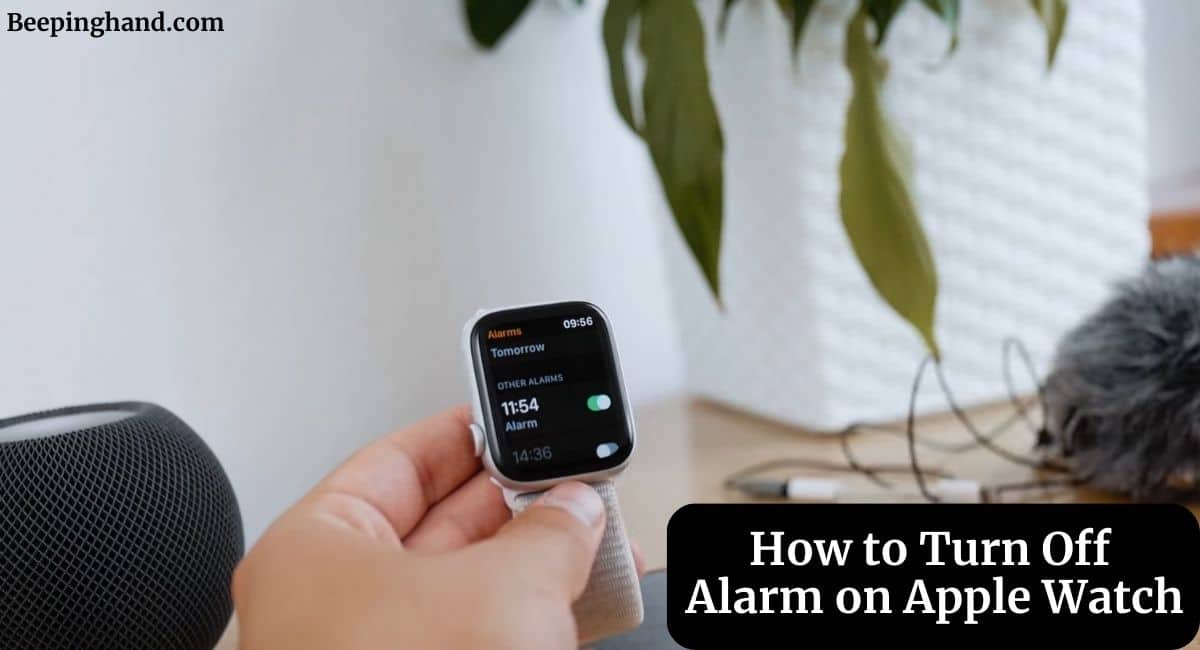Waking up to the gentle hum of your Apple Watch alarm can be a refreshing start to your day. However, there are those moments when you’d rather not disturb your peaceful slumber any longer. So, you find yourself fumbling in the dark, desperately searching for the snooze or turn-off button on your wrist.
Here, we’ll walk you through the steps on How to Turn Off Alarm on Apple Watch. So, keep reading this article for complete information.
How to Turn Off Alarm on Apple Watch
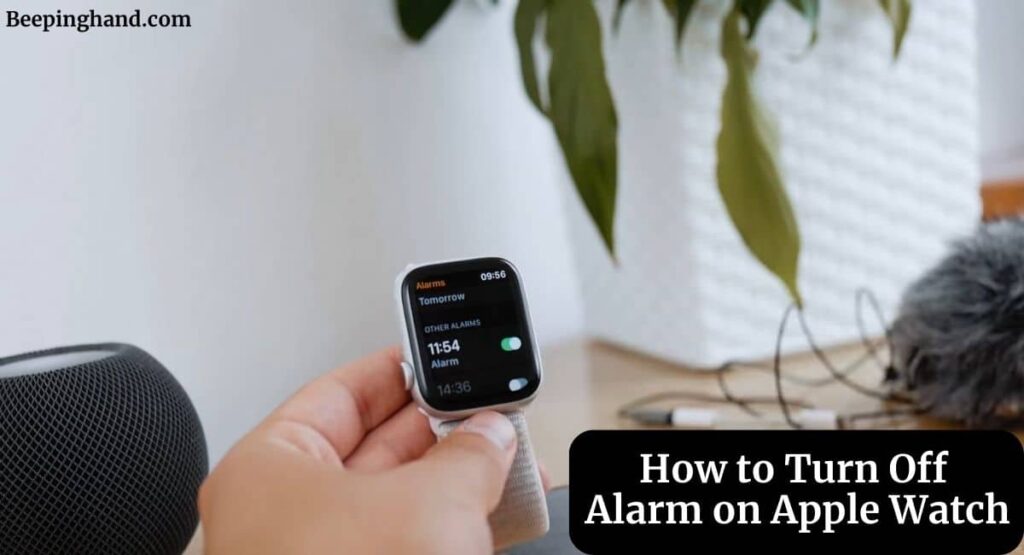
If you’ve ever wondered how to power off the alarm on your Apple Watch without causing a ruckus, you’re in the right place. Here, we’ve shared a detailed guide.
Setting an Alarm on Your Apple Watch
Here are the steps to set an Alarm on the Apple Watch –
- Raise your wrist or tap the screen to activate your Apple Watch.
- Locate the Clock app on your watch. It looks like a standard clock icon.
- Once in the Clock app, swipe left or right to access the “Alarm” tab. If you’ve never set an alarm before, you’ll be prompted to create one.
- Tap the “+” (plus) icon to create a new alarm. Set the time, choose the days you want it to repeat (if applicable), and customize other settings like alarm sound and snooze duration.
- Ensure the alarm is turned on by toggling the switch at the top of the screen.
How to Turn Off Alarm on Apple Watch
Here are the steps to Turn Off the Alarm on your Apple Watch –
- As the alarm goes off, you’ll feel a series of gentle taps on your wrist. This is your cue that it’s time to wake up.
- To stop the alarm, simply tap the screen of your Apple Watch. This will snooze the alarm by default.
- If you want to turn off the alarm completely, swipe left on the alarm notification. You’ll see the “Dismiss” option; tap it to silence the alarm entirely.
Turn Off Alarm using Siri Voice Command
Here are the steps to turn off the alarm using Siri on your Apple Watch –
- Raise your wrist and say, “Hey Siri” or press and hold the digital crown to activate Siri.
- Say something like, “Turn off my alarm” or “Snooze my alarm.” Siri will understand your command and take the appropriate action.
Adjust Alarm Settings in the Clock App
If you want more control over your alarms or wish to turn them off in advance, you can make use of the Clock app settings on your Apple Watch –
- Open the Clock app on your watch.
- Swipe left or right to find the “Alarm” tab.
- You’ll see a list of your active alarms. Tap on the alarm you want to manage.
- Toggle the switch at the top of the screen to turn off the alarm. This will prevent it from going off on subsequent days if it’s a recurring alarm.
Wrapping Up
This article is all about How to Turn Off Alarm on Apple Watch. Your Apple Watch is not just a timekeeper but also a reliable alarm clock. Now that you know how to set, snooze, and turn off alarms with ease, you can start your day on the right foot, whether you choose to rise and shine immediately or indulge in a few more minutes of restful sleep.
I hope this article was helpful to you. If you still have any queries, you may ask in the comment box or read more on Apple Watch Support
FAQ’s How to Turn Off Alarm on Apple Watch
Can I use Siri to manage alarms on my Apple Watch?
Yes, you can use Siri to control your alarms. Activate Siri by saying, “Hey Siri” or holding the digital crown, and then issue commands like “Turn off my alarm” or “Snooze my alarm.” Siri will respond accordingly.
Can I customize the alarm sound on my Apple Watch?
Yes, you can customize the alarm sound. When creating or editing an alarm, you can choose from various built-in sounds or select a song from your music library as the alarm tone.
How do I set multiple alarms on my Apple Watch?
You can set multiple alarms by creating separate alarms for different times or days. Simply follow the steps to create a new alarm in the Clock app and adjust the settings as needed.
Can I set recurring alarms on my Apple Watch?
Yes, you can set recurring alarms. When creating an alarm, select the days you want it to repeat. For example, you can set an alarm to repeat on weekdays or specific days of the week.
Will my Apple Watch alarm work if it’s not connected to my iPhone?
Yes, Apple Watch alarms work independently of your iPhone. You can set and manage alarms directly on your watch, even when it’s not connected to your iPhone.