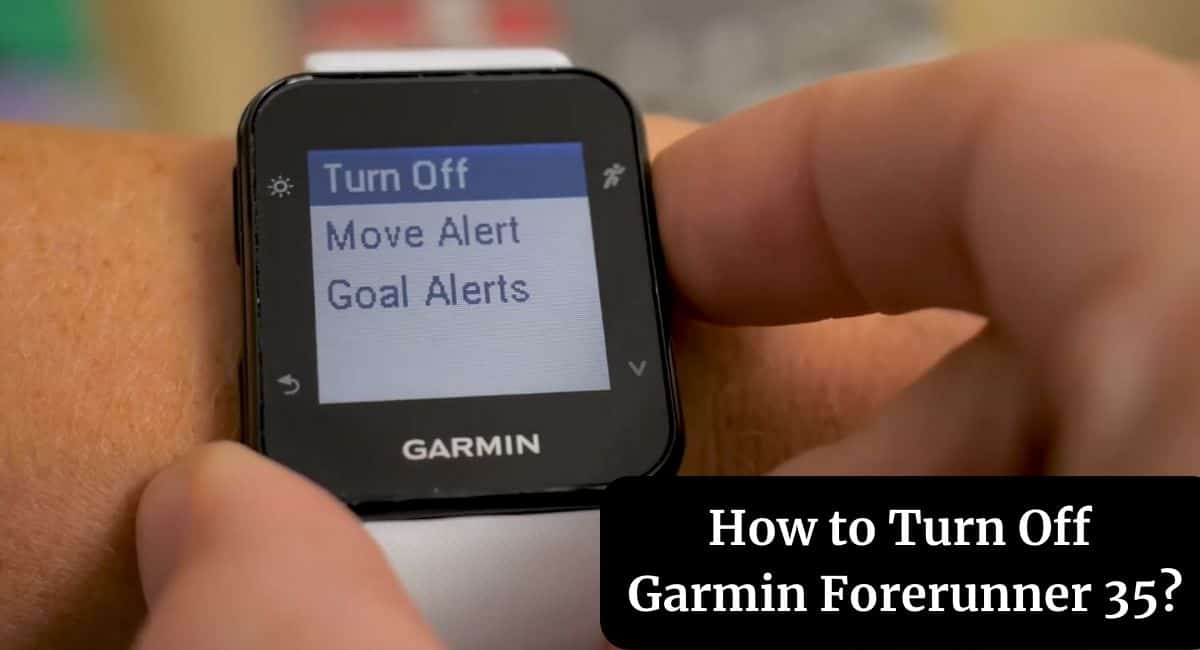Are you wondering How to Power your Off Garmin Forerunner 35? Whether you want to conserve battery life or simply power down your device, turning off your Garmin Forerunner 35 is a straightforward process.
This article will guide you through the process of How to Turn Off Garmin Forerunner 35 effectively. So, keep reading this article for a complete guide.
How to Turn Off Garmin Forerunner 35
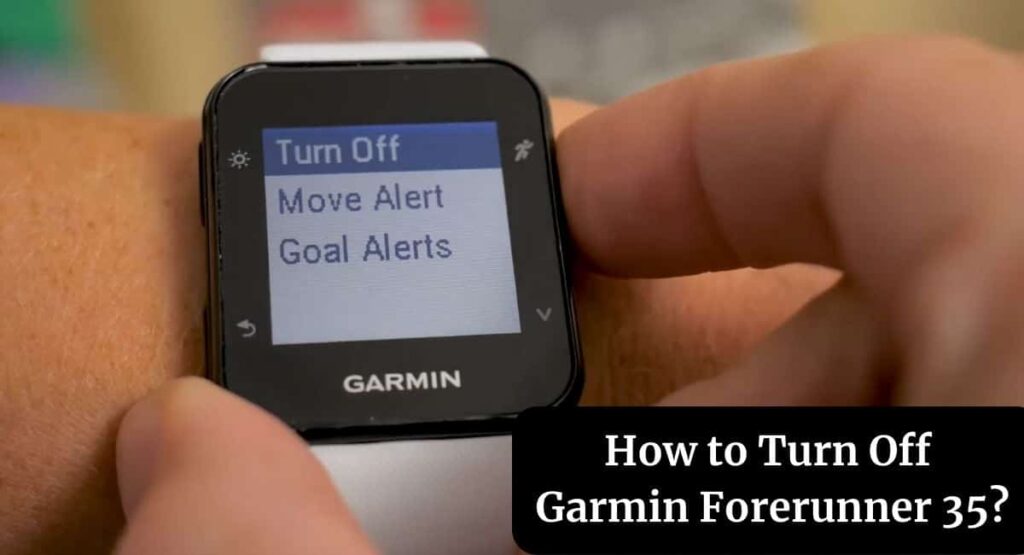
The Garmin Forerunner 35 is a popular GPS running watch that offers a wide range of features for fitness enthusiasts. While it is designed to be always ready for your next workout, there may be instances where you want to turn off the device completely.
Why Turn Off Your Garmin Forerunner 35?
There are several reasons why you might want to turn off your Garmin Forerunner 35. One common reason is to conserve battery life. By powering off the device when you’re not using it, you can extend the battery’s lifespan and reduce the frequency of recharging.
Additionally, turning off your Garmin Forerunner 35 can help troubleshoot any minor software glitches or issues you may encounter.
How to Turn Off Garmin Forerunner 35
Here are simple steps to turn off your Garmin Forerunner 35 –
Step 1: Access the Power Menu
Press and hold the power button on the left side of the device until the power menu appears on the screen.
Step 2: Select Power Off
From the power menu, use the up and down buttons to navigate to the “Power Off” option. Once highlighted, press the power button again to select it.
Step 3: Confirm Shutdown
A confirmation message will appear on the screen, asking you to confirm the shutdown process. Use the up and down buttons to navigate to “Yes” and press the power button to confirm.
Step 4: Device Shutdown
After confirming the shutdown, your Garmin Forerunner 35 will power off completely. You can now safely remove or wear your watch as desired.
Also Read: Reset Garmin Watch
How to Turn On Garmin Forerunner 35
Here are easy steps to Turn On your Garmin Forerunner 35 –
- Locate the power button on the left side of your Garmin Forerunner 35.
- Press and hold the power button for a few seconds until the Garmin logo appears on the screen.
- Release the power button once the logo appears.
- Your Garmin Forerunner 35 will now power on and display on the main screen.
Wrapping Up
This article is all about How to Turn Off Garmin Forerunner 35. Turning off your Garmin Forerunner 35 is a simple process that can help conserve battery life and address minor software issues. By following the steps in this article, you can power off your device with ease. Remember to use the power button on the left side of your Garmin Forerunner 35 to access the power menu and select the “Power Off” option.
I hope this article was helpful to you and if you still find any queries then you may ask in the comment box. For more information visit the Help and Support Page.
FAQ’s How to Turn Off Garmin Forerunner 35
How do I turn on my Garmin Forerunner 35 again?
To turn on your Garmin Forerunner 35, simply press and hold the power button until the Garmin logo appears on the screen.
Will turning off my Garmin Forerunner 35 delete my data?
No, turning off your Garmin Forerunner 35 will not delete your data. Your workout history and settings will be preserved.
How long does the battery last on a Garmin Forerunner 35?
The battery life of a Garmin Forerunner 35 can last up to 9 days in watch mode and up to 13 hours in GPS mode.
Can I charge my Garmin Forerunner 35 while it’s turned off?
Yes, you can charge your Garmin Forerunner 35 while it’s turned off. Simply connect the charging cable to the device, and it will start charging.
Can I reset my Garmin Forerunner 35 if it’s not turning off?
If your Garmin Forerunner 35 is unresponsive and not turning off, you can perform a reset by pressing and holding the power button for 15 seconds.