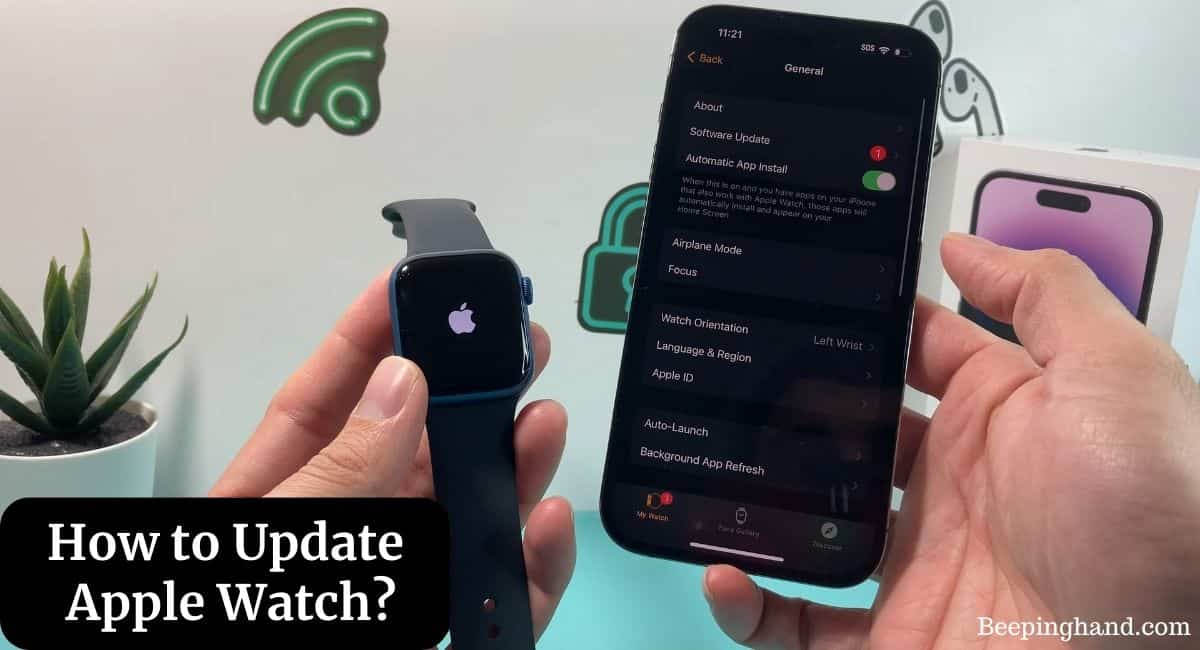Apple Watch is more than just a stylish accessory. It’s a versatile device packed with cutting-edge features. Regular updates ensure that you’re experiencing the best that your Apple Watch has to offer.
This article will guide you through the step-by-step process of How to Update Apple Watch? So, keep reading this article completely.
How to Update Apple Watch
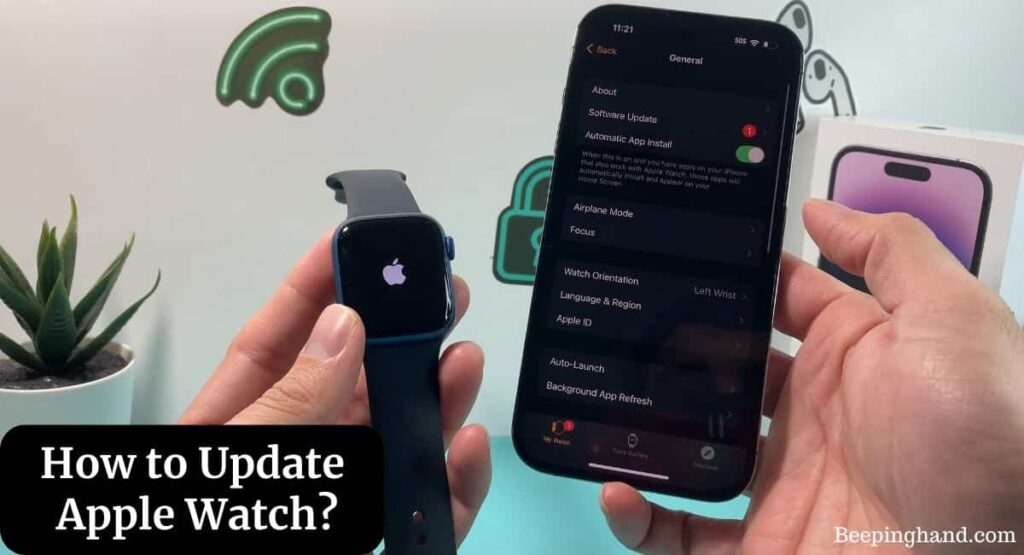
If you are wondering to know how can you Update your Apple Watch then you are at the right place. Here, we’ve shared detailed information.
Why Updating Your Apple Watch Matters
Think of updating your Apple Watch like getting a tune-up for your car. Updates provide bug fixes, security patches, and exciting new features. By updating, you’re ensuring a smooth and secure user experience while gaining access to the latest innovations.
Things to Keep in Mind Before Updating Apple Watch
Here are a few things to keep in mind before updating your Apple Watch –
- Check Compatibility and Requirements – Before diving into the update process, verify that your Apple Watch model supports the latest update. Additionally, ensure that your paired iPhone is running a compatible iOS version.
- Backup Your Apple Watch – While updates are designed to be smooth, it’s always wise to back up your Apple Watch’s data. This precautionary step ensures that your data is safe in case anything unexpected occurs during the update.
- Ensure Sufficient Battery Life – Adequate battery life is crucial during the update process to prevent interruptions. It’s recommended to have at least 50% battery before initiating the update.
- Connect to Wi-Fi and Power Source – Connect your Apple Watch to Wi-Fi and place it on the charger. This ensures a stable internet connection and prevents the update from draining your battery.
Update Apple Watch with iPhone
Here are the steps to update your Apple Watch via iPhone –
- Backup Your iPhone – Before updating your Apple Watch, ensure that your iPhone is backed up to prevent data loss.
- Open the Watch App – Launch the Watch app on your iPhone.
- Check for Updates – Navigate to the “My Watch” tab and select “General.” Then, tap on “Software Update.”
- Download and Install – If an update is available, tap “Download and Install.” Enter your iPhone passcode if prompted. The update will transfer to your Apple Watch, and you can track the progress on your iPhone.
Update Directly on Apple Watch
Here are the steps you can update directly from your Apple Watch –
- Open the “Settings” app on your Apple Watch.
- Scroll down and tap on “General.”
- Select “Software Update” and wait as your Apple Watch checks for available updates.
- If an update is found, tap “Download and Install.” Follow the prompts to complete the update process.
What to Do After the Update
Once, you have updated your Apple Watch. It’s time to do a few things –
- Explore New Features – Take some time to explore the new features and improvements that the update has brought.
- Adjust Settings – Check your settings to ensure they are configured to your preferences post-update.
Troubleshooting Update Issues
Encountering issues during updates is rare, but it’s good to know how to troubleshoot –
- Insufficient Space – If the update won’t proceed due to insufficient space, consider removing unused apps or media to free up storage.
- Failed Update – If the update fails, restart your Apple Watch and try again. If the problem persists, contact Apple Support.
- Stuck on Apple Logo – If your Apple Watch is stuck on the Apple logo, force restart it by holding the side button and digital crown simultaneously until the Apple logo disappears.
Also Read: Update Apple Watch without iPhone
Wrapping Up
This article is all about How to Update Apple Watch. Updating your Apple Watch is an easy process that ensures you’re making the most of your device. By keeping it updated, you’re embracing the latest advancements and improvements that Apple has to offer.
I hope this article will help you to update your Apple Watch. If you still have any queries, you may ask in the comment box or read more on Apple Watch Support.
FAQ’s How to Update Apple Watch
Can I update my Apple Watch without an iPhone?
Yes, you can update directly from your Apple Watch, as explained in this article.
Will updating my Apple Watch erase my data?
No, updating should not erase your data. However, it’s always recommended to back up before updating.
How long does the update process usually take for Apple Watch?
Apple Watch update process varies but usually takes around 30 minutes to an hour.
Can I wear my Apple Watch while it’s updating?
It’s best to place your Apple Watch on the charger during the update process.
What if my Apple Watch gets stuck during the update?
If your Apple Watch gets stuck, force restart it and follow the troubleshooting steps outlined in the article.