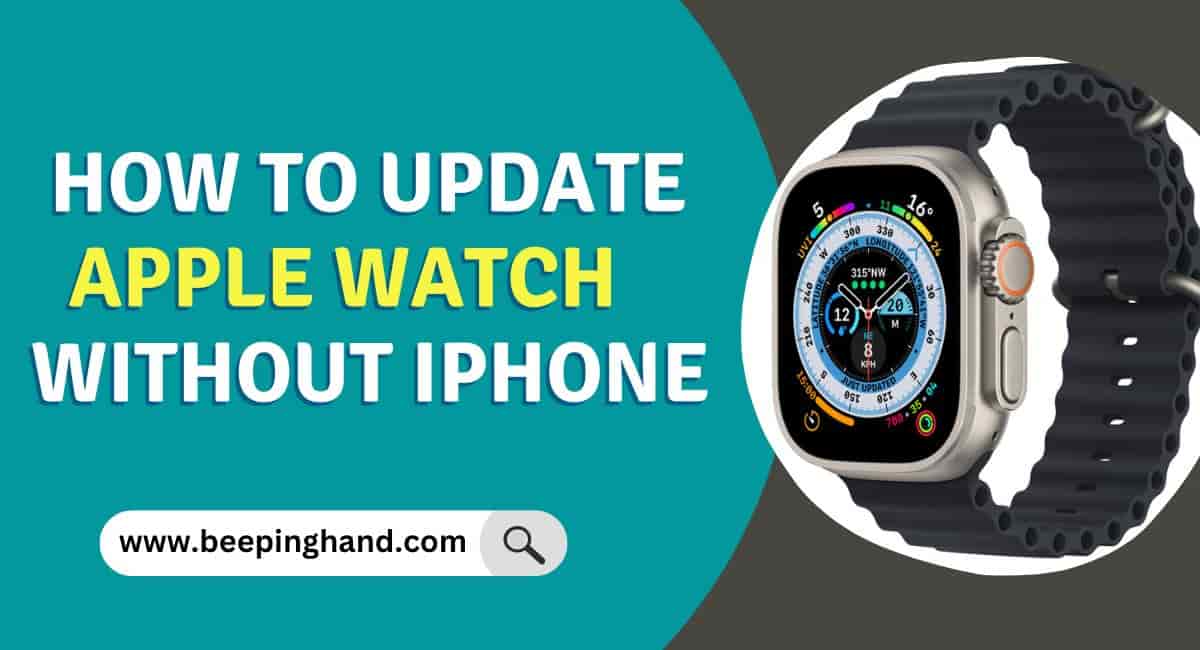If you are an Apple Watch user, you may be curious about whether you can update your watch without your iPhone. The good news is that it is possible! Updating your Apple Watch is important to ensure that you have access to the latest software features and improvements.
Here, we will walk you through the steps on How to Update Apple Watch without iPhone. So, you may read this article completely.
How to Update Apple Watch without iPhone
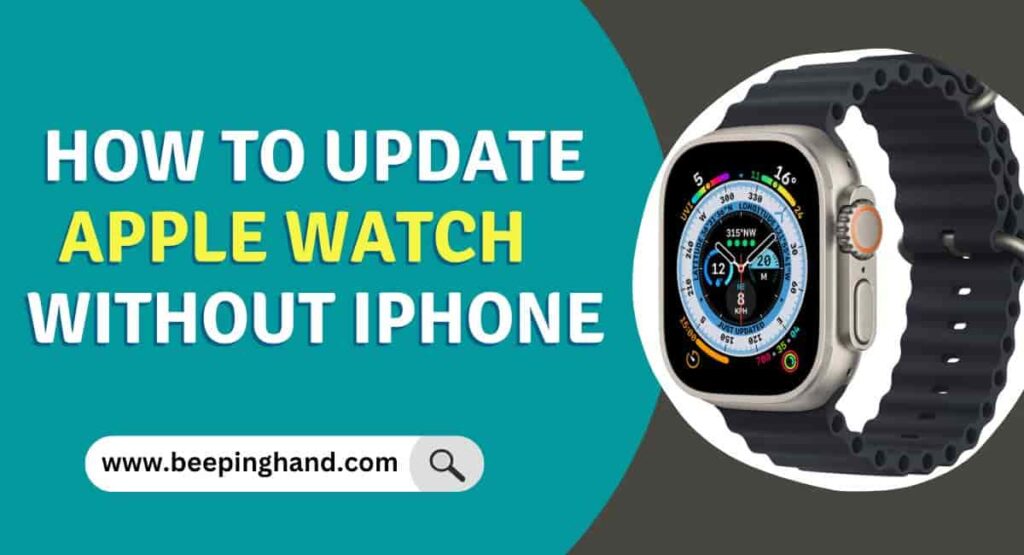
Updating your Apple Watch without an iPhone is a simple process that allows you to keep your device up to date. By installing the updates wirelessly, you can ensure that your Apple Watch remains up to date with the latest features, enhancements, and bug fixes, even without the need for an iPhone. Keeping your Apple Watch updated ensures optimal performance and an improved user experience.
Keep in Mind before Updating Apple Watch
Here are some important things to remember before updating your Apple Watch without a phone –
- Charge Your Apple Watch
- Connect with Wi-Fi
- Backup Your Apple Watch
- Do Not Interrupt the Update Process
- Verify the Update
- Check Compatibility
How to Update Apple Watch without iPhone
Here are some easy steps to follow –
Step 1: Check Compatibility
Before starting the update process, make sure that your Apple Watch is compatible with the latest software update. You can check this by going to the Settings app on your Apple Watch, then selecting General > Software Update. If an update is available, you will see an option to download and install it.
Step 2: Ensure Your Apple Watch is Connected to Wi-Fi
To update your Apple Watch without a phone, you will need to connect it to a Wi-Fi network. Make sure that your Apple Watch is connected to a Wi-Fi network by going to the Settings app on your watch, selecting Wi-Fi, and connecting to a nearby network.
Step 3: Ensure Your Apple Watch is Charged
Before initiating the update process, make sure that your Apple Watch has sufficient battery life. It is recommended to have your Apple Watch charged to at least 50% to ensure that the update process goes smoothly.
Step 4: Initiate the Update
Once you have checked compatibility, ensured your Apple Watch is connected to Wi-Fi, and charged, you can initiate the update process. Here’s how:
- Put your Apple Watch on its charger and ensure that it is charging.
- Press the Digital Crown to go to the home screen.
- Tap on the Settings app.
- Tap on General.
- Tap on Software Update.
- Tap on Download and Install.
- Enter your passcode if prompted.
- Wait for the update to download and install. This may take several minutes to an hour depending on the size of the update and your Wi-Fi connection speed.
Step 5: Wait for the Update to Complete
Once the update process starts, do not interrupt it. Wait for the update to download and install completely. Your Apple Watch may restart several times during the process, and you may see a progress bar on the screen. Do not remove your Apple Watch from its charger or restart it during the update process.
Step 6: Verify the Update
Once the update is complete, verify that your Apple Watch has updated successfully. You can do this by going to the Settings app on your watch, and selecting General > Software Update. If your Apple Watch is up-to-date, you will see a message indicating that you have the latest software installed.
If you are still confused regarding Apple Watch Update Problems then you should watch the below video –
How to Check Apple Watch is compatible?
To check if your Apple Watch is compatible with the latest software update, go to the Settings app on your watch, select General, then select Software Update. If your Apple Watch is compatible, you will be able to download and install the latest software update.
Wrapping Up
This article is all about How to Update Apple Watch without iPhone. Updating your Apple Watch without an iPhone is a convenient and straightforward way to keep your device up to date. By connecting your watch to a Wi-Fi network and accessing the Settings app, you can check for available updates and install them directly on your Apple Watch.
I hope this article will help you to update your Apple watch without a phone. If you still have any queries, you may ask in the comment box. We have also written a proper guide to Wear Apple Smartwatch Correctly.
FAQ’s How to Update Apple Watch without iPhone
Can I update my Apple Watch without an iPhone?
Yes, you can update your Apple Watch without an iPhone. The update process can be done directly on the Apple Watch itself by following the steps outlined in the tips section above.
Do I need a Wi-Fi connection to update my Apple Watch without an iPhone?
Yes, a Wi-Fi connection is required to update your Apple Watch without an iPhone. Ensure that your Apple Watch is connected to a Wi-Fi network before starting the update process.
Can I back up my Apple Watch before updating it without an iPhone?
Yes, you can back up your Apple Watch before updating it without an iPhone. To do this, go to the Watch app on your iPhone, select your watch, then select General > Software Update. From there, you can back up your Apple Watch to ensure that you do not lose any important data during the update process.
How do I verify that the update was successful?
To verify that the update was successful, go to the Settings app on your watch, select General, then select Software Update. If your Apple Watch is up-to-date, you will see a message indicating that you have the latest software installed.