The Samsung Galaxy Watch is a popular smartwatch known for its sleek design and advanced features. However, one common issue that users may encounter is the touch screen not working properly. This can be frustrating as it hinders the ability to navigate through the watch’s interface and access its functions.
Here, we’ll explore the reasons for the Samsung Galaxy Watch Touch Screen Not Working and provide solutions to help you resolve the problem.
Samsung Galaxy Watch Touch Screen Not Working

It’s not uncommon to experience touchscreen problems that can hinder your overall experience. When the touch screen on your Galaxy Watch becomes unresponsive or fails to register your touches accurately, it can be quite frustrating.
Reasons for Samsung Galaxy Watch Touch Screen Not Working
There can be several reasons why the touch screen on a Samsung Galaxy Watch may not be working properly. Some common reasons include –
- Physical damage – If the watch has been dropped or subjected to impact, it may result in a malfunctioning touch screen.
- Screen protection interference – If a screen protector or case is not properly aligned or has air bubbles, it can interfere with touchscreen responsiveness.
- Software glitches or system updates – Sometimes, software issues or incomplete system updates can cause touchscreen problems.
- Water or moisture exposure – If the watch has been exposed to water or excessive moisture, it can affect the touch screen’s functionality.
- Low battery or power-saving mode – When the watch is low on battery or in power-saving mode, it may limit touch screen responsiveness to conserve power.
Also Read: Get a Smartwatch for Free
Solutions for Samsung Galaxy Watch Touch Screen Not Working
Here are some potential solutions to try if the touchscreen on your Samsung Galaxy Watch is not working –
- Restart or reset the watch – Sometimes a simple restart can resolve temporary software glitches. If that doesn’t work, you can try performing a factory reset to restore the watch to its default settings.
- Check for software updates – Ensure that your watch’s software is up to date by checking for any available updates. Software updates often include bug fixes and improvements that can address touchscreen issues.
- Clean the screen – Remove any dirt, dust, or smudges from the touch screen using a microfiber cloth. Sometimes, a dirty screen can interfere with touch sensitivity.
- Adjust touch screen sensitivity – If the touch screen seems unresponsive, you can try adjusting the touch sensitivity settings in the watch’s settings menu. Increasing the sensitivity may improve touch response.
- Remove screen protector or case – If you’re using a screen protector or case, remove them temporarily to check if they are causing any interference with the touch screen. Sometimes, poorly fitted protectors or cases can affect touch functionality.
- Perform a touch screen calibration – Some Samsung Galaxy Watches have a touch screen calibration feature. Check your watch’s settings to see if this option is available and perform the calibration if necessary.
- Contact customer support – If none of the above solutions work, it’s recommended to reach out to Samsung customer support or visit an authorized service center for further assistance.
Tips for Maintaining Touch Screen Functionality
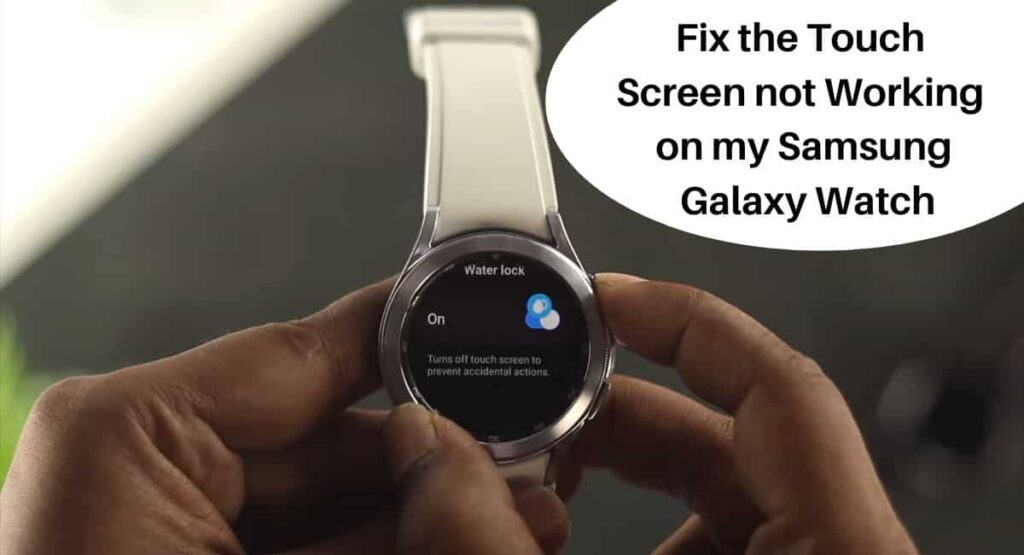
Here are a few tips to maintain the touchscreen functionality of your Samsung Galaxy Watch –
- Keep the screen clean – Regularly clean the touch screen with a soft, lint-free cloth to remove dirt, fingerprints, and smudges. Avoid using harsh chemicals or abrasive materials that could damage the screen.
- Avoid excessive force or pressure – Use gentle and deliberate touches on the screen. Avoid applying excessive force or pressing too hard, as this can potentially damage the touch screen.
- Protect from impacts and falls – Handle your Galaxy Watch with care to prevent accidental drops or impacts. Consider using a protective case or bumper to provide an extra layer of protection.
- Avoid exposure to water and moisture – While some Samsung Galaxy Watches offer water resistance, it’s important to follow the manufacturer’s guidelines and avoid submerging the watch in water or exposing it to excessive moisture, especially if it’s not specifically designed for swimming.
- Update software regularly – Keep your Galaxy Watch’s software up to date by installing any available updates. Software updates often include bug fixes and improvements that can enhance the overall performance and touchscreen functionality.
- Be mindful of extreme temperatures – Extreme temperatures, both hot and cold, can affect the performance of the touch screen. Avoid exposing your Galaxy Watch to extreme temperatures and store it in a suitable environment when not in use.
- Avoid contact with sharp objects – Prevent the touch screen from coming into contact with sharp objects or abrasive surfaces that could scratch or damage the screen. Be cautious when wearing the watch alongside other accessories or when placing it on hard surfaces.
Wrapping Up
This article is all about the reasons and solutions for Samsung Galaxy Watch Touch Screen Not Working. If you’re experiencing issues with the touch screen on your Samsung Galaxy Watch, there are several possible reasons for the problem, such as software glitches, physical damage, or incorrect settings.
However, there are also various solutions you can try to resolve the issue, including restarting the watch, updating software, adjusting settings, or performing a factory reset. It’s important to troubleshoot the problem systematically and, if needed, seek assistance from Samsung support or authorized service centers.
I hope this article was helpful to you and if you still find any queries then you may ask in the comment box. For more information visit the Help and Support Page.
FAQ’s Samsung Galaxy Watch Touch Screen Not Working
Why is my Samsung Galaxy Watch touchscreen not responding?
There could be several reasons for this issue, including software glitches, physical damage, water damage, or incorrect settings.
How can I fix the touch screen not working on my Samsung Galaxy Watch?
There are several solutions you can try, such as restarting the watch, updating the software, adjusting touchscreen sensitivity settings, performing a factory reset, or contacting Samsung support for further assistance.
What should I do if my Samsung Galaxy Watch touchscreen is unresponsive after water exposure?
If your watch has been exposed to water, make sure it is completely dry before attempting to use the touch screen. If the issue persists, try drying the watch using a soft cloth and placing it in a dry environment for a few hours.
Can I replace the touchscreen on my Samsung Galaxy Watch?
The touch screen on a Samsung Galaxy Watch is a sensitive component that requires professional expertise to replace. It is recommended to contact Samsung support or authorized service centers for any repairs or replacements.
How can I prevent future issues with the touch screen on my Samsung Galaxy Watch?
If you want to maintain the touch screen functionality, avoid exposing the watch to excessive moisture, keep the screen clean from dirt and debris, handle the watch with care to prevent physical damage, and follow the manufacturer’s guidelines.
Hey there! If you’re facing any issues with your Samsung Galaxy Watch touch screen not working, try resetting your device or checking for any software updates.