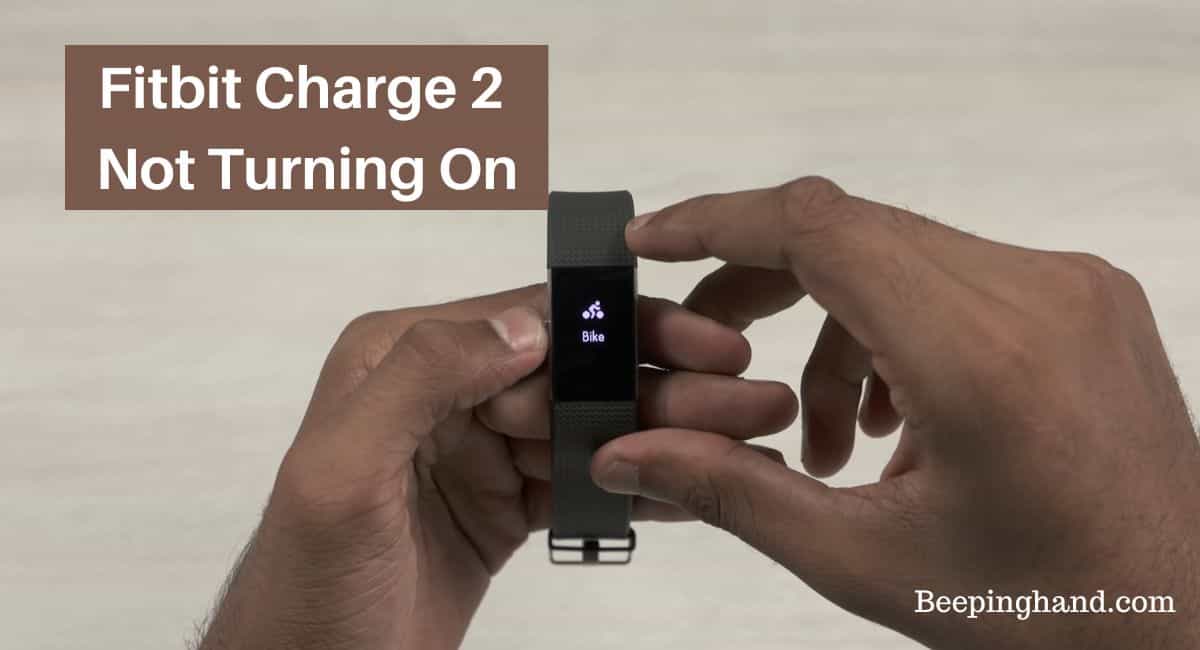The Fitbit Charge 2 is a popular fitness tracker that helps individuals monitor their health and reach their fitness goals. It provides valuable insights into activity levels, heart rate, and sleep patterns. However, encountering a situation where your Fitbit Charge 2 does not turn on can be frustrating.
This issue can disrupt your fitness tracking routine. In this article, we will explore the reasons why your Fitbit Charge 2 Not Turning On and provide helpful solutions to address the problem.
Fitbit Charge 2 Not Turning On
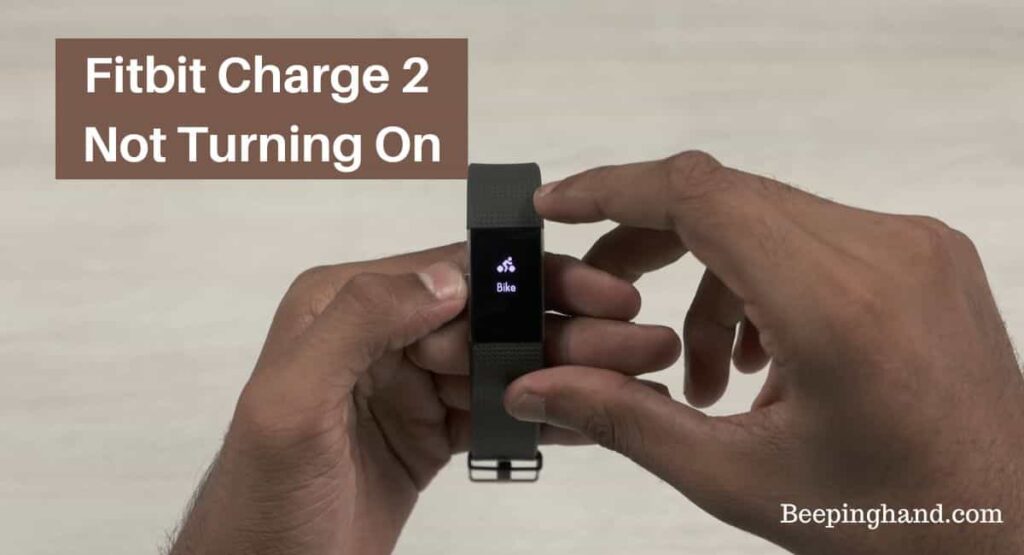
The Fitbit Charge 2 is a popular fitness tracker that helps users stay motivated and achieve their health goals. If your Fitbit Charge 2 refuses to turn on then it can be worrisome.
Reasons for Fitbit Charge 2 Not Turning On
Here are some common reasons –
- Battery Drain – If your Fitbit Charge 2 has been used extensively or has been idle for an extended period, the battery may be completely drained. In this case, it won’t have enough power to turn on.
- Charging Issues – If the charging cable or the charging port on your Fitbit Charge 2 is damaged or not properly connected, it may prevent the device from turning on. Ensure that the charging cable is securely plugged into both the device and a functional power source.
- Software Glitch – Occasionally, software glitches or firmware issues can cause your Fitbit Charge 2 to become unresponsive. This can happen after a firmware update or due to other software-related factors.
- Physical Damage – If your Fitbit Charge 2 has been dropped or exposed to water or extreme temperatures, it may have suffered physical damage that prevents it from turning on.
- Hardware Malfunction – In some cases, a hardware malfunction, such as a faulty power button or internal component failure, can be the reason why your Fitbit Charge 2 is not turning on.
Solutions for Fitbit Charge 2 Not Turning On
There are several solutions you can try to resolve the issue –
- Charge the Device – Connect your Fitbit Charge 2 to the charging cable and ensure it is securely plugged into a power source. Allow the device to charge for at least 30 minutes. Sometimes, a depleted battery can prevent the device from turning on, so ensuring it has sufficient power is crucial.
- Check the Charging Cable and Port – Examine the charging cable for any signs of damage, such as frayed wires or bent connectors. Ensure that the cable is securely connected to both the device and the power source. Clean the charging contacts on both the device and the cable using a soft cloth or cotton swab to remove any dirt or debris that may obstruct the connection.
- Perform a Restart – Try performing a restart on your Fitbit Charge 2. Connect the device to the charging cable and press and hold the button on the side of the tracker for about 15 seconds. Release the button and unplug the device from the charging cable. Attempt to turn it on again.
- Reset the Fitbit Charge 2 – If a simple restart doesn’t work, you can try resetting the device. Note that resetting your Fitbit Charge 2 will erase all stored data, so it’s important to sync your device with the Fitbit app to back up your data beforehand. To reset, go to the settings on your Fitbit app, select your device, and choose the option to factory reset. Follow the on-screen instructions to complete the reset process.
- Contact Fitbit Support – If none of the above solutions work, it is advisable to reach out to Fitbit Support for further assistance. They have dedicated customer support channels and can provide specific troubleshooting steps or guide you through the repair or replacement process if necessary.
Wrapping Up
This article is all about Fitbit Charge 2 Not Turning On. Experiencing a Fitbit Charge 2 that does not turn on can be frustrating, but with the right troubleshooting steps, you can resolve the issue and get back to tracking your fitness goals. By following the battery-related solutions, checking for charging issues, exploring software solutions, and assessing for physical damage, you can effectively diagnose and address the problem.
I hope this article was helpful to you and if you still find any queries then you may ask in the comment box. For more information visit the Help and Support Page.
FAQ’s Fitbit Charge 2 Not Turning On
Why is my Fitbit Charge 2 not turning on?
There can be several reasons for this issue, including a drained battery, charging problems, software glitches, or physical damage.
How do I know if my Fitbit Charge 2 has a drained battery?
If your Fitbit Charge 2 shows no signs of life, it could be due to a drained battery. Try charging it for at least 30 minutes and check if it turns on afterward.
What should I do if my Fitbit Charge 2 doesn’t charge?
If your device is not charging, check the charging cable and port for any damage or debris. Clean the charging contacts and try using a different power source or charging cable.
How do I perform a restart on my Fitbit Charge 2?
If you want to restart your Fitbit Charge 2, connect it to the charging cable and hold the button for about 15 seconds. Release the button and see if the device turns on.
Is it possible to reset my Fitbit Charge 2?
Yes, you can perform a factory reset on your Fitbit Charge 2. However, note that this will erase all data on the device. To do so, go to the settings on your Fitbit app, select your device, and choose the option to factory reset.
What should I do if none of the troubleshooting steps work?
If you have tried all the troubleshooting steps and your Fitbit Charge 2 still does not turn on, it is recommended to contact Fitbit support for further assistance.
How can I prevent my Fitbit Charge 2 from experiencing this issue in the future?
If you want to prevent similar issues, ensure regular charging, avoid exposing the device to extreme conditions, and keep the charging contacts clean. Regularly updating the firmware and handling the device with care.