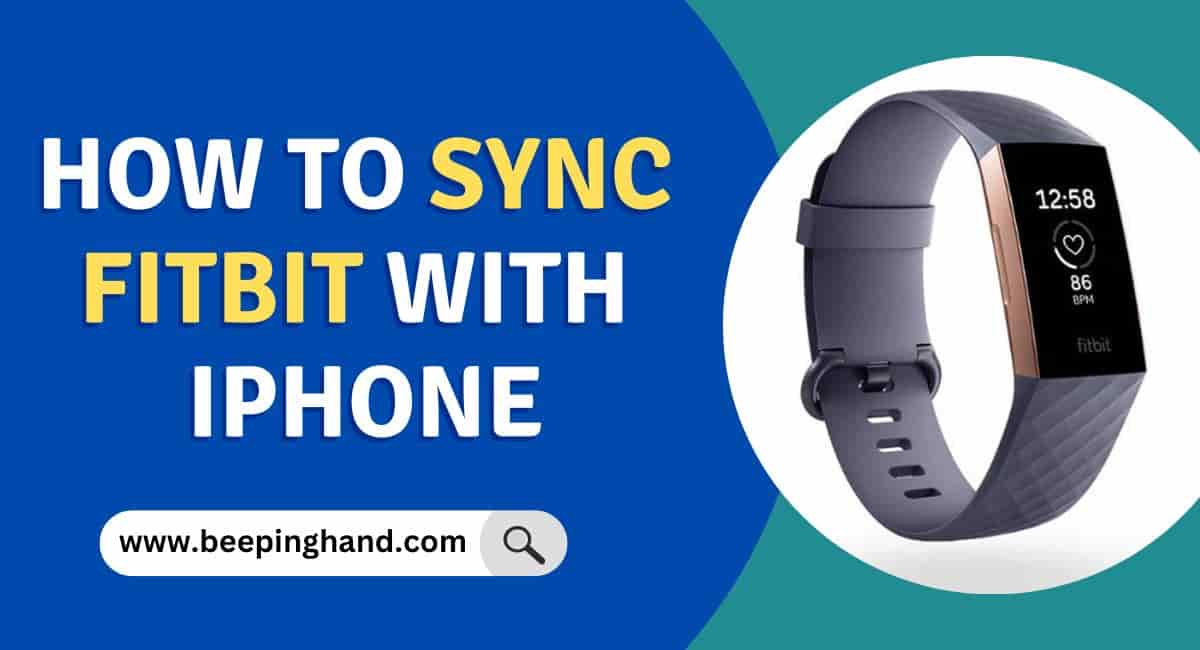Fitness enthusiasts have been using Fitbit for years now to track their fitness and health. Fitbit is a reliable fitness tracker that helps individuals monitor their daily activity, heart rate, sleep patterns, and more. The latest models of Fitbit come with advanced features that sync the device with your smartphone, which makes tracking your health easier than ever before.
Here, we’ll discuss How to Sync Fitbit with iPhone. So, if you want to know full details then you should read this completely.
How to Sync Fitbit with iPhone
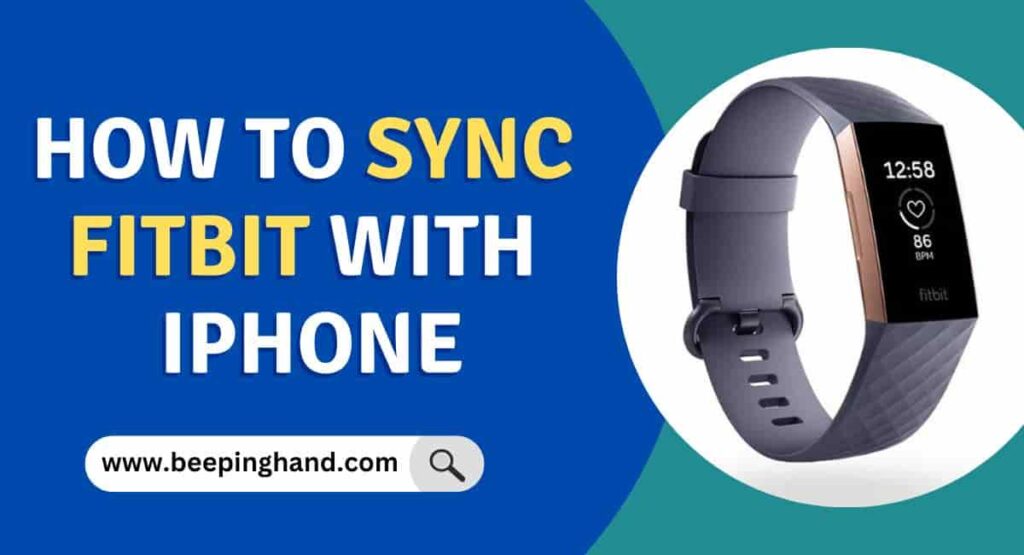
It’s very important to sync your Fitbit with your iPhone so that you can easily get all the data of your activity during exercise, walking, or sleep into your iPhone.
Keep in Mind Before Syncing Fitbit with iPhone
There are a few things to keep in mind to ensure a smooth and successful connection –
- Check that your Fitbit is compatible with your iPhone model and operating system. You can find a list of compatible devices on the Fitbit website.
- Make sure your iPhone is running on the latest operating system version. You can check for updates in the Settings app under General > Software Update.
- Charge your Fitbit device fully before attempting to sync it with your iPhone.
- Turn on Bluetooth on your iPhone and ensure it is within range of your Fitbit device.
- Download the Fitbit app from the App Store and create an account or log in if you already have one.
- Follow the on-screen instructions in the Fitbit app to pair your device with your iPhone.
- Once synced, customize your settings and choose what data to sync between your Fitbit and iPhone.
Also Read: Is Fitbit Waterproof
Steps to Sync Fitbit with iPhone
Here are easy steps to sync Fitbit with iPhone –
Step 1: Download the Fitbit app on your iPhone
The first step to syncing your Fitbit with your iPhone is to download the Fitbit app. The app is available on the App Store, and it’s free to download. Once the app is downloaded, sign up for a new account or log in if you already have an account. The app will guide you through the setup process and help you connect your Fitbit device to your iPhone.
Step 2: Turn on Bluetooth on your iPhone
The next step is to turn on Bluetooth on your iPhone. This is important because Bluetooth is the technology that enables the connection between your Fitbit and iPhone. To turn on Bluetooth, go to the Settings app on your iPhone, select Bluetooth, and toggle the switch to the on position.
Step 3: Pair your Fitbit with your iPhone
Once Bluetooth is turned on, it’s time to pair your Fitbit with your iPhone. Open the Fitbit app and tap on the Account icon located at the bottom right corner of the screen. Select the Set Up a Device option and follow the on-screen instructions. The app will search for available devices, and when it finds your Fitbit, tap on it to select it.
Step 4: Sync your Fitbit with your iPhone
Once your Fitbit is paired with your iPhone, it’s time to sync the device. To do this, simply open the Fitbit app and wait for it to sync automatically. If the app doesn’t sync automatically, you can manually sync it by tapping on the sync button located in the top left corner of the screen.
Step 5: Customize your Fitbit settings
Now that your Fitbit is synced with your iPhone, it’s time to customize your settings. You can choose what data to sync between your device and your iPhone, set goals, and adjust other settings. To customize your settings, open the Fitbit app and tap on the Account icon. From there, select your device and navigate to the settings menu.
Read More: Connect Fitbit with Mobile
Troubleshooting Tips

Sure, Here are some troubleshooting tips to help with common issues when syncing Fitbit with an iPhone:
- Ensure Bluetooth is Enabled – Double-check that Bluetooth is enabled on your iPhone. Go to Settings > Bluetooth and make sure it’s turned on. Sometimes, simply turning Bluetooth off and on again can resolve connection issues.
- Restart Devices – Try restarting both your Fitbit device and your iPhone. This can help refresh the connection and resolve any temporary glitches.
- Update Fitbit App and iOS – Check if there are any updates available for the Fitbit app and your iPhone’s operating system. Keeping both up to date can improve compatibility and resolve syncing issues.
- Check Distance and Placement – Make sure your Fitbit device is within range of your iPhone. Ideally, they should be within a few meters of each other for a stable connection. Additionally, avoid any obstructions or interference that could disrupt the signal.
Wrapping Up
This article is all about How to Sync Fitbit with iPhone. Syncing your Fitbit with your iPhone is essential for keeping track of your fitness and health data effectively. By following the steps provided in this guide, you can establish a seamless connection between your Fitbit device and iPhone, ensuring accurate recording and synchronization of your activity, sleep, and other metrics
If you have any queries then you can ask in the comment box. We’ll answer all your questions. You may read more about How to Reset Fitbit . Apart from all these, you can get all your health data in your Fitbit App
FAQ’s How to Sync Fitbit with iPhone
Do I need to have an internet connection to sync my Fitbit with my iPhone?
Yes, you’ll need an internet connection to download the Fitbit app and to sync your data between your Fitbit and iPhone.
How do I know if my Fitbit is syncing with my iPhone?
You can check the status of your sync by opening the Fitbit app on your iPhone and looking for the sync icon in the top left corner of the dashboard screen. If the icon is spinning, it means your data is currently syncing.
Why isn’t my Fitbit syncing with my iPhone?
There could be several reasons why your Fitbit isn’t syncing with your iPhone. Make sure your Bluetooth is turned on and within range of your device, and that your Fitbit is fully charged. Also, try restarting both your Fitbit and iPhone, and ensure that the Fitbit app is up to date.
Can I sync multiple Fitbit devices to one iPhone?
Yes, you can sync multiple Fitbit devices to one iPhone, but you’ll need to pair each device separately and ensure that only one device is actively syncing at a time.
Can I sync my Fitbit with other apps besides the Fitbit app on my iPhone?
Yes, depending on the app, you may be able to sync your Fitbit data with other fitness or health apps on your iPhone. Check the app’s settings or documentation for more information on how to do this.
How often should I sync my Fitbit with my iPhone?
It’s recommended to sync your Fitbit with your iPhone at least once a day to ensure that your data is up-to-date and accurate. However, you can sync your Fitbit as often as you like.