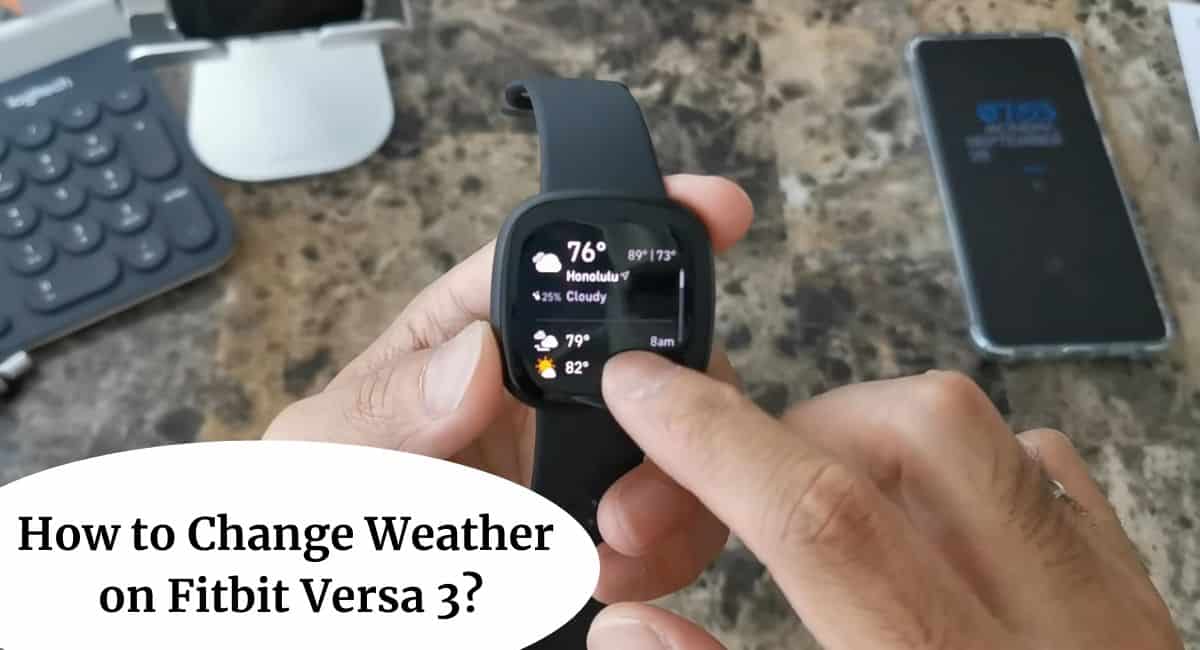The Fitbit Versa 3 smartwatch offers the convenience of displaying weather information directly on your wrist. With the ability to check the current weather conditions and forecasts, you can stay informed and prepared for the day ahead.
Here, we’ll explore How to Change Weather on Fitbit Versa 3, allowing you to customize the weather display and location as per your preferences.
How to Change Weather on Fitbit Versa 3
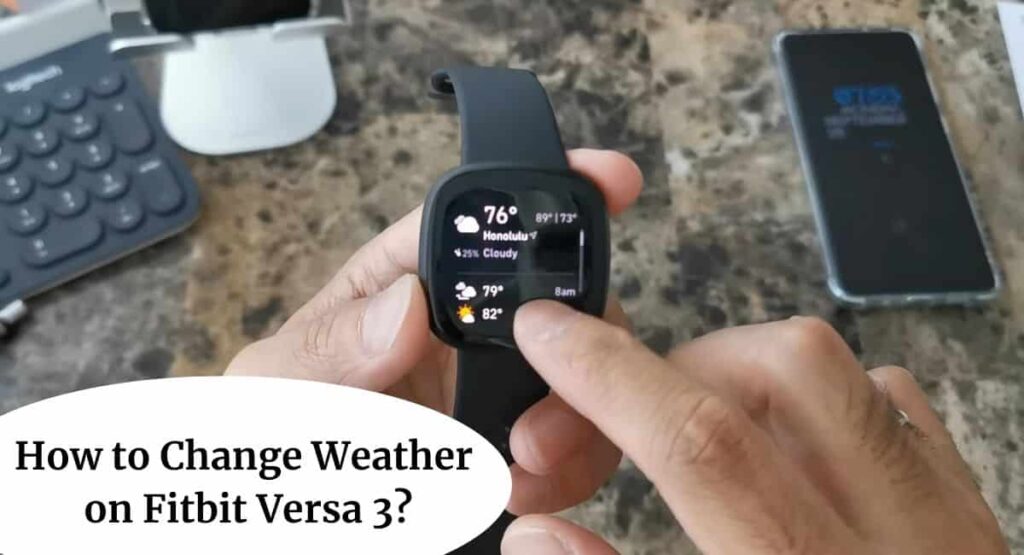
By customizing the weather display and location settings on your Fitbit Versa 3, you can ensure that you receive accurate and relevant weather information throughout the day.
Keep in Mind before Changing Weather on Fitbit Versa 3
Before changing the weather settings on your Fitbit Versa 3, there are a few things to keep in mind –
- Compatibility – Ensure that your Fitbit Versa 3 is compatible with the weather feature. Check the device specifications or consult the Fitbit website for compatibility information.
- Fitbit Account – Make sure you have a registered Fitbit account and that your Fitbit Versa 3 is linked to your account. This will ensure a seamless synchronization of weather data.
- Smartphone Connection – Ensure that your Fitbit Versa 3 is connected to your smartphone via Bluetooth. The weather information is fetched from your smartphone, so a stable and active connection is necessary.
- Location Services – Enable location services on your smartphone and grant permission to the Fitbit app to access your location. This will allow the weather data to be accurately retrieved based on your current location.
- Internet Connection – Ensure that your smartphone has an active internet connection. The weather updates are fetched from online sources, so a stable internet connection is essential for timely and accurate weather information.
How to Change Weather on Fitbit Versa 3
Changing the weather settings on your Fitbit Versa 3 is a straightforward process. Follow these step-by-step instructions –
- Ensure that your Fitbit Versa 3 is connected to your smartphone via Bluetooth and that it is within range.
- On your smartphone, open the Fitbit app and make sure your Fitbit Versa 3 is selected as the active device.
- Tap on the “Today” tab at the bottom of the screen to access your Fitbit dashboard.
- Scroll down and locate the weather widget. It should display the current weather information for your location.
- Tap on the weather widget to open the Weather settings.
- On the Weather settings screen, you can customize the display options, such as temperature units (Celsius or Fahrenheit) and weather icons.
- You can also enable or disable the “Weather on” feature, which allows the weather information to be displayed on your Fitbit Versa 3 clock face.
- Once you have made the desired changes, tap on the back arrow or “Done” to save your settings.
- Your Fitbit Versa 3 will sync with your smartphone to retrieve updated weather information based on your location.
- The weather information will now be displayed on your Fitbit Versa 3, either on the clock face or by accessing the weather widget.
Also Read: Is Fitbit Versa Waterproof
Adding Weather Locations in Fitbit Versa 3
To Add Weather Locations in Fitbit Versa 3 –
- Ensure that your Fitbit Versa 3 is connected to your smartphone via Bluetooth and that it is within range.
- Open the Fitbit app on your smartphone and make sure your Fitbit Versa 3 is selected as the active device.
- Tap on the “Today” tab at the bottom of the screen to access your Fitbit dashboard.
- Scroll down and locate the weather widget. It should display the current weather information for your default location.
- Tap on the weather widget to open the Weather settings.
- Look for the option to “Add Location” or “Manage Locations” and tap on it.
- You will be presented with a search bar or a list of locations. Enter the name of the location you want to add and select it from the results.
- The new location will be added to your weather locations. You can now view the weather information for that location by swiping left or right on the weather widget.
Remove Weather Locations in Fitbit Versa 3

To Remove Weather Locations –
- Follow steps 1 to 4 from the above instructions to access the Weather settings.
- Look for the option to “Add Location” or “Manage Locations” and tap on it.
- You will see a list of your saved weather locations. Locate the location you want to remove and tap on it.
- A confirmation prompt will appear asking if you want to remove the location. Confirm the removal by tapping on “Remove” or a similar option.
- The selected location will be removed from your weather locations, and you will no longer see its weather information on your Fitbit Versa 3.
Wrapping Up
This article is all about How to Change Weather on Fitbit Versa 3. Changing the weather on your Fitbit Versa 3 is a simple process that can be done through the Fitbit app. By adding or removing weather locations, you can customize the weather information displayed on your device and stay updated on the conditions for your preferred locations. Whether you want to check the weather at home, work, or any other place.
I hope this article was helpful to you and if you still find any queries then you may ask in the comment box. For more information visit the Help and Support Page. Also, read about Reset Fitbit Versa
FAQ’s How to Change Weather on Fitbit Versa 3
How many weather locations can I add on my Fitbit Versa 3?
ou can add up to three weather locations on your Fitbit Versa 3.
Can I customize the order of the weather locations on my Fitbit Versa 3?
Unfortunately, the order of the weather locations cannot be customized on the Fitbit Versa 3. The locations are displayed based on the order in which they were added.
How often does the weather information update on the Fitbit Versa 3?
The weather information on the Fitbit Versa 3 updates automatically every few hours. However, you can manually refresh the weather data by syncing your device with the Fitbit app on your smartphone.
Can I get weather alerts or notifications on my Fitbit Versa 3?
No, the Fitbit Versa 3 does not support weather alerts or notifications. It only provides you with the current weather information for your selected locations.
Why is the weather information not accurate on my Fitbit Versa 3?
The weather information on the Fitbit Versa 3 relies on the data provided by the weather service. If you notice inaccuracies, it could be due to temporary discrepancies in the weather service data.