Resetting your Garmin Vivoactive HR can be a beneficial solution when faced with technical difficulties or the desire to start fresh. By performing a reset, you can restore the device to its original factory settings, erasing personal data and settings.
This article will provide you with clear and concise step-by-step instructions on How to Reset Garmin Vivoactive HR. So, make sure to read it completely.
How to Reset Garmin Vivoactive HR
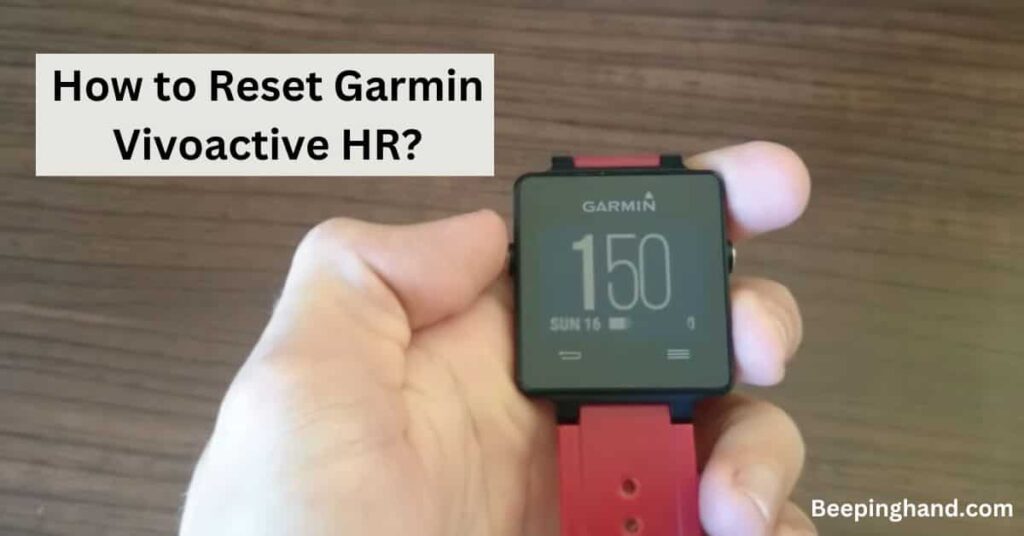
If you’re facing technical difficulties or simply want to start fresh with your Garmin Vivoactive HR smartwatch then follow how to easily reset your Garmin Vivoactive HR and ensure optimal performance.
Keep in Mind before Resetting Garmin Vivoactive HR
There are a few important points to keep in mind before resetting –
- Backup your data – Resetting the device will erase all personal data, including activity history, settings, and preferences. It’s crucial to back up any important data or sync it with the Garmin Connect app or website to ensure you can restore it later if needed.
- Remove personal accessories – If you have any personalized accessories attached to your Vivoactive HR, such as custom watch faces or bands, keep in mind that they may be removed or reset during the process. Take note of any customization and make a record of it before proceeding.
- Ensure a sufficient battery level – Performing a reset requires power, so it’s essential to have a fully charged battery or connect the device to a power source during the reset process. A low battery can interrupt the reset and potentially cause issues.
- Update software – Before resetting, check for any available software updates for your Garmin Vivoactive HR. Updating the software to the latest version can help address software-related issues and ensure a smoother reset process.
- Consult the user manual – Familiarize yourself with the specific instructions provided in the user manual for your Garmin Vivoactive HR model. The manual may include additional information or steps that are essential for a successful reset.
Read more: Set Time on Garmin Watch
How to Reset Garmin Vivoactive HR
To reset your Garmin Vivoactive HR, follow these steps –
- Start by ensuring your device is Powered On.
- Access the settings menu by pressing and holding the touchscreen.
- Swipe up or down to scroll through the menu options and locate “Settings.”
- Tap on “Settings” to enter the settings menu.
- Within the settings menu, scroll down and find the “System” option. Tap on it.
- Look for the “Reset” option and select it.
- You will be presented with different reset options. Choose “Restore Defaults” or a similar option that indicates a complete reset of the device.
- Confirm your selection to proceed with the reset. Please note that this action will erase all personal data, settings, and preferences.
- Wait for the reset process to complete. Your Garmin Vivoactive HR will restart automatically.
- Follow the on-screen prompts to set up your device again, including language selection, time settings, and pairing with your smartphone.
Wrapping Up
This article is all about How to Reset Garmin Vivoactive HR. Resetting your Garmin Vivoactive HR can be a helpful solution for troubleshooting or starting fresh with your device. By following the provided steps, you can easily perform a reset and restore your smartwatch to its factory settings.
It is important to keep in mind before resetting such as backing up data, removing personalized accessories, and ensuring a sufficient battery level.
I hope this article was helpful to you and if you still find any queries then you may ask in the comment box. For more information visit the Help and Supper Page.
FAQ’s How to Reset Garmin Vivoactive HR
Will resetting my Garmin Vivoactive HR delete all my data?
Yes, performing a reset will erase all personal data, settings, and preferences on your Garmin Vivoactive HR. It is recommended to back up your data and sync it with Garmin Connect before proceeding with the reset.
How do I back up my data before resetting the device?
If you want to back up your data, ensure that your Garmin Vivoactive HR is connected to the Garmin Connect app on your smartphone or synced with the Garmin Connect website. This will automatically save your activity history, settings, and other data. You can restore this data after the reset process is completed.
Can I undo a reset on my Garmin Vivoactive HR?
No, a reset on your Garmin Vivoactive HR cannot be undone. Once the reset is performed, all data and settings are permanently deleted. It is important to ensure that you have backed up any important data before proceeding with the reset.
Will resetting my Garmin Vivoactive HR fix software related issues?
Yes, resetting your Garmin Vivoactive HR can often resolve software glitches and issues. It essentially restores the device to its original factory settings, eliminating any potential software conflicts or errors that may have occurred.
How often should I reset my Garmin Vivoactive HR?
There is no specific timeframe for resetting your Garmin Vivoactive HR. It is generally recommended to reset the device when you encounter persistent software issues or want to start fresh. Resetting too frequently may not be necessary and can result in the loss of data.
Will resetting my Garmin Vivoactive HR affect its waterproof capability?
No, resetting your Garmin Vivoactive HR will not impact its waterproof capability. The reset process is purely software-related and does not affect the physical properties of the device.
