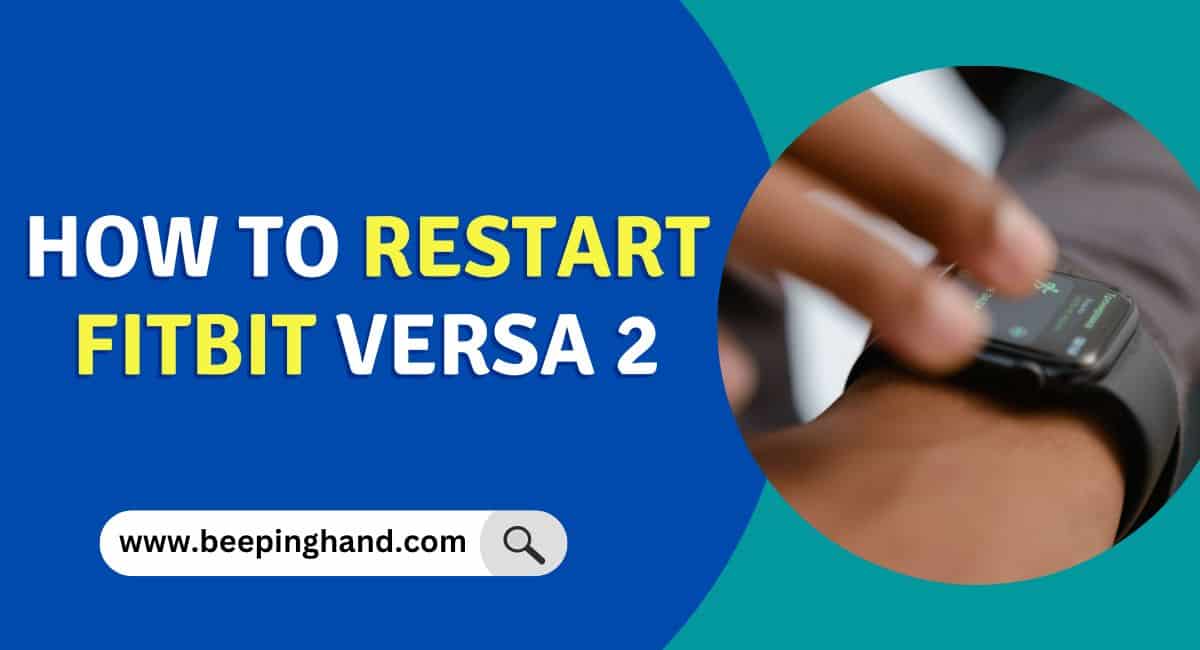If you are having trouble with your Fitbit Versa 2, restarting the device can often solve the problem. A restart can help fix issues such as unresponsive screens, syncing problems, or frozen apps.
Here, we will guide you through the steps on How to Restart Fitbit Versa 2. So, you may read this article for step by step guide.
We’ve also added one video at the end of this article for you to better understand the steps to restart your Fitbit watch.
How to Restart Fitbit Versa 2
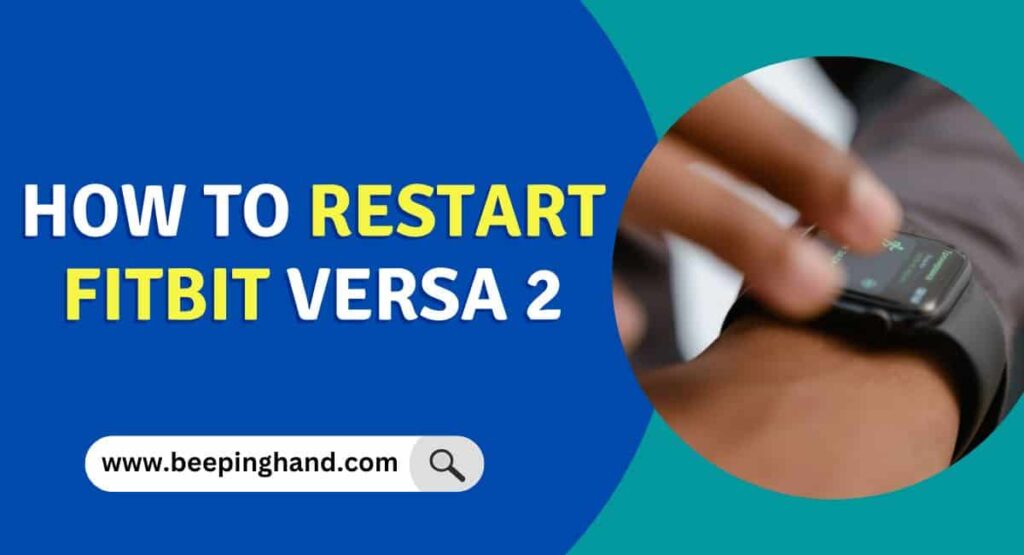
If you’re experiencing issues with your Fitbit Versa 2 or it’s not functioning properly, restarting the device can often help resolve minor glitches or software-related problems.
Reasons for Restarting Fitbit Versa 2
There are several reasons why you may want to restart your Fitbit Versa 2. Here are some of the most common reasons –
- To Resolve Performance Issues
- To Fix Syncing Issues
- To Fix Unresponsive Screen
- To Fix Battery Drain Issues
- To Fix App Related Issues
Read more: Connect Fitbit with Mobile
How to Restart Fitbit Versa 2
Restarting your Fitbit Versa 2 is a simple process and can be done in a few easy steps. Here are some simple steps given –
Step 1: Swipe Down from the Top of the Screen
To restart your Fitbit Versa 2, start by swiping down from the top of the screen. This will reveal the quick settings menu.
Step 2: Find the Settings Icon
Once you have swiped down from the top of the screen, you will see several icons in the quick settings menu. Look for the gear-shaped icon that represents the “Settings” option.
Step 3: Tap on the Settings Icon
Once you have located the settings icon, tap on it to access the settings menu.
Step 4: Scroll Down to the “About” Section
After accessing the settings menu, scroll down until you see the “About” option. This option should be located towards the bottom of the screen.
Step 5: Tap on “About”
Once you have found the “About” section, tap on it to access further settings.
Step 6: Tap on “Shutdown”
After accessing the “About” section, you will see several options, including “Shutdown”. Tap on this option to turn off your Fitbit Versa 2.
Step 7: Wait for the Device to Shut Down
Once you have tapped on “Shutdown”, your device will begin to turn off. Wait for a few seconds until the device is fully powered down.
Step 8: Turn On Your Fitbit Versa 2
To turn your Fitbit Versa 2 back on, press and hold the left button on the side of the device. Hold it for a few seconds until the Fitbit logo appears on the screen. Once the logo appears, your device should start up as normal.
Step 9: Wait for the Device to Boot Up
After pressing and holding the left button, wait for a few seconds until the device fully boots up. This may take a few seconds, so be patient.
Step 10: Check if the Issue is Resolved
Once your device has been booted up, check to see if the issue you were experiencing has been resolved. If the problem persists, you may need to repeat the process or contact Fitbit support for further assistance.
Here is another way to restart your Fitbit Versa 2 –
Read more: Factory Reset Fitbit Smartwatch
Wrapping Up
This article is all about How to Restart Fitbit Versa 2. Restarting your Fitbit Versa 2 is a handy troubleshooting step that can help resolve common issues and restore optimal performance. By following the steps provided, you can quickly and easily restart your device, allowing it to refresh and potentially resolve any glitches or unresponsiveness.
If you have any queries then you can ask in the comment box. We’ll answer all your questions. You may read more about Fitbit Versa 2 Not Tracking Steps or Heart Rate. Apart from all these, you can get all your health data in your Fitbit App
FAQ’s How to Restart Fitbit Versa 2
How to Restart Fitbit Versa 2 from Phone?
The only way to restart the device is by using the physical buttons on the device itself.
Will restarting my Fitbit Versa 2 delete my data?
No, restarting your Fitbit Versa 2 will not delete your data. Your data is stored on the Fitbit servers and will be synced back to your device after the restart.
How often should I restart my Fitbit Versa 2?
There is no set frequency for restarting your Fitbit Versa 2. However, if you notice any performance issues or if the device is not functioning correctly, restarting the device can often help resolve the issue.
Why is my Fitbit Versa 2 not turning on after a restart?
If your Fitbit Versa 2 is not turning on after a restart, try charging the device for at least 30 minutes. If the device still does not turn on, contact Fitbit support for assistance.
How do I know if my Fitbit Versa 2 has restarted successfully?
After you have pressed and held the left button and the bottom right button for about 10 to 15 seconds, you should see the Fitbit logo appear on the screen. This indicates that the device has restarted successfully.
Is there a difference between restarting and resetting my Fitbit Versa 2?
Yes, there is a difference between restarting and resetting your Fitbit Versa 2. Restarting the device simply clears the device’s cache and closes any open apps. Resetting the device, on the other hand, erases all data from the device and restores it to its factory settings.