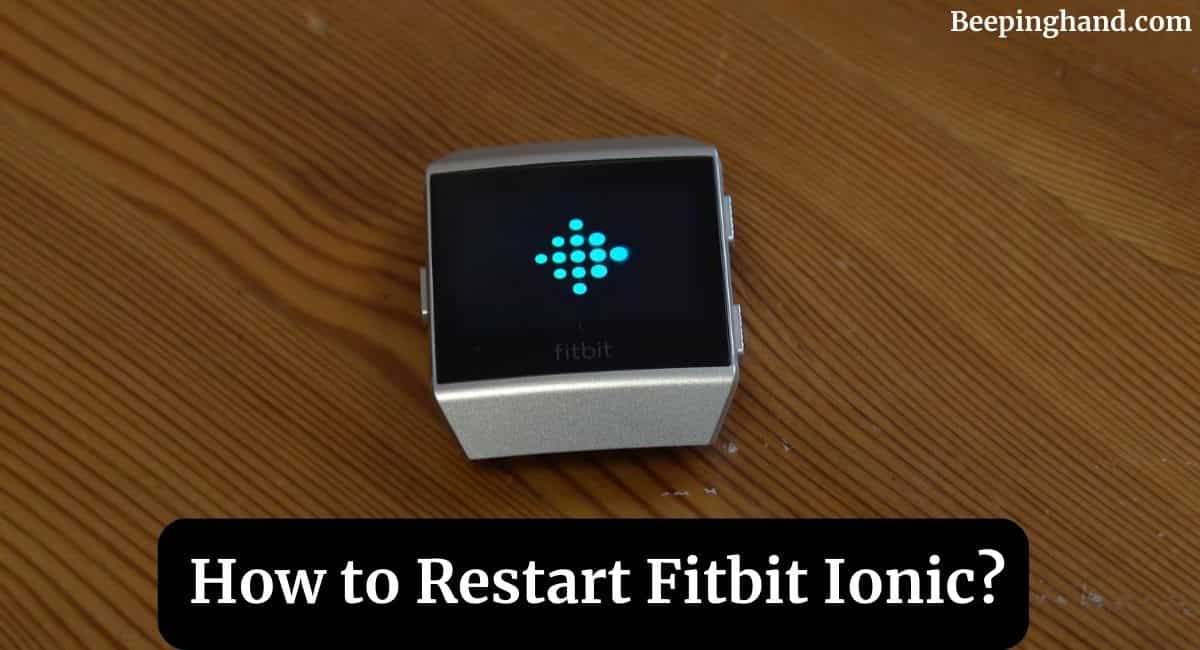Are you facing issues with your Fitbit Ionic and need to restart it? Restarting your Fitbit Ionic can help resolve various software-related problems and give your device a fresh start.
Here, we will provide you with a step-by-step guide on How to Restart Fitbit Ionic. So, keep reading this article for complete information.
Whether you’re experiencing freezing, syncing issues, or any other difficulties, this guide will help you troubleshoot the problem and get your Fitbit Ionic up and running smoothly again.
How to Restart Fitbit Ionic
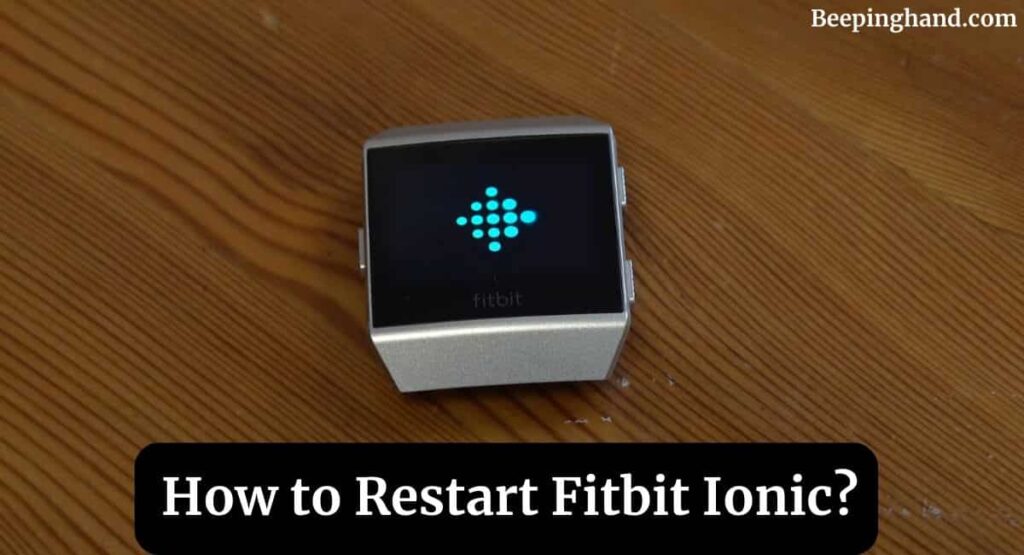
Fitbit Ionic is a popular smartwatch designed to help you track your fitness goals and monitor your daily activities. However, like any electronic device, it may encounter occasional issues or glitches that can affect its performance. Restarting your Fitbit Ionic is often the first step to troubleshooting these problems.
Why Restarting Your Fitbit Ionic is Important
Restarting your Fitbit Ionic can help resolve common issues such as unresponsiveness, syncing problems, and software glitches. It clears the device’s temporary memory, closes any malfunctioning apps, and reboots the operating system. By restarting your Fitbit Ionic, you give it a fresh start and a chance to recalibrate its functions.
How to Restart Fitbit Ionic
To restart your Fitbit Ionic using the Settings menu, follow these steps –
- Swipe down on the watch face to open the Notifications panel.
- Tap on the gear icon to access the Settings menu.
- Scroll down and tap on “About“
- Scroll down again and tap on “Shutdown“
- Tap on “Shutdown” to confirm.
- Wait for a few seconds, and then press any button to turn your Fitbit Ionic back on.
If you are still unable to restart your Fitbit Ionic watch then you should watch the video given below –
Tips to Enhance Fitbit Ionic Performance
To keep your Fitbit Ionic running smoothly, consider following these tips –
- Keep Your Firmware Up to Date
Regularly check for firmware updates for your Fitbit Ionic. These updates often include bug fixes, performance improvements, and new features.
2. Clear App Cache Regularly
Clearing the app cache can help improve the performance of individual apps on your Fitbit Ionic. To clear the app cache, go to the Settings menu, select Apps, choose the app you want to clear the cache for, and then select Clear Cache.
3. Manage Notifications
Customize your notifications to receive only the ones that are relevant to you. Unnecessary notifications can drain your Fitbit Ionic’s battery and affect its performance.
4. Optimize Battery Life
To optimize the battery life of your Fitbit Ionic, consider disabling features that you don’t use frequently, reducing the screen brightness, and enabling battery-saving modes when needed.
Also Read: Is Fitbit Water Waterproof
Wrapping Up
This article is all about How to Restart Fitbit Ionic. Restarting your Fitbit Ionic can help resolve various software-related issues and improve its overall performance. Whether you choose to restart it through the Settings menu, perform a forced restart, or opt for a factory reset, these troubleshooting steps can get your Fitbit Ionic back on track.
I hope this article was helpful to you and if you still find any queries then you may ask in the comment box. For more information visit the Help and Support Page.
FAQ’s How to Restart Fitbit Ionic
Can I restart my Fitbit Ionic without losing my data?
Yes, restarting your Fitbit Ionic through the Settings menu or performing a forced restart will not delete your data. However, a factory reset will erase all data and settings on your device.
How often should I restart my Fitbit Ionic?
There is no specific timeframe for restarting your Fitbit Ionic. It is recommended to restart it whenever you encounter software-related issues or notice a decrease in performance.
Will restarting my Fitbit Ionic delete my workout history?
No, restarting your Fitbit Ionic will not delete your workout history. Your workout data is usually stored and synced to the Fitbit app, ensuring it is preserved.
What should I do if my Fitbit Ionic is still not working after restarting?
If your Fitbit Ionic is still not working properly after restarting, you can try updating the firmware, contacting Fitbit customer support for assistance, or considering a replacement if the device is under warranty.
Is it necessary to factory reset my Fitbit Ionic?
Performing a factory reset should only be considered a last resort if all other troubleshooting steps have failed. Keep in mind that a factory reset will erase all data and settings on your Fitbit Ionic, so it should be done with caution.