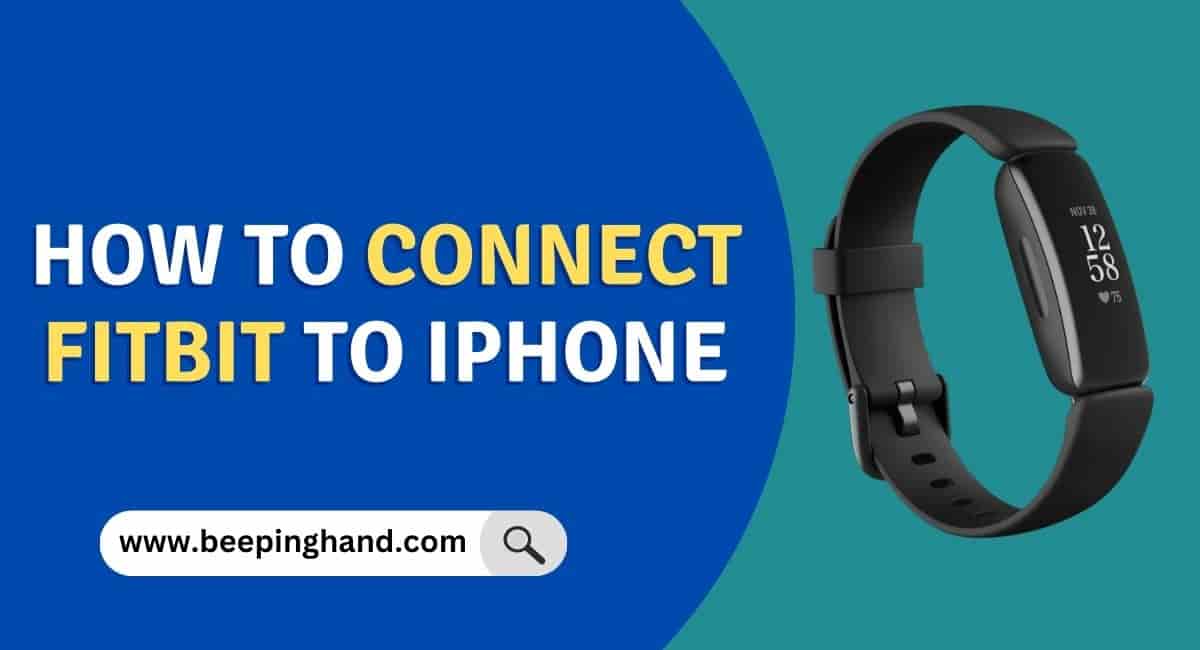Unleash the full potential of your Fitbit by connecting it to your iPhone. Our simple and friendly guide will walk you through the process of How to Connect Fitbit to iPhone by following step by step process.
With just a few taps and a quick snuggle between your devices, you’ll be tracking your fitness and health progress in no time. So, you may read this article completely to know about it.
How to Connect Fitbit to iPhone
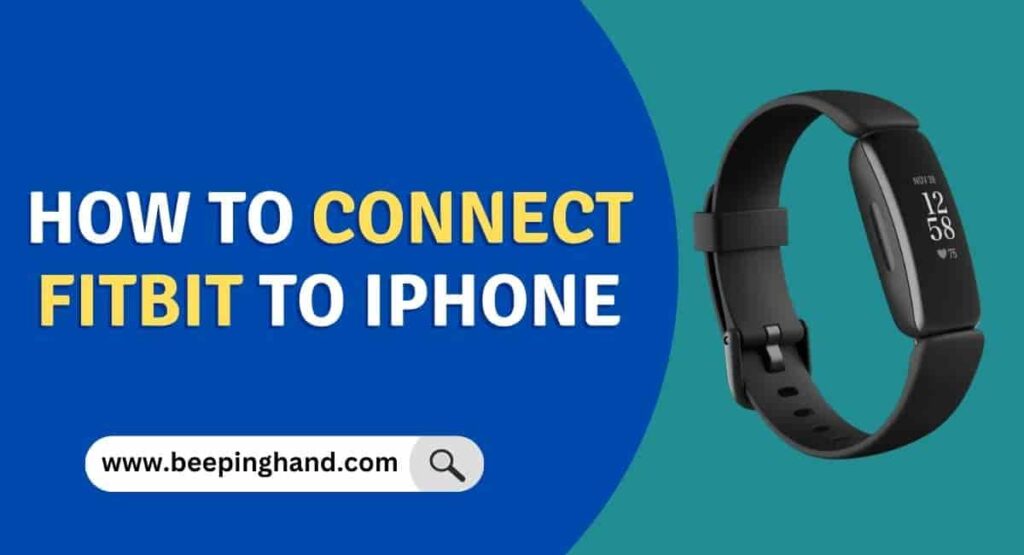
The connection process involves installing the Fitbit app on your iPhone, pairing your Fitbit device with your iPhone via Bluetooth, and setting up the Fitbit app to sync and manage your data.
Keep in Mind before Connecting Fitbit to iPhone
There are a few important things to keep in mind –
- Compatibility – Verify that your Fitbit model is compatible with the iPhone. Check the Fitbit website or user manual to confirm compatibility between your specific Fitbit device and iPhone model.
- Updated Software – Ensure that your iPhone’s operating system is up to date. Fitbit recommends running the latest version of iOS to ensure compatibility and access to all features.
- Fitbit Account – Create a Fitbit account if you haven’t already. This will allow you to sync your Fitbit data with the Fitbit app on your iPhone, track your progress, and access additional features.
- Fitbit App – Download and install the Fitbit app from the App Store on your iPhone. This is the official application through which you will connect and manage your Fitbit device.
- Bluetooth Connectivity – Enable Bluetooth on your iPhone. Fitbit devices rely on Bluetooth to communicate with your phone, so ensure it’s turned on and ready for pairing.
- Battery Power – Make sure your Fitbit device has sufficient battery power. A low battery can interfere with the pairing process, so charge your Fitbit if necessary.
- Location Services – Grant the Fitbit app permission to access your location. This allows the app to track your activity accurately and provide relevant data.
- Notifications and Alerts – Decide whether you want to receive notifications and alerts from your Fitbit device on your iPhone. You can customize these settings within the Fitbit app.
Also read: Is Fitbit Watch Smartwatch
Benefits of Connecting Fitbit to iPhone
Connecting your Fitbit to your iPhone opens up a range of benefits. It allows you to sync your fitness and health data, receive real-time notifications on your Fitbit device, track your progress, and access additional features and insights through the Fitbit app.

The connection provides seamless integration between your Fitbit and iPhone, enhancing your overall fitness and wellness experience.
The Process to Connect Fitbit to iPhone
To connect a Fitbit device to an iPhone, you need to download the Fitbit app from the App Store and create a Fitbit account, or log in if you already have one. Here are the steps to connect your Fitbit device to your iPhone:
- Install the Fitbit app on your iPhone and launch it.
- Tap “Join Fitbit” and create a Fitbit account or log in to an existing account.
- Put your Fitbit device into pairing mode by holding down the button on the side until the device vibrates and the screen lights up.
- In the Fitbit app, tap “Device” and then “Set Up a New Device.”
- Select your Fitbit device from the list of available devices and follow the on-screen instructions to complete the pairing process.
- Once your device is paired, you can sync your data, view your stats, and receive notifications from your iPhone.
If you want to watch for connecting Fitbit with iPhone then you can also watch the below video –
Resolve Connectivity Issues
If you experience any connectivity issues between your Fitbit and iPhone, try the following troubleshooting steps –
- Ensure Bluetooth is enabled on your iPhone and that your Fitbit device is powered on.
- Restart both your Fitbit device and iPhone.
- Make sure your Fitbit device is not connected to any other nearby devices or phones.
- Disable and re-enable Bluetooth on your iPhone.
- Unpair and re-pair your Fitbit device with your iPhone through the Fitbit app.
- Update the firmware on your Fitbit device and ensure that you have the latest version of the Fitbit app installed on your iPhone.
Wrapping Up
This article is all about How to Connect Fitbit to iPhone. Connecting your Fitbit to an iPhone is a quick and easy process. With the Fitbit app installed on your iPhone, you can effortlessly pair and sync your Fitbit device. Simply follow the instructions provided in the app to set up your device and establish a Bluetooth connection. Once connected, you can enjoy seamless data synchronization and access all the features and benefits of your Fitbit on your iPhone.
I hope this article was helpful to you. If you have any queries then you can ask in the comment box. We’ll answer all your questions. We have already covered how to factory reset Fitbit Charge 2 in the previous guide.
FAQ’s How to Connect Fitbit to iPhone
Do I need to have an iPhone to connect to my Fitbit?
No, you can also connect a Fitbit to an Android device.
How do I put my Fitbit into pairing mode?
To put your Fitbit into pairing mode, hold down the button on the side of the device until it vibrates and the screen lights up.
What if my Fitbit doesn’t show up in the list of available devices when I try to pair it?
Make sure your Fitbit is in pairing mode and close to your iPhone. If the problem persists, try restarting your Fitbit and iPhone and making sure they have a strong Bluetooth connection.
Can I receive notifications on my Fitbit from my iPhone?
Yes, once your Fitbit is connected to your iPhone, you will receive notifications on your wrist.
How do I sync my Fitbit data to my iPhone?
Your Fitbit data will automatically sync to your iPhone whenever the two devices are close together and have a strong Bluetooth connection. You can also manually sync your data in the Fitbit app.