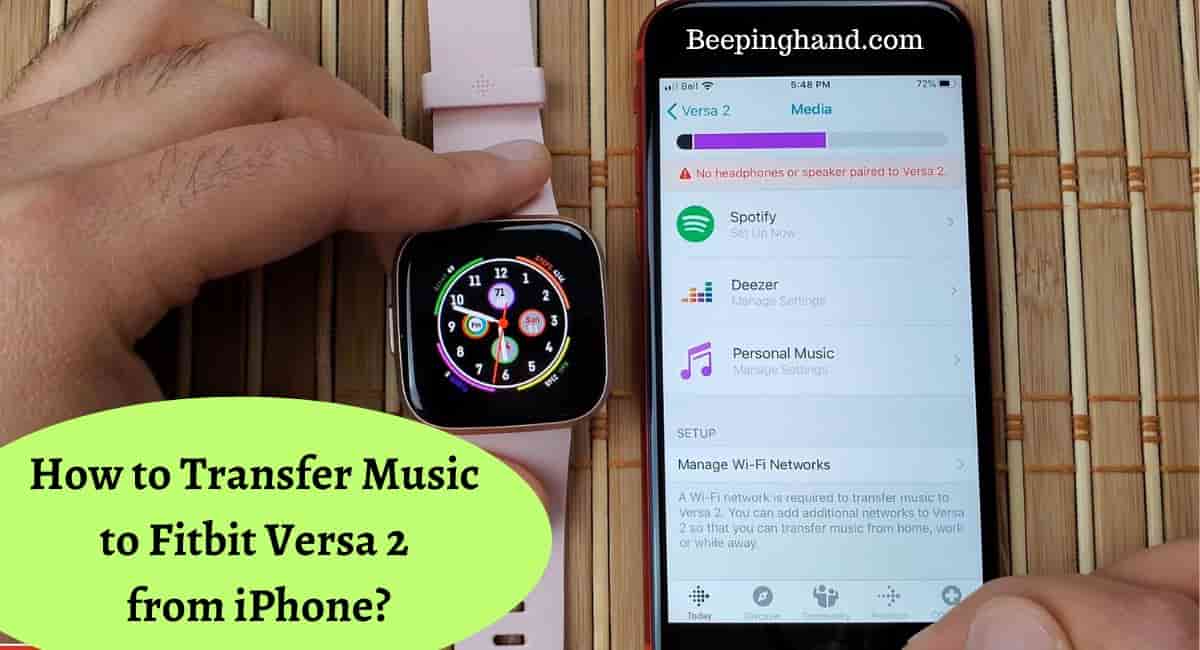The Fitbit Versa 2 smartwatch offers the convenience of storing and playing music directly on the device, allowing you to enjoy your favorite tunes during workouts or on the go. If you have an iPhone and want to transfer music to your Fitbit Versa 2, there are simple steps you can follow to accomplish this.
By syncing your iPhone with the Fitbit app and using a music streaming service or transferring local files, you can have your music library at your fingertips on your Fitbit Versa 2.
Here, we’ll walk you through the process of How to Transfer Music to Fitbit Versa 2 from iPhone, so you can enjoy a personalized soundtrack.
How to Transfer Music to Fitbit Versa 2 from iPhone
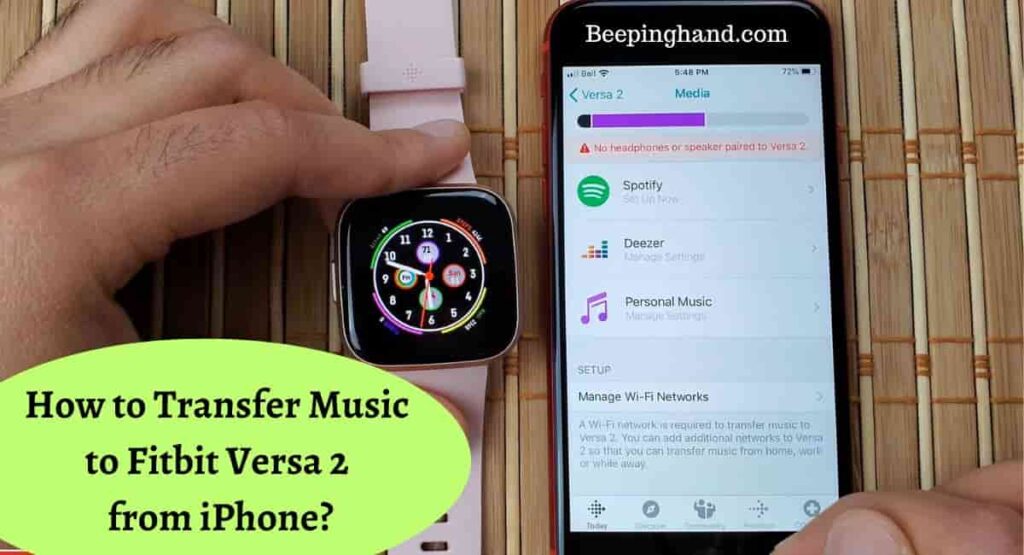
After reading this, you’ll be able to create a personalized music library on your smartwatch and enjoy your favorite tracks anytime, anywhere. Get ready to take your music on the move with your Fitbit Versa 2.
Benefits of Music on Smartwatch
Having music on your smartwatch, enhances your overall experience and convenience –
- With music on your smartwatch, you can enjoy your favorite songs wherever you go without needing to carry a separate music player or your smartphone.
- Music is a great motivator during workouts. Having your favorite tunes readily available on your smartwatch can boost your energy levels, improve focus, and help you stay motivated during exercise sessions.
- By transferring music to your smartwatch, you can seamlessly connect your fitness routine with your music experience. You can easily control playback, adjust volume, and switch tracks directly from your wrist.
- When you have music on your smartwatch, you can leave your phone behind during workouts or other activities where carrying a phone may be inconvenient. This freedom allows for a more streamlined and hassle-free experience.
- Create custom playlists on your smartwatch, tailored to your preferences and mood. Having control over your music selection allows you to curate a collection that suits your specific taste and keeps you entertained.
- Music has the ability to help you focus and block out distractions. Whether you’re working, studying, or engaging in other tasks, having music on your smartwatch can create an environment conducive to concentration and productivity.
How to Transfer Music to Fitbit Versa 2 from iPhone
Here is a step-by-step guide to help you –
- Install Fitbit App – Ensure that you have the Fitbit app installed on your iPhone. You can download it from the App Store if you haven’t already.
- Pair Versa 2 with iPhone – Open the Fitbit app and follow the on-screen instructions to pair your Fitbit Versa 2 with your iPhone via Bluetooth. Make sure both devices are within close proximity.
- Open Music Controls – On your Fitbit Versa 2, swipe down on the clock face to access the control center. Tap on the music icon to open the music controls.
- Connect Versa 2 to Wi-Fi – To enable music transfer, connect your Versa 2 to a Wi-Fi network. Open the Settings app on your Versa 2, scroll down, and select “Wi-Fi.” Follow the prompts to connect to a Wi-Fi network.
- Open Fitbit App on iPhone – Open the Fitbit app on your iPhone and tap on your profile icon at the top-left corner of the screen.
- Select Media – Under the “Media” section, tap on “Music” and then choose “Transfer Music.”
- Choose Music Source – Select the music source from where you want to transfer music to your Versa 2. Choose “iPhone” to transfer music from your iPhone.
- Select Music – Browse through your iPhone’s music library and select the songs, albums, or playlists you want to transfer. You can select multiple items at once.
- Transfer Music – Tap on the “Transfer” button to start the music transfer process. Ensure that your Versa 2 is connected to Wi-Fi and keep it within range of the Wi-Fi network until the transfer is complete.
- Wait for Transfer – Wait for the music transfer to finish. The duration will depend on the number of songs being transferred. You can monitor the progress on both your iPhone and Versa 2.
Note – The Fitbit Versa 2 has limited storage capacity, so make sure to check the available storage space and manage your music library accordingly.
Also Read: Is Fitbit Versa Waterproof
Troubleshooting Tips

Ensuring proper Bluetooth and Wi-Fi connections –
- Verify that Bluetooth is enabled on both your iPhone and Fitbit Versa 2.
- Make sure your iPhone is within range of your Versa 2 and there are no obstructions.
- Check that Wi-Fi is enabled on your Versa 2 and it is connected to a stable network.
- Restart the Bluetooth and Wi-Fi connections if necessary.
Updating Fitbit app and firmware –
- Keep your Fitbit app up to date by regularly checking for app updates in the App Store.
- Ensure your Fitbit Versa 2 has the latest firmware version by checking for updates in the Fitbit app.
- Install any available updates to improve performance and compatibility.
Rebooting Versa 2 and iPhone if issues arise –
- Restart your Fitbit Versa 2 by pressing and holding the back button until the Fitbit logo appears.
- Force restart your iPhone by following the appropriate steps for your device model.
- After restarting both devices, attempt to transfer the music again.
Wrapping Up
This article is all about How to Transfer Music to Fitbit Versa 2 from iPhone. Transferring music to your Fitbit Versa 2 from your iPhone allows you to enjoy your favorite tunes during workouts and throughout the day. By following the step-by-step guide outlined in this blog, you can easily transfer your music library and playlists to your Versa 2.
Remember to ensure proper Bluetooth and Wi-Fi connections, keep your Fitbit app and firmware up to date, and troubleshoot any issues that may arise.
I hope this article was helpful to you and if you still find any queries then you may ask in the comment box. For more information visit the Help and Support Page. Also read about Reset Fitbit Versa
FAQ’s How to Transfer Music to Fitbit Versa 2 from iPhone
Can I transfer music directly from my iPhone to the Fitbit Versa 2?
No, you cannot transfer music directly from your iPhone to the Fitbit Versa 2. You need to use the Fitbit app on your iPhone to transfer music to the watch.
Can I transfer music from streaming apps like Spotify or Apple Music to the Fitbit Versa 2?
No, you cannot transfer music directly from streaming apps to the Fitbit Versa 2. However, you can download your favorite music from these apps onto your iPhone and then transfer them to the Versa 2 using the Fitbit app.
How much music can I store on my Fitbit Versa 2?
The Fitbit Versa 2 has a limited storage capacity for music. It can store up to 300 songs or about 2.5 hours of music.
Can I transfer music from my iTunes library to the Fitbit Versa 2?
Yes, you can transfer music from your iTunes library to the Fitbit Versa 2 by following the steps outlined in the guide. Make sure your iTunes music is in a compatible format (MP3) before transferring.
Can I control music playback on my Fitbit Versa 2 from my iPhone?
Yes, once you have transferred music to your Fitbit Versa 2, you can control playback, adjust volume, and skip tracks directly from the watch. However, you need to have your iPhone nearby for the music control features to work.
Do I need an active internet connection to listen to music on my Fitbit Versa 2?
No, you do not need an active internet connection to listen to music on your Fitbit Versa 2.