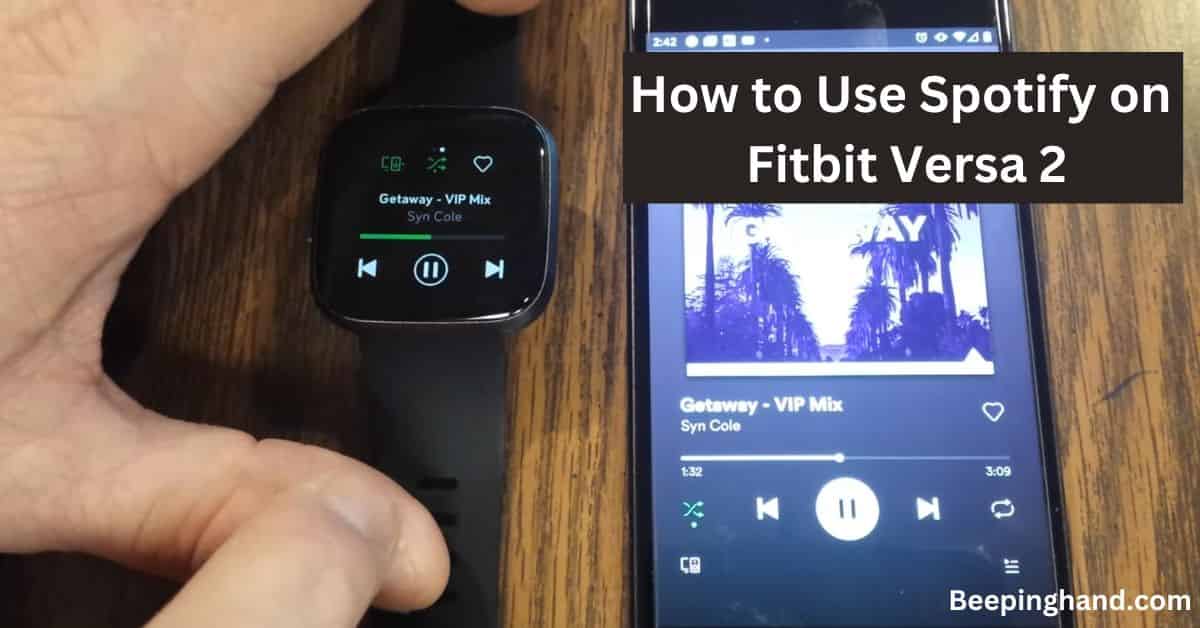Fitbit Versa 2 is a popular smartwatch known for its fitness-tracking capabilities and sleek design. One of its standout features is the ability to control and stream music directly from the device. In this article, we will walk you through the step-by-step process of How to Use Spotify on Fitbit Versa 2. So, you may read this guide.
Read this article completely, you’ll be able to enjoy your favorite songs and playlists seamlessly on your wrist while working out or going about your day.
How to Use Spotify on Fitbit Versa 2
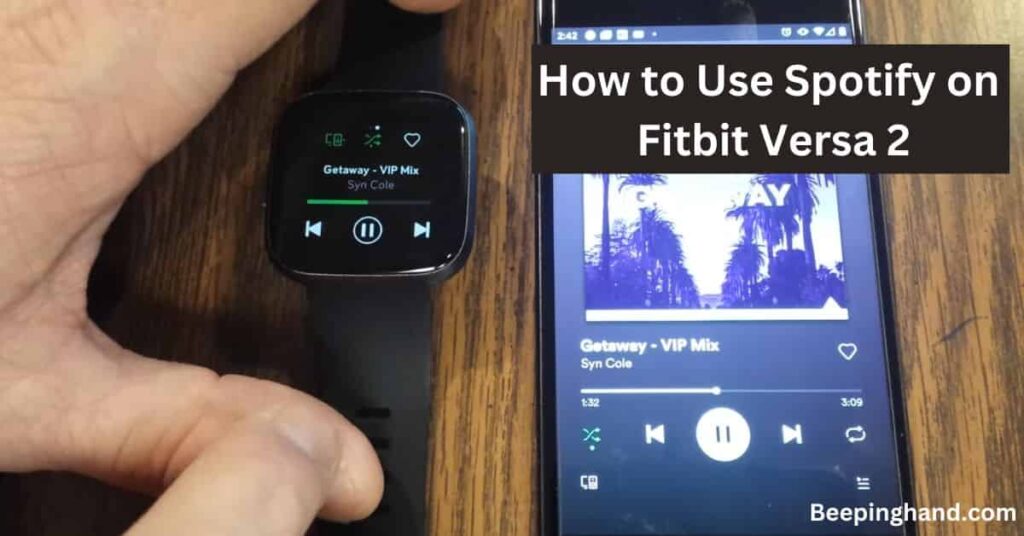
With the ability to use Spotify on your Fitbit Versa 2, you can access your favorite songs, playlists, and podcasts right from your wrist. Whether you’re working out, going for a run, or simply relaxing, having your music on the go adds an extra layer of enjoyment.
Keep in Mind before Using Spotify on Firbit Versa
Before you can begin using Spotify on your Fitbit Versa 2, there are a few initial steps to take –
- Install the Fitbit App – Make sure you have the Fitbit app installed on your smartphone and set up your Fitbit Versa 2 with your account.
- Connect Fitbit Versa 2 to Wi-Fi – Ensure that your Fitbit Versa 2 is connected to a Wi-Fi network to enable the seamless syncing of Spotify content.
- Install Spotify on Fitbit Versa 2 – On your Fitbit Versa 2, open the Fitbit app gallery and install the Spotify app.
Read more: Check Fitbit Versa 2 Waterproof
How to Use Spotify on Fitbit Versa 2
To access your Spotify music on your Fitbit Versa 2, you need to link your Spotify account to the device. Here’s how to do it –
- Open the Fitbit app on your smartphone and tap on your profile icon.
- Select your Fitbit Versa 2 device from the list of connected devices.
- Tap on “Apps” and then select “Spotify“
- Tap on “Connect” and follow the on-screen instructions to log in to your Spotify account.
- Grant the necessary permissions for the Fitbit app to access your Spotify account.
- Once the linking process is complete, your Spotify account is now connected to your Fitbit Versa 2.
Controlling Spotify Playback on Fitbit Versa 2
Now that your Spotify account is linked to your Fitbit Versa 2, you can control your music playback directly from the watch. Here’s how –
- Launch the Spotify app on your Fitbit Versa 2 by tapping the app icon.
- Swipe left or right to navigate through the available Spotify options, such as recently played, playlists, or albums.
- Tap on the desired option to browse and select your preferred music.
- To control playback, use the on-screen controls to play/pause, skip tracks, adjust volume, or shuffle your music.
- You can also control playback using voice commands with the built-in voice assistant on Fitbit Versa 2. Just say, “Hey, Fitbit,” followed by your voice command to control Spotify playback.
- If you have Spotify Premium, you can download playlists directly to your Fitbit Versa 2 for offline listening. Simply select the desired playlist and tap on the download icon.
Troubleshooting and Tips

In case you face any issues or have questions while using Spotify on your Fitbit Versa 2, here are a few troubleshooting tips –
- Ensure your Fitbit Versa 2 and smartphone are connected to the same Wi-Fi network for seamless synchronization.
- Make sure your Fitbit Versa 2 and smartphone have the latest software updates installed.
- If you’re experiencing playback issues, try restarting both your Fitbit Versa 2 and your smartphone.
- Verify that your Spotify account is active and functioning properly by testing it on other devices.
- Double-check the permissions granted to the Fitbit app for accessing your Spotify account. You can adjust these permissions in the settings of your smartphone.
Read more: Connect Spotify to Fitbit
Wrapping Up
This article is all about How to Use Spotify on Fitbit Versa 2. Using Spotify on your Fitbit Versa 2 opens up a world of music possibilities right on your wrist. By following the steps in this guide, you can seamlessly link your Spotify account to your Fitbit Versa 2 and enjoy your favorite songs, playlists, and podcasts wherever you go. With the ability to control playback, adjust volume, and even download playlists for offline listening, your music experience is taken to new heights.
I hope this article was helpful to you and if you still find any queries then you may ask in the comment box. For more information visit the Help and Support Page.
FAQ’s How to Use Spotify on Fitbit Versa 2
Can I use Spotify on my Fitbit Versa 2 without a smartphone?
No, the Fitbit Versa 2 relies on a Bluetooth connection with a compatible smartphone to access and control Spotify. You need to have your smartphone nearby with the Fitbit app installed and connected to your Fitbit Versa 2 for Spotify functionality.
How do I link my Spotify account to my Fitbit Versa 2?
If you want to link your Spotify account, open the Fitbit app on your smartphone, tap on your profile icon, select your Fitbit Versa 2, go to “Apps,” choose Spotify, and follow the on-screen instructions to log in and grant necessary permissions.
Can I stream music directly from my Fitbit Versa 2 using Spotify?
No, the Fitbit Versa 2 does not have the capability to directly stream music from Spotify. It acts as a remote control for the Spotify app on your smartphone, allowing you to browse, select, and control playback of music from your wrist.
Can I download Spotify playlists to my Fitbit Versa 2 for offline listening?
Yes, if you have a Spotify Premium subscription, you can download playlists directly to your Fitbit Versa 2. Open the Spotify app on your watch, select a playlist, and tap the download icon to enjoy your music offline.
Can I use voice commands to control Spotify on my Fitbit Versa 2?
Yes, Fitbit Versa 2 has a built-in voice assistant. Simply say “Hey, Fitbit,” followed by your voice command, such as “Play,” “Pause,” or “Skip,” to control Spotify playback without touching your watch.
Do I need an internet connection to use Spotify on my Fitbit Versa 2?
Yes, you need an active internet connection on your smartphone to stream music from Spotify on your Fitbit Versa 2. However, if you have downloaded playlists, you can listen to them offline without an internet connection.
Can I control the volume of Spotify playback on my Fitbit Versa 2?
Yes, you can control the volume of Spotify playback on your Fitbit Versa 2. Swipe down on the watch face to access the quick settings, then swipe left or right to find the volume control option and adjust it to your desired level.