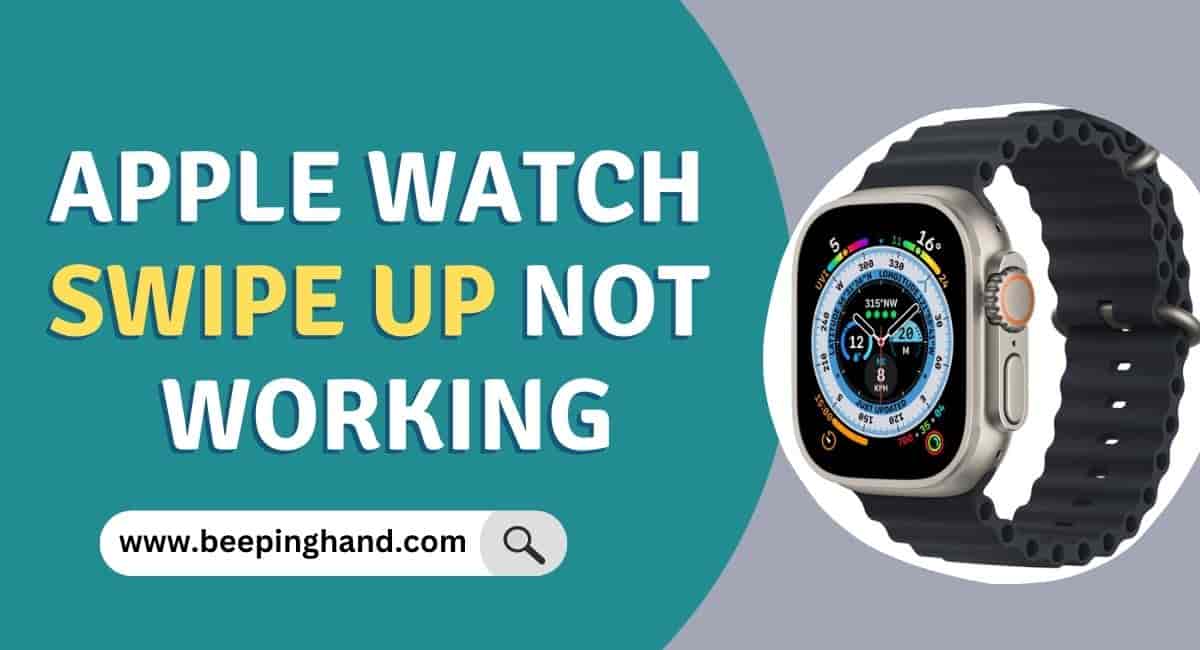The Apple Watch has become a popular device for many people, thanks to its advanced features and stylish design. One of the most useful features of the Apple Watch is the ability to swipe up from the bottom of the screen to access the Control Center.
However, there have been reports of users experiencing issues with their Apple Watch swipe-up not working. Here, we will explore the reasons why this issue occurs and provide some solutions to Fix Apple Watch Swipe Up Not Working.
Fix Apple Watch Swipe Up Not Working
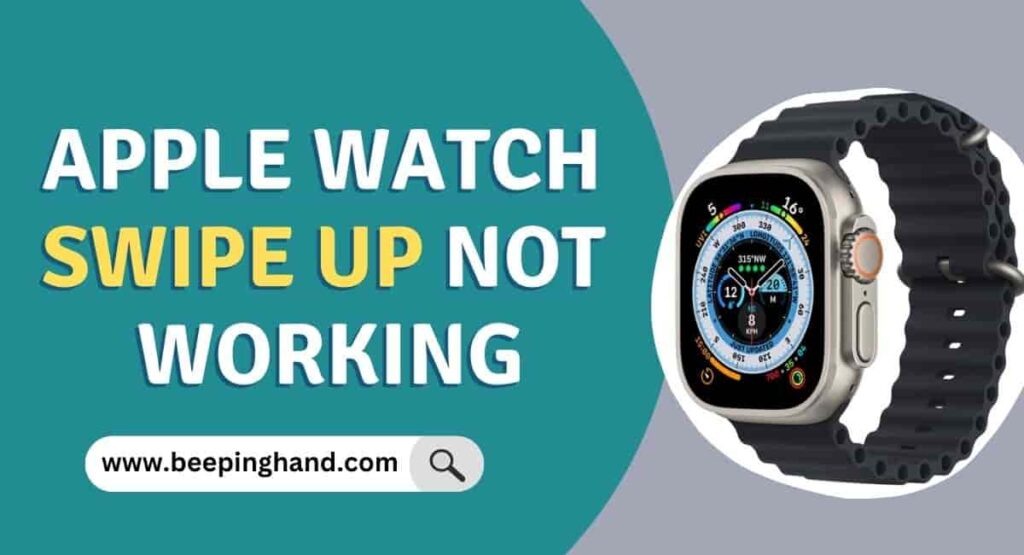
The swipe-up gesture on an Apple Watch is a crucial feature that offers convenience and quick access to various functions and settings. With a simple upward swipe on the watch face, users can access important features such as notifications, control center, and complications.
This intuitive gesture eliminates the need for excessive tapping and navigating through menus, saving time and effort. The swipe-up gesture enhances the overall user experience by providing seamless and efficient interaction with the Apple Watch
Reason for Apple Watch Swipe Up Down not working?
There can be several reasons why your Apple Watch swipe-up feature is not working. Here are some of the most common reasons:
- Software Update – Sometimes, a simple software update can fix the issue. Check if there are any pending updates for your Apple Watch and update it to the latest version.
- Hardware Issue – If your Apple Watch swipe-up is not working, it could be due to a hardware issue. Check if there are any cracks or damages on your screen, or if your watch has taken a hit or fall. If that is the case, you may need to take it to an Apple Store for repair.
- Water Damage – If your Apple Watch has been exposed to water or moisture, it can affect its touch functionality. Try drying it out using a hairdryer or leaving it in a dry place for a few hours.
- Screen Protector – If you have a screen protector installed on your Apple Watch, it may be interfering with the touch sensitivity. Try removing the screen protector and check if the swipe-up feature works.
- Unresponsive Touch Screen – If your Apple Watch screen is unresponsive, the swipe-up feature will not work. Try restarting your Apple Watch or resetting it to its factory settings.
- Low Battery – If your Apple Watch battery is low, it may affect the touch screen’s responsiveness. Charge your Apple Watch and try using the swipe-up feature again.
How to Fix Apple Watch Swipe Up Not Working?
Here are some solutions to fix the swipe-up issue –
Solution 1 – Restart Your Apple Watch Restarting your Apple Watch can sometimes fix the issue. To restart your Apple Watch, press and hold the side button until you see the Power Off option. Swipe the option to the right to turn off your Apple Watch. Wait for a few seconds and press and hold the side button again until the Apple logo appears.
Solution 2 – Check for Software Updates As mentioned earlier, a software update can fix the issue. To check for software updates, open the Watch app on your iPhone and tap on the My Watch tab. Then, go to General > Software Update. If there is an update available, download and install it.
Solution 3 – Remove Screen Protector If you have a screen protector installed on your Apple Watch, try removing it and check if the swipe-up feature works. Screen protectors can sometimes interfere with the touch sensitivity of your Apple Watch.
Solution 4 – Reset Your Apple Watch If none of the above solutions work, you can try resetting your Apple Watch to its factory settings. To do this, go to the Watch app on your iPhone and tap on the My Watch tab. Then, go to General > Reset > Erase All Content and Settings. Keep in mind that this will erase all data on your Apple Watch, so make sure to back up your data before doing this.
Solution 5 – Take Your Apple Watch to an Apple Store If none of the above solutions work, you may need to take your Apple Watch to an Apple Store for repair. A hardware issue may be the cause of the problem, and the technicians at the Apple Store will be able to diagnose and fix the issue.
Here is a useful video that will guide step by step process to solve the issue –
How to Prevent Apple Watch swipe-up not working issue?
To prevent the issue from happening in the future, make sure to keep your Apple Watch updated to the latest software version, avoid exposing it to water or moisture, and be careful not to drop or hit your watch. Additionally, avoid using a screen protector that may interfere with the touch sensitivity of your Apple Watch.
Also Read: Ways to Ping Apple Watch
Wrapping Up
This article is all about Apple Watch Swipe Up Not Working. the swipe-up functionality on an Apple Watch plays a vital role in providing quick access to important features and settings. However, if you encounter issues where the swipe-up gesture is not working, it can be quite frustrating. It is crucial to address this problem by troubleshooting and finding the root cause.
I hope this article will help you to solve the problem of the swipe not working. If you still have any queries, you may ask in the comment box. We have also written a proper guide to Wear Apple Smartwatch correctly.
FAQ’s Apple Watch Swipe up Not Working
Why is my Apple Watch swipe up not working?
There could be several reasons why your Apple Watch swipe up is not working. It could be due to a software issue, hardware issue, water damage, screen protector interference, unresponsive touch screen, or low battery.
How can I fix the Apple Watch swipe up not working issue?
There are several solutions you can try to fix the issue. You can restart your Apple Watch, check for software updates, remove the screen protector, reset your Apple Watch, or take it to an Apple Store for repair.
How do I restart my Apple Watch?
To restart your Apple Watch, press and hold the side button until you see the Power Off option. Swipe the option to the right to turn off your Apple Watch. Wait for a few seconds and press and hold the side button again until the Apple logo appears.
How do I check for software updates on my Apple Watch?
To check for software updates on your Apple Watch, open the Watch app on your iPhone and tap on the My Watch tab. Then, go to General > Software Update. If there is an update available, download and install it.