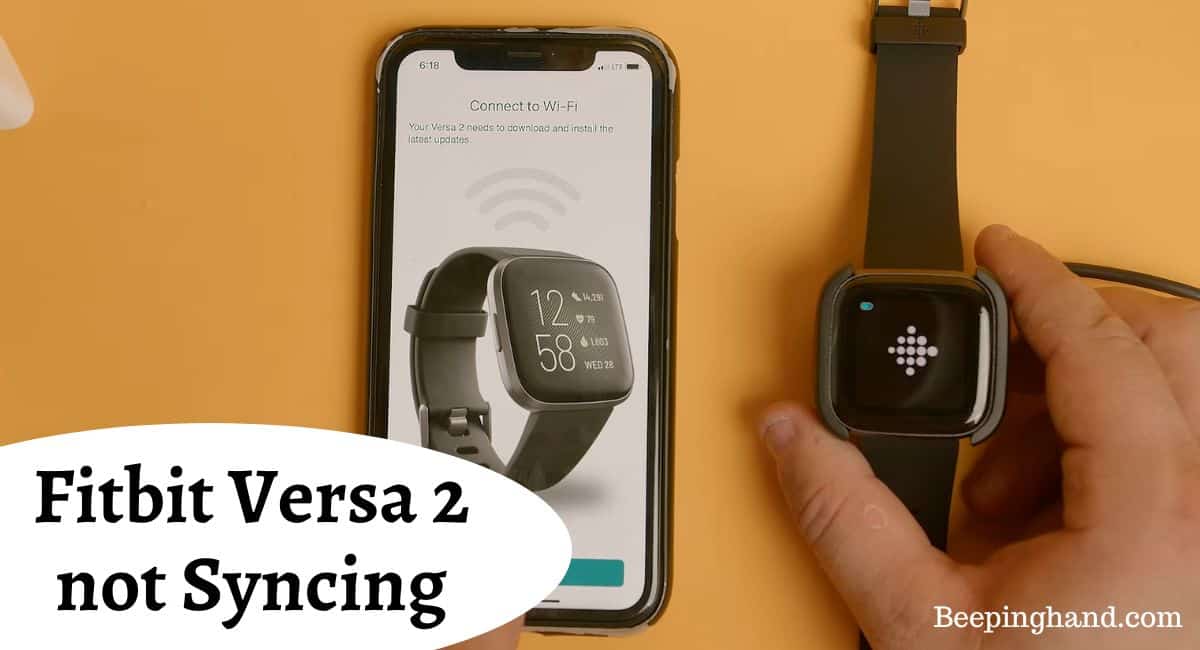If you’re encountering issues with your Fitbit Versa 2 not syncing, it can be quite frustrating, especially when you rely on the device to track your fitness progress. There can be several reasons why your Fitbit Versa 2 is experiencing syncing problems, ranging from connectivity issues to software glitches.
Here, we’ll explore the common reasons and provide the solutions if Fitbit Versa 2 not syncing. So, make sure to read this article completely.
Fitbit Versa 2 not Syncing
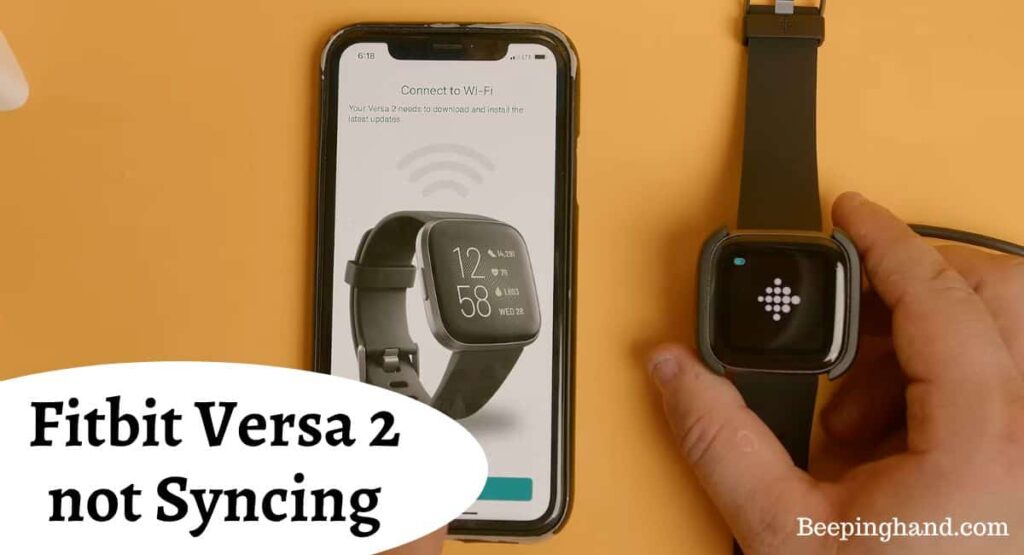
We are going to share some tips to troubleshoot and resolve the syncing problem, allowing you to effortlessly transfer your fitness and health data and make the most out of your Fitbit Versa 2 experience.
Reasons for Fitbit Versa 2 Not Syncing
There can be various reasons why your Fitbit Versa 2 may not be syncing properly –
- Connectivity Issues – Ensure that your Fitbit Versa 2 is within range of your connected device (typically your smartphone or tablet) and that Bluetooth is enabled on both devices. Weak or intermittent Bluetooth connections can hinder syncing.
- Software or Firmware Issues – Outdated software or firmware on your Fitbit Versa 2 or your connected device can cause syncing problems. Check for updates for both devices and install them if available.
- Syncing Permissions – Ensure that the Fitbit app on your connected device has the necessary permissions to access and sync data with your Fitbit Versa 2. Check the app’s settings and make sure it has the required permissions.
- Battery Level – If the battery level on your Fitbit Versa 2 is critically low, it may not sync. Charge your device until it has sufficient battery power and try syncing again.
- Background App Refresh – On your connected device, verify that the Fitbit app has permission to run in the background and refresh data. This setting ensures that the app can sync data even when it’s not actively open on your device.
- Restart Devices – Try restarting both your Fitbit Versa 2 and your connected device. This can help resolve temporary software glitches that may be causing the syncing issue.
- Clear Cache – In the Fitbit app settings, look for an option to clear the cache. Clearing the cache can resolve any data conflicts or corrupt files that may be hindering syncing.
Also Read: Is Fitbit Versa 2 Waterproof
Solutions for Fitbit Versa 2 Not Syncing
If you’re facing syncing issues with your Fitbit Versa 2, here are some potential solutions to try –
- Check Bluetooth Connection – Ensure that Bluetooth is enabled on your connected device and that your Fitbit Versa 2 is within range. Try turning Bluetooth off and on again or restarting both devices to refresh the connection.
- Update Firmware and App – Ensure that both your Fitbit Versa 2 and the Fitbit app on your connected device are running the latest software versions. Check for updates in the respective app stores and install any available updates.
- Restart Devices – Restart both your Fitbit Versa 2 and your connected device. This can help resolve temporary software glitches and establish a fresh connection.
- Reauthorize Permissions – On your connected device, go to the settings of the Fitbit app and verify that all necessary permissions are enabled, allowing the app to access and sync data with your Fitbit Versa 2.
- Disable Battery Optimization – On your connected device, check if there are any battery optimization settings or power-saving modes that may be affecting the Fitbit app’s performance. Disable or customize these settings to ensure the app can run in the background and sync properly.
- Forget and Re-pair – Remove your Fitbit Versa 2 from the Bluetooth settings on your connected device and then re-pair it. This can help establish a fresh connection between the devices.
- Clear Cache – In the Fitbit app settings on your connected device, look for an option to clear the cache. Clearing the cache can resolve any temporary data conflicts or corrupt files that may be preventing syncing.
Also Read: Transfer music to Fibit Versa 2
Fitbit Versa 2 Not Syncing with iPhone
Here are some solutions in case of syncing issues with iPhone –
1. Check Bluetooth Connectivity
The first step is to ensure that your iPhone’s Bluetooth is turned on and functioning correctly. Go to your iPhone’s settings, locate the Bluetooth option, and make sure it’s toggled on. If it’s already on, try toggling it off and on again to reset the Bluetooth connection.
2. Restart Your Devices
Sometimes, a simple restart can fix connectivity issues. Start by restarting your Fitbit Versa 2. On the watch, go to Settings > About > Shutdown, and follow the on-screen prompts to turn it off. Then, turn it back on after a few seconds.
Next, restart your iPhone by holding down the power button until the “slide to power off” option appears. Slide it to turn off your iPhone, and then power it back on after a few seconds.
3. Update Fitbit App and Firmware
Ensure that both your Fitbit app on your iPhone and your Fitbit Versa 2 have the latest updates installed. Outdated software can lead to compatibility issues and syncing problems. Visit the App Store on your iPhone to check for updates for the Fitbit app. For your Fitbit Versa 2, open the Fitbit app, go to your profile, tap on your device, and check for firmware updates.
4. Forget and Re-Pair Your Versa 2
If the issue persists, try forgetting your Versa 2 from your iPhone’s Bluetooth settings and then re-pairing it.
- On your iPhone, go to Settings > Bluetooth.
- Find your Fitbit Versa 2 in the list of paired devices and tap on the “i” icon next to it.
- Select “Forget This Device” and confirm the action.
- On your Versa 2, go to Settings > Bluetooth > Reboot Device, and follow the on-screen instructions to restart it.
- After the Versa 2 restarts, go back to your iPhone’s Bluetooth settings and search for available devices.
- When your Versa 2 appears, select it to re-pair the devices.
5. Disable Battery Saver Mode
Some iPhone users may have enabled a battery-saver mode that affects Bluetooth connectivity. Check your iPhone’s battery settings to see if any power-saving mode is active. Disable it temporarily and check if the syncing issue is resolved.
Wrapping Up
This article is all about the reasons and solutions for Fitbit Versa 2 not Syncing. Experiencing syncing issues with your Fitbit Versa 2 can be frustrating, but there are several troubleshooting steps you can take to resolve the problem. Checking the Bluetooth connection, updating firmware and app, restarting devices, verifying permissions, disabling battery optimization, clearing cache, and re-pairing the device are some of the potential solutions.
I hope this article was helpful to you and if you still find any queries then you may ask in the comment box. For more information visit the Help and Support Page.
FAQ’s Fitbit Versa 2 Not Syncing
Why is my Fitbit Versa 2 not syncing?
There can be several reasons why your Fitbit Versa 2 is not syncing, including connectivity issues, outdated software or firmware, insufficient permissions, low battery level, background app refresh settings, or temporary software glitches.
How can I fix syncing issues with my Fitbit Versa 2?
You can try several troubleshooting steps to fix syncing issues. Ensure that Bluetooth is enabled, update the firmware and app, restart your devices, verify permissions, disable battery optimization, clear the app cache, and try re-pairing your Fitbit Versa 2.
Can I sync my Fitbit Versa 2 with multiple devices?
Yes, you can sync your Fitbit Versa 2 with multiple devices, but it can only be actively connected to one device at a time. Ensure that you are disconnected from any previously connected devices and follow the syncing instructions for each new device.
Why is my Fitbit Versa 2 syncing but not updating data?
If your Fitbit Versa 2 is syncing but not updating data, ensure that you have a stable internet connection. Check if there are any sync errors or data conflicts in the Fitbit app. If the issue persists, try restarting your devices and contacting Fitbit Support for further assistance.
Can I sync my Fitbit Versa 2 without a smartphone?
No, the Fitbit Versa 2 requires a compatible smartphone or tablet with the Fitbit app installed to sync and transfer data. The app provides the necessary interface and functionality to sync your Fitbit device.