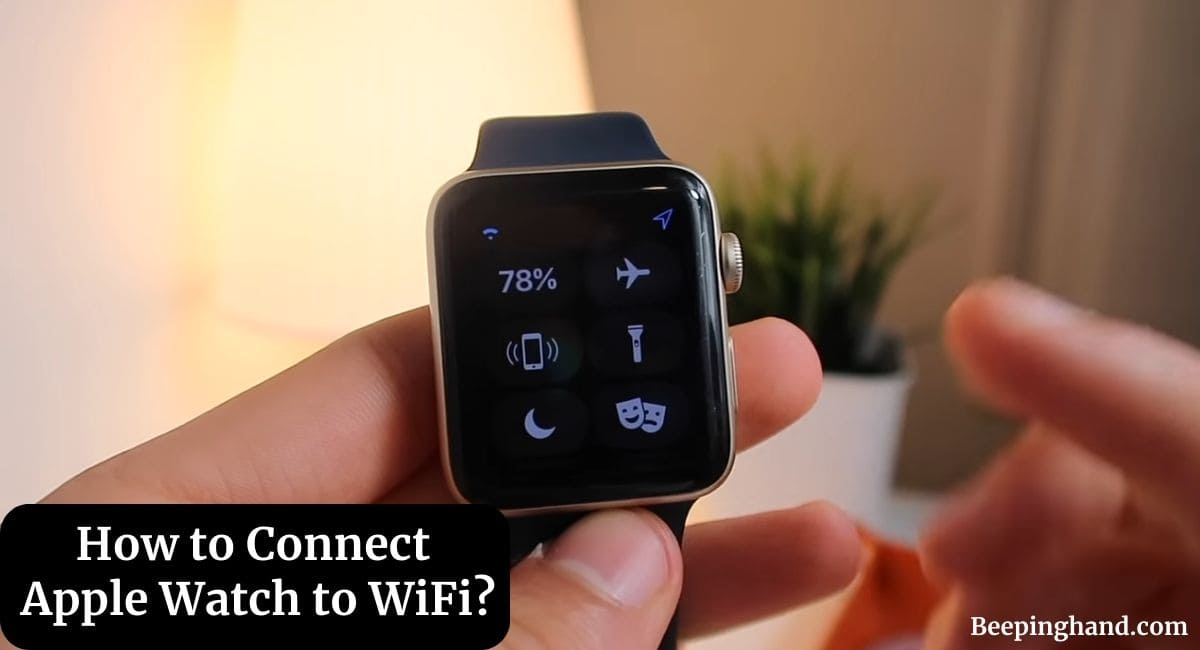Are you excited about your new Apple Watch and eager to connect it to WiFi for a seamless experience? Connecting your Apple Watch to Wi-Fi allows you to access various features and functions even when your iPhone isn’t nearby.
This guide will walk you through the simple process of How to Connect Apple Watch to WiFi. So, keep reading this article for complete information.
How to Connect Apple Watch to WiFi

If you are wondering to know that how can you connect your Apple Watch to Wi-Fi then you have come to the right place. Here, we’ve shared detailed information.
Why Connect Your Apple Watch to WiFi?
Connecting your Apple Watch to WiFi offers a range of benefits. Firstly, it extends its capabilities beyond the range of your iPhone’s Bluetooth connection.
This means you can receive notifications, emails, and messages even if your phone is in another room. Additionally, apps that require internet access will function seamlessly.
Benefits of a WiFi-Connected Apple Watch
A WiFi-connected Apple Watch offers several advantages –
- Your watch can perform various tasks without needing your iPhone.
- Stay updated even when your phone is out of reach.
- Stream music directly from your watch without your phone.
Keep in Mind before Connecting to Wi-Fi
Here are a few things to keep in mind before connecting your Apple Watch to the Wi-Fi:
- Check Compatibility and Requirements – Before you begin, ensure that your Apple Watch model supports WiFi connectivity. All Apple Watch models starting from Series 3 offer this feature.
- Ensure your iPhone is Updated – Before you proceed, ensure that both your iPhone and Apple Watch are running on the latest versions of their respective operating systems.
How to Connect Apple Watch to WiFi
Here are the steps to connect your Apple Watch to Wifi –
- Open the “Settings” app on your Apple Watch.
- Tap on the “Wi-Fi” option.
- Now, your device will automatically search for networks.
- Tap the name of the network that you want to join. If you have Apple Watch Series 6 or later, you can connect to 2.4GHz or 5GHz Wi-Fi networks. Apple Watch Series 5 and earlier, and Apple Watch SE, can connect only to 2.4GHz Wi-Fi networks.
- If asked for the password then enter the password using Apple Watch Keyboard.
- At last, Tap on “Join“.
How to Forget a Wi-Fi Network?
Here are the steps to forget a Wi-Fi network on your Apple Watch –
- Open the “Settings” app on your Apple Watch.
- Tap Wi-Fi, then tap the name of the network you’re connected to.
- Tap Forget This Network, then tap Forget.
Security Considerations
While connecting your Apple Watch to WiFi, ensure that you’re connecting to secure networks. Public WiFi networks can pose security risks, so prioritize private and password-protected networks.
Troubleshooting Connection Issues
Encountering issues while connecting your Apple Watch to WiFi? Here are some steps you can take –
1. Restart Your Apple Watch
A simple restart can often resolve connectivity problems. To restart your Apple Watch, press and hold the side button until the Power Off slider appears. Slide it to turn off the watch, then press and hold the side button again to turn it back on.
2. Forget and Reconnect to the WiFi Network
Sometimes, forgetting the network and then reconnecting can help. Go to the WiFi settings, tap on the network you’re connected to, and select “Forget This Network.” Then, repeat the connection process outlined above.
3. Restart Your iPhone
If the issue persists, try restarting your iPhone as well. Sometimes, a glitch in the iPhone’s connection can affect the Apple Watch.
Wrapping Up
This article is all about How to Connect Apple Watch to WiFi. Connecting your Apple Watch to WiFi enhances its capabilities and ensures you stay connected even when your iPhone isn’t nearby.
I hope this article will help you to connect your Apple Watch to Wi-Fi. If you still have any queries, you may ask in the comment box or read more on Apple Watch Support.
FAQ’s How to Connect Apple Watch to WiFi
Why can’t I see the WiFi option on my Apple Watch?
If you don’t see the WiFi option, make sure your Apple Watch is in close proximity to your iPhone and both devices are updated to the latest software versions.
Can I connect my Apple Watch to public WiFi networks?
Yes, you can. However, it’s recommended to prioritize secure and private networks to protect your data.
What should I do if my Apple Watch disconnects from WiFi frequently?
Try restarting both your Apple Watch and iPhone. If the issue persists, check if other devices are experiencing similar connectivity problems.
How do I check if my Apple Watch is connected to WiFi?
Swipe up on the watch face to access the Control Center. If you see the WiFi icon, your watch is connected to WiFi.
Can I stream music on my Apple Watch using WiFi?
Yes, with a WiFi connection, you can stream music from your watch without needing your iPhone nearby.