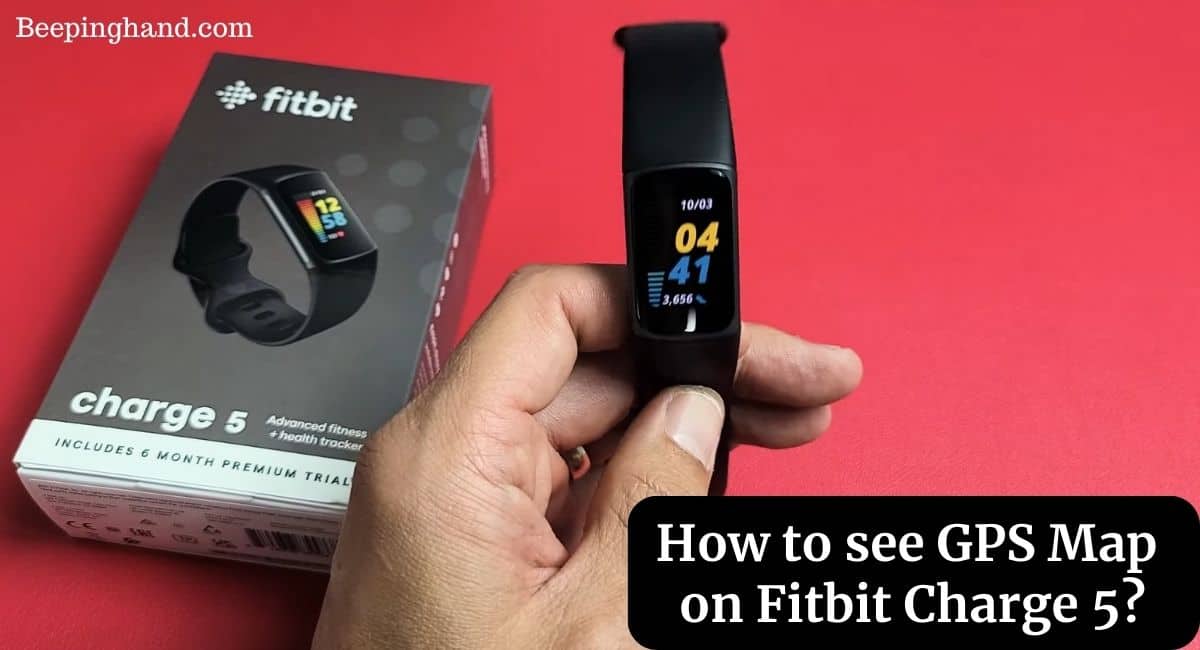Fitbit Charge 5 is a popular fitness tracker that offers a range of features to help you monitor your health and fitness. One of its most useful features is GPS tracking, which allows you to track your outdoor activities and see a map of your route.
Here, we will guide you through the steps How to see GPS Map on Fitbit Charge 5. So, make sure to read this article for complete information.
How to see GPS Map on Fitbit Charge 5
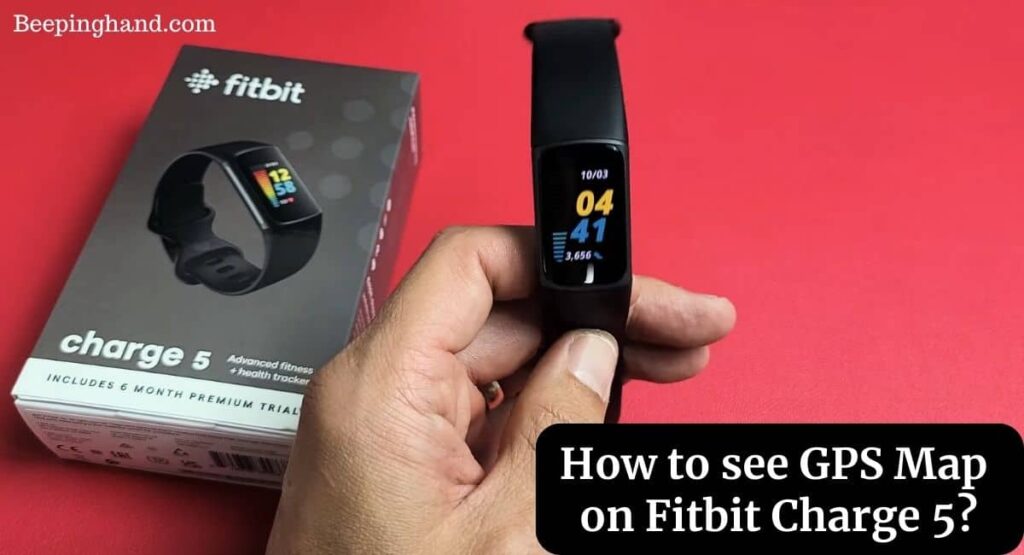
If you are wondering to know that how can you see GPS Map on your Fitbit Charge 5 then you are at the right place. Here, we’ve shared detailed information.
How to see GPS Map on Fitbit Charge 5
Step 1: Enable GPS on your Fitbit Charge 5 Before you can see GPS maps on your Fitbit Charge 5, you need to make sure that GPS is enabled on the device. To do this, follow these steps:
- Open the Fitbit app on your smartphone.
- Tap on your profile picture in the top left corner.
- Tap on your Fitbit Charge 5 device.
- Tap on the “Settings” option.
- Scroll down and tap on “GPS”.
- Turn on the “Use GPS” toggle switch.
Step 2: Start an outdoor activity on your Fitbit Charge 5 To track your outdoor activity and see a GPS map of your route, you need to start an outdoor activity on your Fitbit Charge 5. To do this, follow these steps:
- On your Fitbit Charge 5, swipe left on the home screen to access the Exercise app.
- Scroll down and tap on “Outdoor Workout“.
- Select the type of outdoor workout you want to do, such as running, cycling, or hiking.
- Tap on “Start” to begin the workout.
Step 3: View GPS maps on the Fitbit app Once you have completed your outdoor activity on your Fitbit Charge 5, you can view a GPS map of your route on the Fitbit app on your smartphone. To do this, follow these steps:
- Open the Fitbit app on your smartphone.
- Tap on the “Today” tab at the bottom of the screen.
- Scroll down and find the outdoor activity that you just completed.
- Tap on the activity to view more details.
- Scroll down and tap on the map to view a GPS map of your route.
- You can zoom in and out on the map, as well as view your pace and distance.
Step 4: Sync your Fitbit Charge 5 with the Fitbit app To ensure that the GPS data is accurately reflected in the Fitbit app, you need to sync your Fitbit Charge 5 with the app. To do this, follow these steps:
- Make sure that your Fitbit Charge 5 is connected to your smartphone via Bluetooth.
- Open the Fitbit app on your smartphone.
- Tap on the profile picture in the top left corner.
- Tap on your Fitbit Charge 5 device.
- Tap on the “Sync Now” option.
Tips for using GPS on Fitbit Charge 5
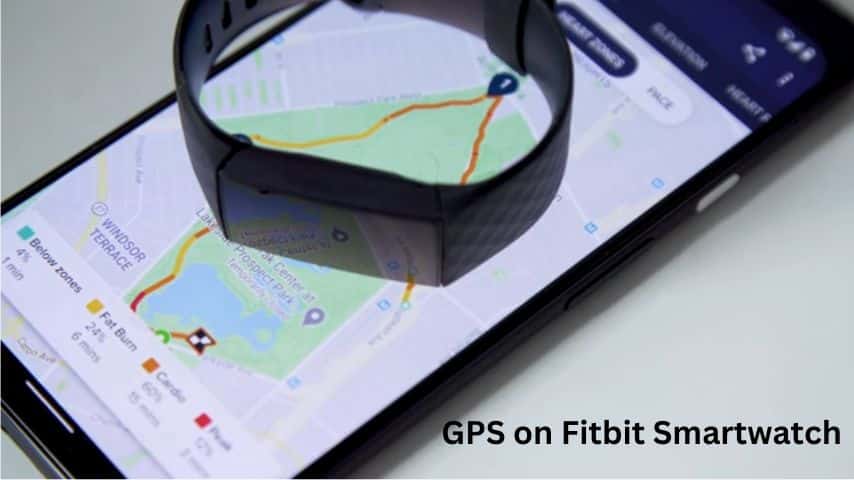
- GPS tracking can drain the battery of your Fitbit Charge 5 quickly. Make sure to charge your device fully before starting an outdoor activity.
- To get the most accurate GPS data, make sure that your Fitbit Charge 5 has a clear view of the sky and is not obstructed by tall buildings or trees.
- The GPS feature on Fitbit Charge 5 is only available for outdoor activities. It cannot be used for indoor workouts or activities.
How to Turn On GPS on Fitbit Charge 5
Here are the steps to turn on the GPS on your Fitbit Charge 5 –
- Ensure that your Fitbit Charge 5 is properly charged, and you have paired it with your smartphone or tablet using the Fitbit app.
- On your paired smartphone or tablet, open the Fitbit app.
- Tap on your profile picture or icon in the top left corner of the app to access your account.
- Scroll down and tap on “Charge 5” under the “Devices” section.
- Scroll down again and find the “GPS” option. It should be located under “Location Services.”
- Toggle the switch next to “GPS” to turn it on. You may need to grant the Fitbit app permission to access your device’s location services if you haven’t already done so.
- Once GPS is enabled, you can now use GPS features on your Fitbit Charge 5, such as tracking outdoor activities like running, biking, or hiking.
Wrapping Up
This article is all about How to see GPS Map on Fitbit Charge 5. I hope this article was helpful to you. If you have any queries then you can ask in the comment box. We’ll answer all your questions. You may read more about Connect Fitbit with Mobile, Factory Reset Fitbit Smartwatch How to Reset Fitbit
FAQ’s How to see GPS Map on Fitbit Charge 5
Can I use the GPS feature on Fitbit Charge 5 for indoor activities?
No, the GPS feature on Fitbit Charge 5 is only available for outdoor activities. It cannot be used for indoor workouts or activities.
How do I enable GPS on my Fitbit Charge 5?
To enable GPS on your Fitbit Charge 5, open the Fitbit app on your smartphone, tap on your device, go to “Settings”, scroll down to “GPS”, and turn on the “Use GPS” toggle switch.
How do I start an outdoor activity on my Fitbit Charge 5?
To start an outdoor activity on your Fitbit Charge 5, swipe left on the home screen to access the Exercise app, scroll down and tap on “Outdoor Workout”, select the type of outdoor workout you want to do, and tap on “Start” to begin the workout.
How do I view GPS maps on the Fitbit app?
To view GPS maps on the Fitbit app, open the app on your smartphone, tap on the “Today” tab, scroll down and find the outdoor activity that you just completed, tap on the activity to view more details, and scroll down and tap on the map to view a GPS map of your route.
Can GPS tracking drain the battery of my Fitbit Charge 5 quickly?
Yes, GPS tracking can drain the battery of your Fitbit Charge 5 quickly. Make sure to charge your device fully before starting an outdoor activity.