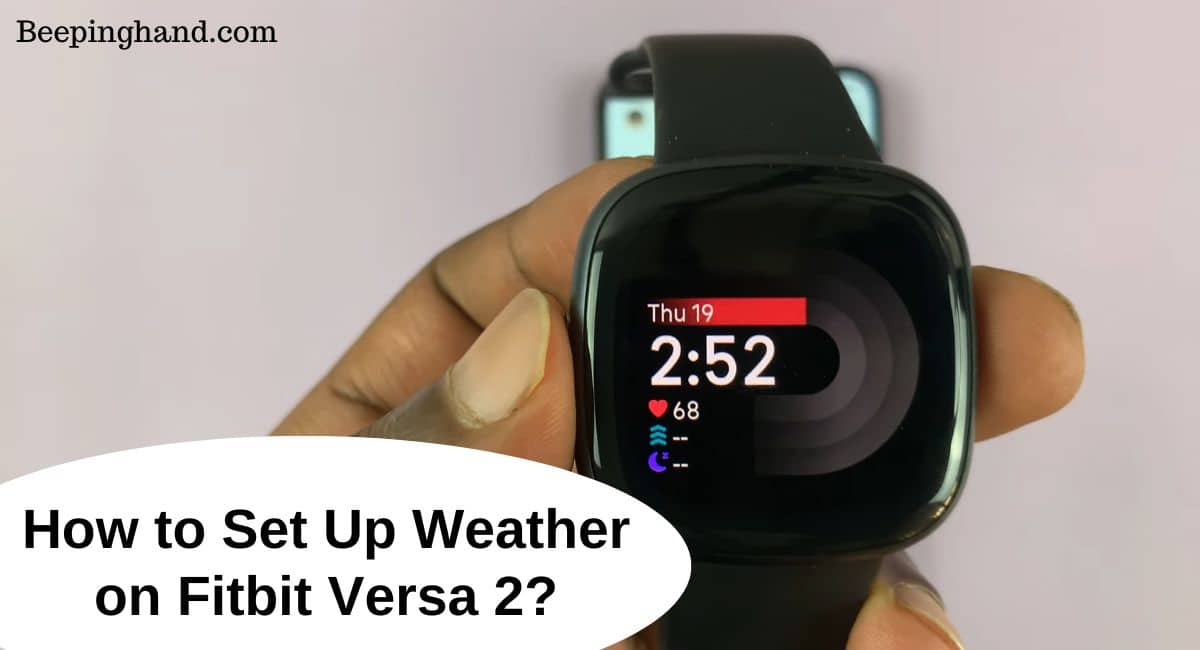If you own a Fitbit Versa 2, you can conveniently check the weather directly on your smartwatch. Setting up the weather feature allows you to stay informed about the current weather conditions and forecasts without needing to reach for your phone.
Here, we’ll take you through the steps to How to Set Up Weather on Fitbit Versa 2, ensuring that you have access to the latest weather updates on your wrist.
How to Set Up Weather on Fitbit Versa 2
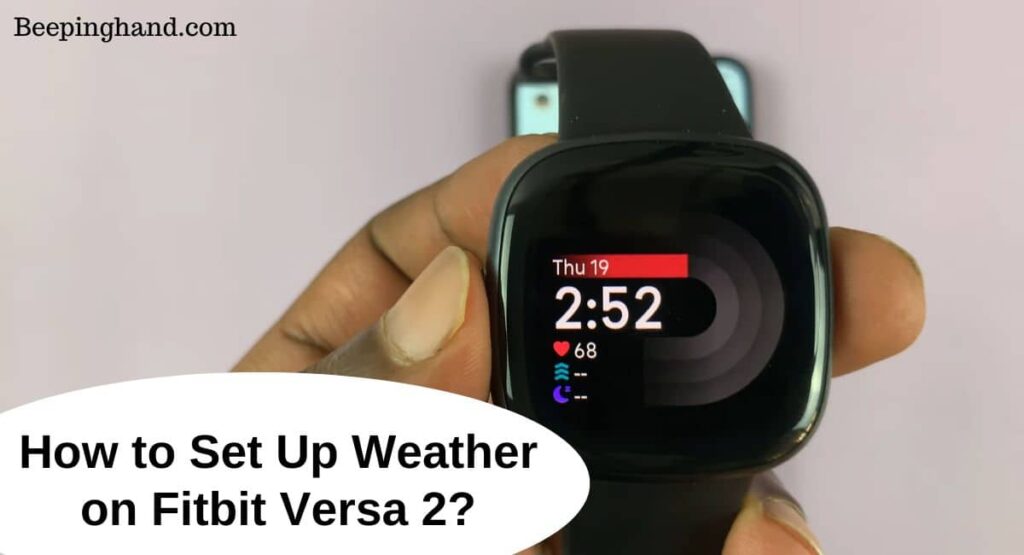
we’ll show you how to configure the weather settings on your Fitbit Versa 2, so you can stay informed about the conditions wherever you go.
Keep in Mind before Setting Up Weather on Fitbit Versa 2
Before setting up the weather on your Fitbit Versa 2, there are a few things to keep in mind –
- Compatibility – Ensure that your Fitbit Versa 2 model supports the weather feature. Check the Fitbit website or user manual for compatibility details.
- Smartphone Connection – The Fitbit Versa 2 relies on a Bluetooth connection with a compatible smartphone to receive weather information. Make sure your smartphone is compatible and connected to the smartwatch.
- Fitbit Account – You need to have a Fitbit account to access and configure the weather settings. If you don’t have an account, create one through the Fitbit app.
- Software Updates – Check for any available software updates for your Fitbit Versa 2. Keeping your smartwatch’s firmware up to date ensures compatibility and optimal performance.
- Location Services – Enable location services on both your Fitbit app and smartphone. This allows the Fitbit app to access your device’s location and provide accurate weather updates.
- Internet Connection – Make sure your smartphone has a stable internet connection. Weather updates are fetched from the internet, so a reliable connection is necessary for real-time information.
Also Read: How to Change Weather on Fitbit Versa
How to Set Up Weather on Fitbit Versa 2
Here’s a step-by-step guide to help you get started –
- Ensure Compatibility – Make sure your Fitbit Versa 2 model supports the weather feature. Check the Fitbit website or user manual for compatibility details.
- Connect your Smartphone – Ensure that your Fitbit Versa 2 is connected to your smartphone via Bluetooth. Open the Fitbit app on your smartphone and make sure it is paired with your smartwatch.
- Access App Gallery – On your Fitbit Versa 2, swipe left on the clock face to access the App Gallery.
- Find Weather App – Browse through the available apps in the App Gallery and locate the weather app. Tap on it to select it.
- Install Weather App – Tap on the Install or Get button to download and install the weather app on your Fitbit Versa 2. Wait for the installation to complete.
- Open Weather App – Once the weather app is installed, swipe left on the clock face to find it. Tap on the weather app to open it.
- Grant Permissions Follow the on-screen instructions to grant the necessary permissions for the weather app to access your location and provide weather updates.
- Configure Settings – Once the weather app is open, you may have the option to customize its settings. This may include selecting your preferred units of measurement (e.g., Celsius or Fahrenheit) or choosing which weather data you want to display.
- Get Weather Updates – After configuring the settings, the weather app will start fetching weather updates based on your location. Check your Fitbit Versa 2’s clock face or swipe to the weather app to view the current weather conditions.
Here is the video for better understanding of how to set up the weather app on your Fitbit App –
Troubleshooting Tips
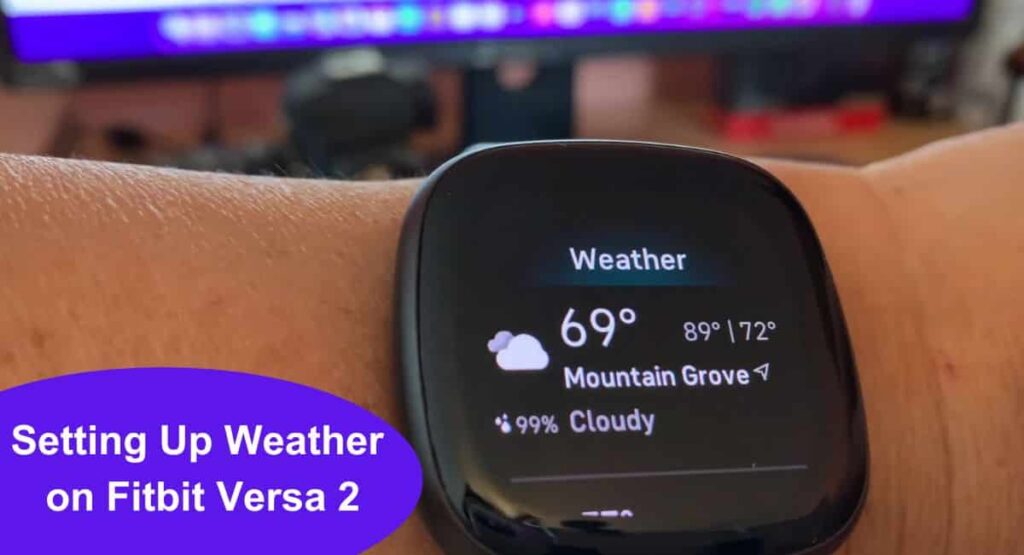
- Ensure your smartphone has a stable internet connection: Make sure your smartphone is connected to a stable Wi-Fi or cellular network. A reliable internet connection is necessary for the weather app to fetch the latest weather updates.
- Verify that location services are enabled on your smartphone: The weather app relies on your smartphone’s location services to provide accurate weather information. Go to your smartphone’s settings and ensure that location services are enabled for the Fitbit app.
- Restart your Fitbit Versa 2 and smartphone if necessary: If you’re still experiencing issues, try restarting both your Fitbit Versa 2 and your smartphone. This can help refresh the connection between the devices and resolve any temporary glitches.
Also Read: Change Celsius to Fahrenheit on Fitbit Versa
Wrapping Up
This article is all about How to Set Up Weather on Fitbit Versa 2. Setting up the weather feature on your Fitbit Versa 2 is a straightforward process that allows you to stay informed about the current weather conditions right from your wrist. By following the step-by-step guide and keeping the troubleshooting tips in mind, you can easily configure the weather app to provide you with up-to-date weather updates.
I hope this article was helpful to you and if you still find any queries then you may ask in the comment box. For more information visit the Help and Support Page. Also, read about Reset Fitbit Versa
FAQ’s How to Set Up Weather on Fitbit Versa 2
Can I check the weather on my Fitbit Versa 2?
Yes, you can set up the weather feature on your Fitbit Versa 2 to check the current weather conditions.
How do I set up the weather on my Fitbit Versa 2?
To set up the weather on your Fitbit Versa 2, you need to make sure your smartphone is compatible and meets the requirements. Then, you can follow the step-by-step guide provided by Fitbit to configure the weather app on your watch.
Why is the weather not showing on my Fitbit Versa 2?
If the weather is not showing on your Fitbit Versa 2, ensure that your smartphone has a stable internet connection and that location services are enabled. You may also try restarting your watch and smartphone to troubleshoot the issue.
Can I get weather alerts and notifications on my Fitbit Versa 2?
Yes, once you have set up the weather on your Fitbit Versa 2, you can receive weather alerts and notifications directly on your watch.
Do I need a paid subscription to access the weather feature on my Fitbit Versa 2?
No, accessing the weather feature on your Fitbit Versa 2 does not require a paid subscription. However, some advanced weather services or features may have additional costs associated with them.
Can I customize the weather display on my Fitbit Versa 2?
While the customization options may vary depending on the Fitbit app version and firmware, you can typically customize the weather display to show different data points such as temperature, humidity, or precipitation.