Are you having trouble syncing your Fitbit Versa 2 to your smartphone or computer? Don’t worry, you’re not alone. Syncing issues can be frustrating, but they’re also common. In this blog post, we’ll go through some tips and tricks on How to Sync Fitbit Versa 2. So, you may read this completely for full information.
Before we get started, let’s go over some basic information about the Fitbit Versa 2. The Fitbit Versa 2 is a smartwatch that can track your steps, heart rate, sleep, and more. It’s a great device for people who are looking to track their fitness and improve their health.
How to Sync Fitbit Versa 2
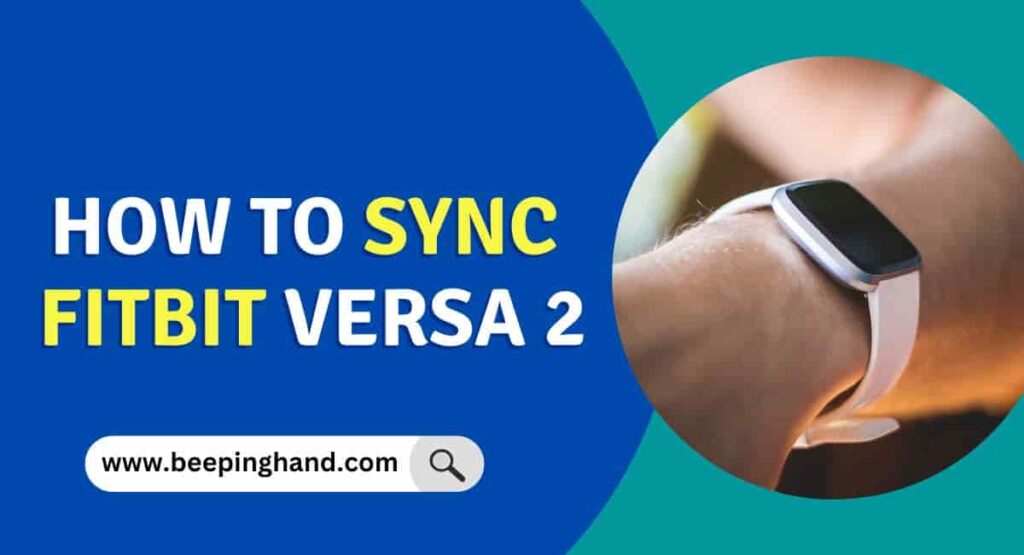
The Fitbit Versa 2 syncs with your smartphone or computer to keep track of your progress and provide you with insights about your health and fitness.
#1. Make sure your Fitbit Versa 2 and smartphone are compatible
The first thing you need to check is whether your Fitbit Versa 2 and smartphone or computer are compatible. To use the Fitbit app, your smartphone or tablet needs to be running one of the following operating systems:
- Apple iOS 13 or higher
- Android OS 7.0 or higher
- Windows 10 version 1607.0 or higher
- macOS 10.13 or higher
#2. Restart your Fitbit Versa 2
If you’re having trouble syncing your Fitbit Versa 2, try restarting it. Here’s how:
- Press and hold the button on the left side of the Fitbit Versa 2.
- Keep holding the button for about 10 seconds.
- Release the button when the Fitbit logo appears.
#3. Check your Bluetooth settings
Bluetooth is essential for syncing your Fitbit Versa 2. Make sure your smartphone or computer’s Bluetooth settings are turned on. Here’s how to turn on Bluetooth on your smartphone:
- Apple iOS: Go to Settings > Bluetooth and turn on Bluetooth.
- Android: Go to Settings > Connections > Bluetooth and turn on Bluetooth.
Read more: Connect Fitbit with Mobile
#4. Update the Fitbit app
Make sure you’re running the latest version of the Fitbit app. Updating the app can fix bugs and improve the app’s performance. Here’s how to update the Fitbit app on your smartphone:
- Apple iOS: Go to the App Store, search for “Fitbit,” and tap Update.
- Android: Go to the Play Store, search for “Fitbit,” and tap Update.
#5. Reset the Bluetooth connection
If you’re still having trouble syncing your Fitbit Versa 2, try resetting the Bluetooth connection. Here’s how:
- Turn off Bluetooth on your smartphone or computer.
- On your Fitbit Versa 2, go to Settings > Bluetooth > Clear Bluetooth Devices.
- Confirm that you want to clear the Bluetooth devices.
- Turn on Bluetooth on your smartphone or computer.
- Go to the Fitbit app on your smartphone or computer and try syncing your Fitbit Versa 2 again.
#6. Check for updates to your smartphone/computer’s operating system
If you’re still having trouble syncing your Fitbit Versa 2, check for updates to your smartphone or computer’s operating system. Updating your operating system can fix bugs and improve performance. Here’s how to check for updates:
- Apple iOS: Go to Settings > General > Software Update and check for updates.
- Android: Go to Settings > System > Software Update and check for updates.
- Windows: Go to Settings > Update & Security > Windows Update and check for updates.
- macOS: Go to System Preferences > Software Update and check for updates.
Why is my Fitbit Versa 2 Not Syncing?
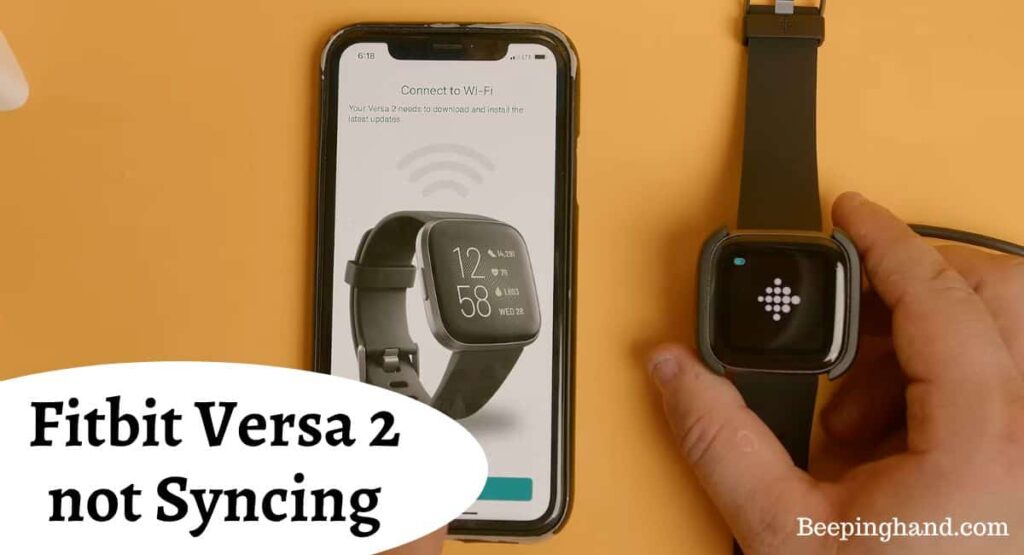
There could be several reasons for this issue –
- Ensure that your Fitbit device and smartphone have a stable internet connection.
- Check if the Fitbit app on your smartphone is up to date.
- Make sure that Bluetooth is enabled on both devices and try turning off and on the Bluetooth connection.
- If there are any firmware updates available for your Fitbit device and install them if necessary.
#7. Contact Fitbit support
If you’ve tried all the tips above and you’re still having trouble syncing your Fitbit Versa 2, it’s time to contact Fitbit support. You can contact Fitbit support via email, phone, or chat. Make sure you have your Fitbit Versa 2 and smartphone or computer handy when you contact support.
Also Read:
Wrapping Up
This article is all about How to Sync Fitbit Versa 2. Syncing your Fitbit Versa 2 is an essential step to keep your fitness data accurate and up to date. Whether you’re using a smartphone or a computer, the process is straightforward and ensures that you have access to all your activity, sleep, and heart rate information. By syncing regularly, you can easily track your progress, set goals, and monitor your overall health and fitness journey effectively.
If you have any queries then you can ask in the comment box. We’ll answer all your questions. You may read more about Factory Reset Fitbit Smartwatch. Apart from all these, you can get all your health data in your Fitbit App
FAQ’s How to Sync Fitbit Versa 2
How often should I sync my Fitbit Versa 2?
It’s a good idea to sync your Fitbit Versa 2 daily to ensure that your data is up to date. This will also help you track your progress over time.
Can I sync my Fitbit Versa 2 with more than one smartphone?
Yes, you can sync your Fitbit Versa 2 with multiple smartphones or computers. However, you can only have one device connected to your Fitbit account at a time.
Can I sync my Fitbit Versa 2 without the Fitbit app?
No, you need the Fitbit app to sync your Fitbit Versa 2. The app is available for free on the App Store, Google Play, and Microsoft Store.
Can I sync my Fitbit Versa 2 with a laptop?
Yes, you can sync your Fitbit Versa 2 with a laptop.
Can I sync my Fitbit Versa 2 with a tablet?
Yes, you can sync your Fitbit Versa 2 with a tablet.
Why is my Fitbit Versa 2 Not Syncing?
There could be several reasons for this issue –
1. Ensure that your Fitbit device and smartphone have a stable internet connection.
2. Check if the Fitbit app on your smartphone is up to date.
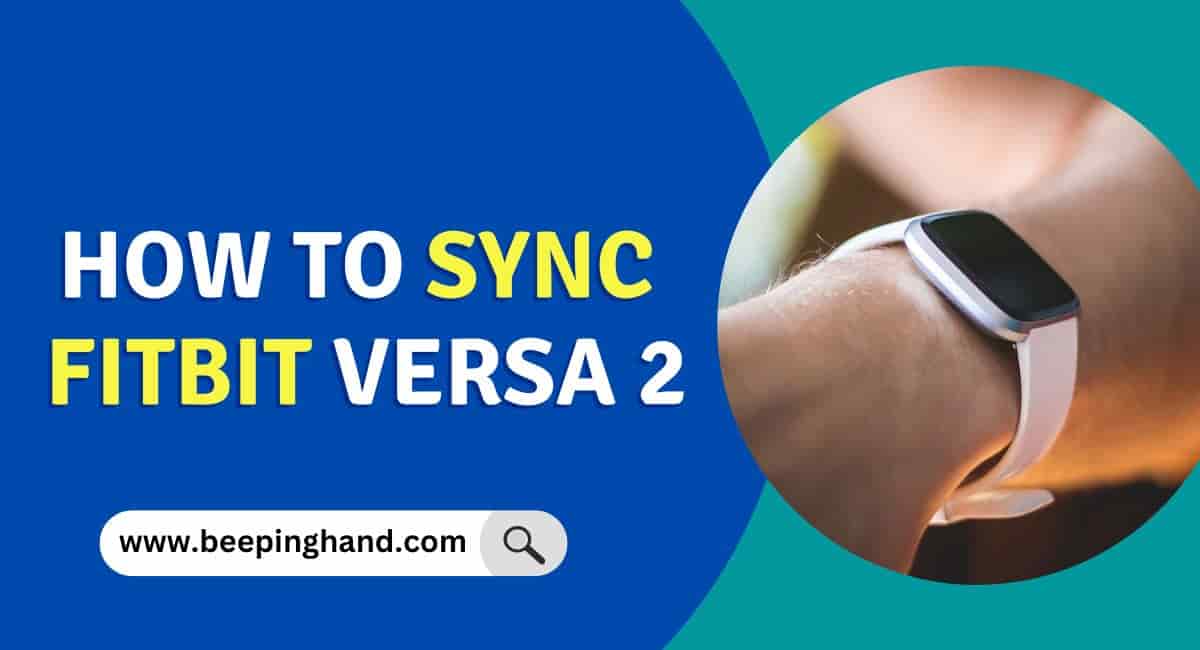
I was wondering what the maximum distance my versa can be from my iPhone and still sync
In general, Bluetooth has an effective range of around 30 feet (approximately 10 meters) in open spaces with a clear line of sight between devices.