Do want to add contacts from a mobile to a smartwatch then you should read this article. It is about How to sync Contacts in Fire Boltt Smartwatch. It is very easy to add your favorite contacts to your smartwatch.
You just need to follow a few instructions that are given in this article. I hope this article will help you to add contacts to your Fire Boltt Smartwatch.
How to Sync Contacts in Fire Boltt Smartwatch
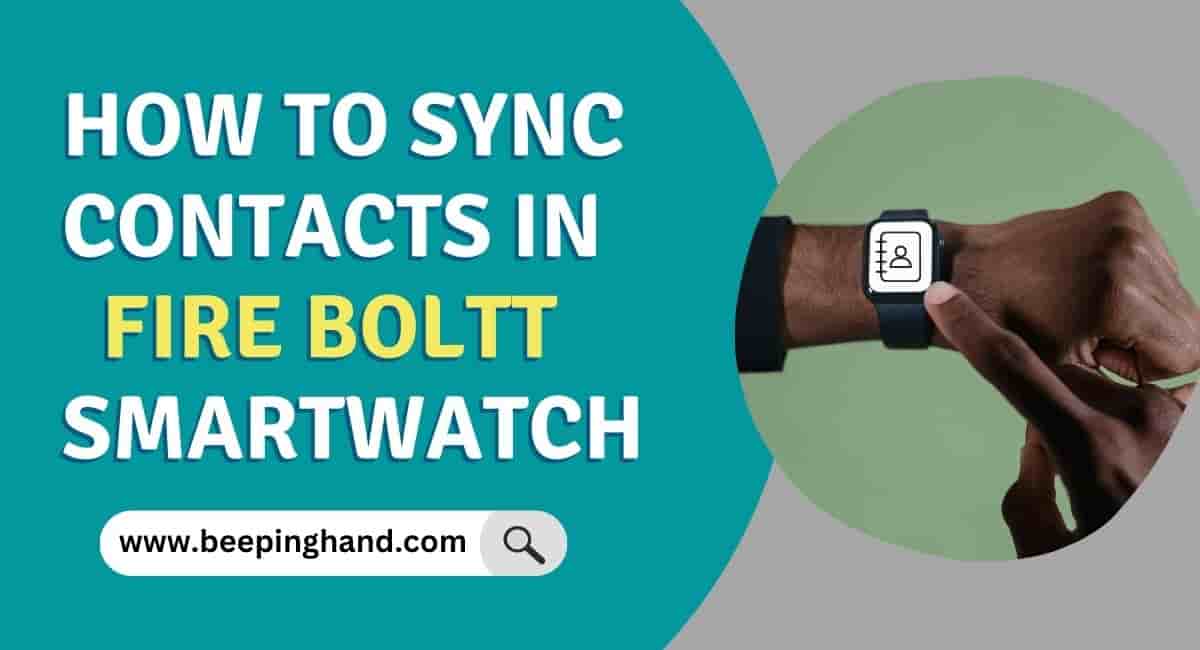
If you have a Fire Boltt smartwatch that has storage then you can easily sync multiple contacts on your watch. Although it depends on the model you have, make sure to check out the user manual regarding how many contacts you can sync.
Keep in Mind before Syncing Contacts
Before adding contacts to a smartwatch, you need to keep a few things in your mind –
- Smartwatches should be connected to mobile.
- Give contact permission to smartwatch (if asked)
How to Sync Contacts in Fire Boltt Smartwatch
If you want to add/ sync contacts from mobile to smartwatch then you may follow a few steps which are given below –
- First of all, Open the “Da Fit App“

- Go to “Favourite Contacts”
- After that, Add contacts that you want to add to your smartwatch
- Finally, selected contacts will be synced to your smartwatch
If you follow all the easy steps then you can easily add contacts to your smartwatch. If are you still struggling to add contacts to your smartwatch then you may ask in a comment.
How to Sync Contacts in DA Fit App
Here are the steps to sync contacts in the Da Fit App –
- If you haven’t already, download and install the Da Fit app on your smartphone. It’s available for both Android and iOS devices.
- Launch the Da Fit app by tapping on its icon on your smartphone’s home screen.
- If you’re a new user, you’ll need to sign up for a Da Fit account. Existing users can log in with their credentials.
- To sync contacts, you need to pair your wearable device (smartwatch, fitness tracker, etc.) with the app. Follow the on-screen instructions to pair the device via Bluetooth.
- Once your device is paired, navigate to the device settings within the app. This is typically found in the app’s main menu or on the device’s profile page.
- Look for an option related to contact sync. The wording may vary slightly depending on your device and app version. It’s often labeled as “Sync Contacts” or something similar.
- Toggle the contact sync option to “On” or “Enable.” This action tells the app to start syncing contacts from your smartphone to your wearable device.
- The app may request permission to access your contacts on your smartphone. Grant the necessary permissions to allow the sync process to occur.
- The Da Fit app will now initiate the contact syncing process. Depending on the number of contacts, this may take a few moments.
- Once the sync is complete, you can verify that your contacts are now accessible on your wearable device. Typically, you’ll find them in the Contacts or Phonebook section of your device’s interface.
Wrapping Up
This article is all about How to sync Contacts in Fire Boltt Smartwatch. We’ve explained almost all the processes to sync contacts to the Fire Boltt Smartwatch with mobile. Given above process will be the same for all the Fire-Boltt Smartwatches.
Read more about measuring heart rate in the smartwatch. You just remember the name BeepingHand.com for your smartwatch guide.
Can I add mobile contacts to the Fire-Boltt Smartwatch?
Yes, you can add contacts to the Fire-Boltt smartwatch.
How to add contacts in the Fire Boltt Smartwatch?
You can add contacts using the “Da Fit App” to your smartwatch.
How to sync a smartwatch to an Android phone?
You can download the “Da Fit App” from the Google Play store and connect the smartwatch to your Android phone.
How do I manage or view contacts on the Fire Boltt Smartwatch?
The Fire Boltt Smartwatch does not have a built-in contact management feature. It primarily focuses on fitness and health-tracking functionalities rather than communication features.
Can I receive notifications for incoming calls or messages on the Fire Boltt Smartwatch?
Yes, the Fire Boltt Smartwatch supports notifications for incoming calls, messages, and other app notifications from your connected smartphone. However, it does not display contact names or details associated with the notifications.
It show that you can add only 8 contacts & not further adding.
I have almost 10000 contact in the phone can it be synchronised with the Fire Bolt King Model Smartwatch.
Thank you for help
It’s my pleasure to help you.
I m not able to sync contact in fire bolt asteroid smart watch not able to see name on watch display